Windows 11 is the latest operating system from Microsoft, released in late 2021. With a fresh new design and interface, Windows 11 comes with a variety of features that can enhance your user experience. One such feature is the ability to change the theme, which lets you personalize the look and feel of your device to your liking. In this article, we’ll walk you through the steps on how to change the theme on Windows 11.
How to Change the Theme in Windows 11
1. The first step to changing the theme on Windows 11 is to open the Settings app. You can do this by clicking on the Start button, then clicking on the gear icon on the left side of the Start menu. Alternatively, you can use the keyboard shortcut Windows key + I to open the Settings app.
2. Once the Settings app is open, click on the Personalization option in the left-hand menu. This will open the Personalization section of the Settings app, where you can customize the look and feel of your Windows 11 device.
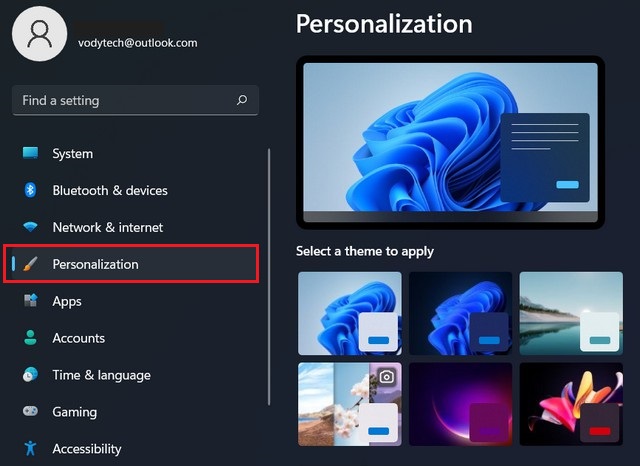
3. In the Personalization section, you will see several options, including Background, Colors, Lock screen, and Themes. Click on Themes to open the theme settings.
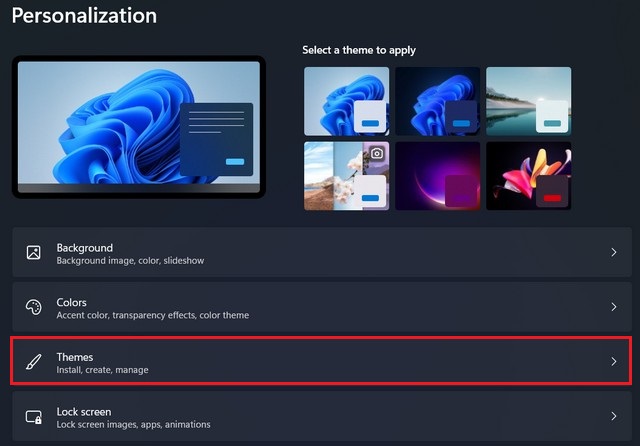
4. Here, you will see several pre-installed themes, including Light, Dark, and Custom. You can also download additional themes from the Microsoft Store by clicking on the Get more themes in Microsoft Store button.
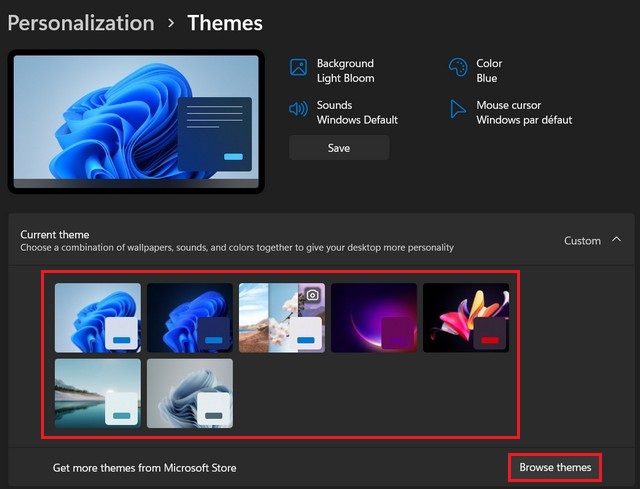
5. Once you have chosen a new theme, you can apply it by clicking on it. Windows 11 will immediately apply the new theme, and you will see the changes take effect. Depending on the theme you choose, you may see changes to your desktop background, window colors, and other visual elements.
6. If you want to further customize your theme, you can do so by clicking on the Customize button under the theme you’ve selected. This will open the Customize your theme settings, where you can make changes to the accent color, taskbar settings, and other visual elements.
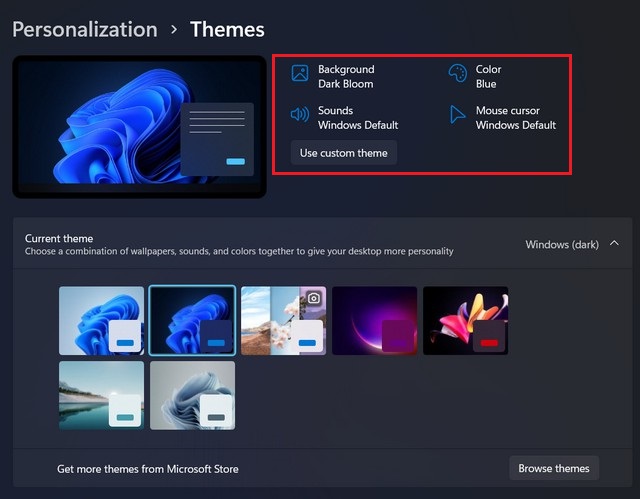
Conclusion
Changing the theme on Windows 11 is a quick and easy way to personalize your device and make it your own. By following these simple steps, you can choose a theme that matches your style and preferences and customize it to your liking. So, go ahead and try out different themes to find the one that best suits you. If you have any questions or suggestions, please let us know in the comments section. Also, check this guide where you will learn how to enable Night light on Windows 11.




