Samsung Galaxy M51 is arguably one of the best mid-range smartphones out there that comes with solid specs and great features. It also comes with a super crisp display, which displays everything in clarity, but if you think that the text isn’t clear, you can change its size, and we will show you how you can do it. In this Vodytech guide, you will learn how to change font size on Samsung Galaxy M51. Let’s get started.
How to Change Font Size on Samsung Galaxy M51
When it comes to changing font size, it’s very simple, and we will explain everything in detail, which will make it easier for you to adjust the font size. You can adjust the font size from the Font Size and Style section in the settings. Here’s how you can do it step by step.
- Unlock your Samsung Galaxy M51.
- Open the settings of your phone by tapping the settings app in the apps menu. Alternatively, swipe down from the top of the screen and tap the gear-shaped icon to access settings.
- Once you are in the settings, navigate to the Display section, and tap it.
- In the Display section, find the Font Size and Style section and tap it.
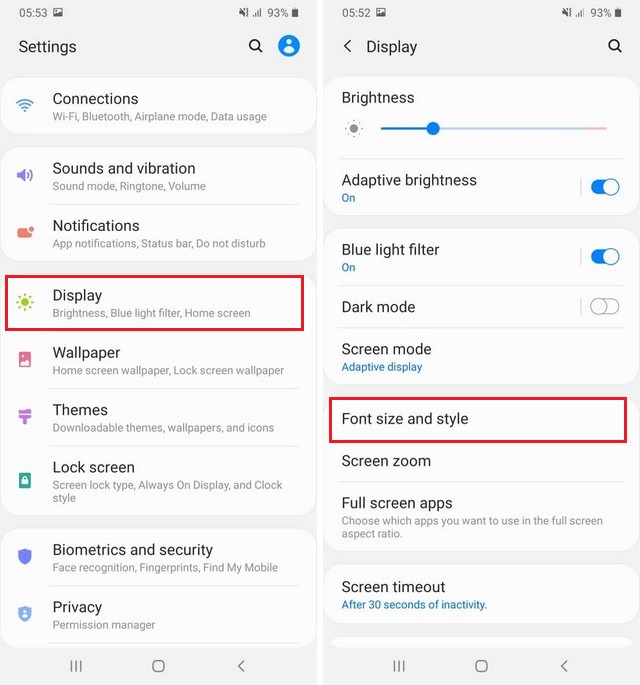
- Find the Font Size section, and here you will find the slider you can use to adjust the font size.
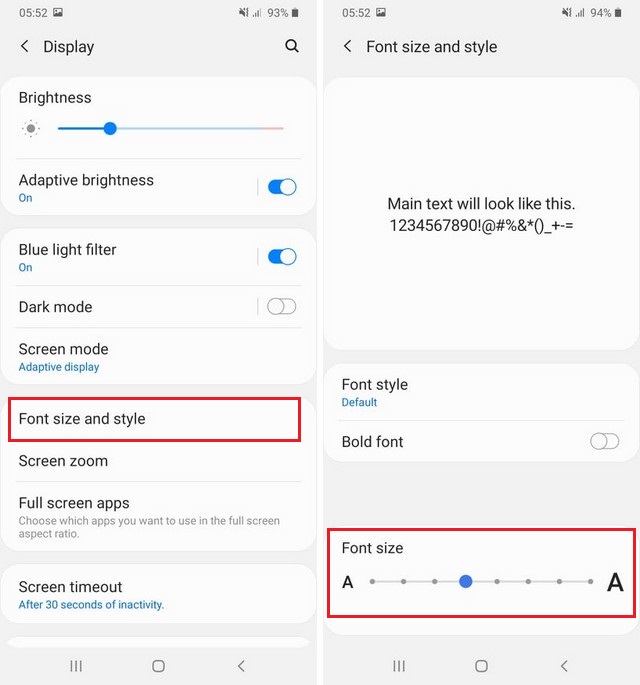
Congratulations! You have successfully changed the font size on your Samsung Galaxy M51.
How to Change Font Style on Samsung Galaxy M51
Sometimes changing font size is not enough, and you will have to change the font style as well to get great text visibility on the screen. If you are interested in changing the font style as well, you can follow these steps.
- Unlock your Samsung Galaxy M51.
- Swipe down from the top, tap the gear-shaped icon on the top right corner to access settings.
- Once you are in the settings, find the Display section, and tap it.
- Now find the Font Style and Size section and tap it.
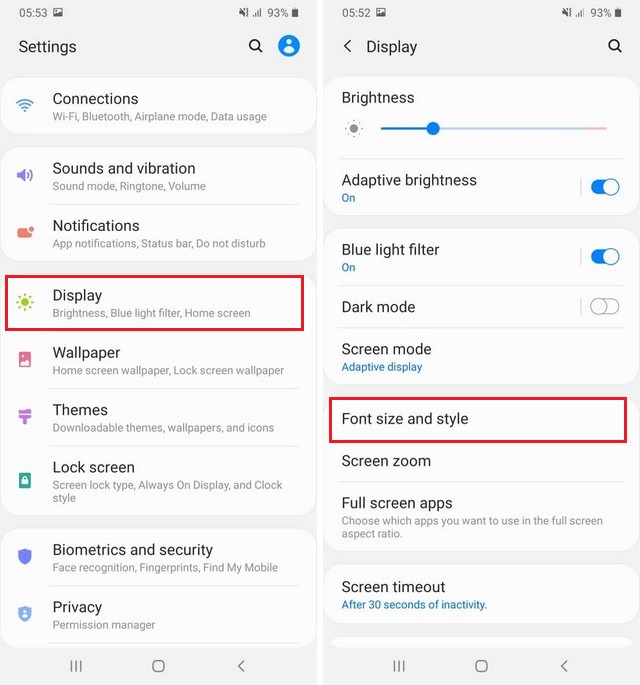
- Go to the Font Style section and tap it.
- In the Font Style section, you can pick the font of your choice from preloaded fonts, or you can simply download the new ones.
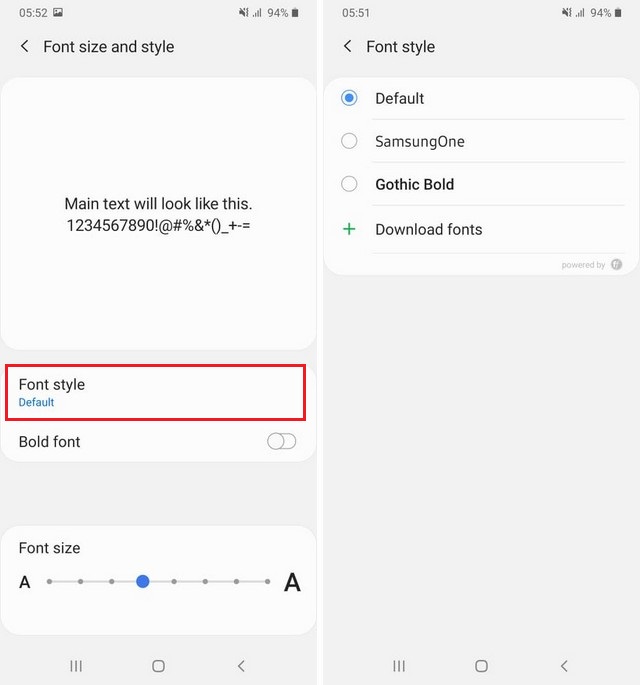
Samsung also allows you to give a bold look to a font, which helps in increasing text visibility. You will find this option in the Font Style and Size section. Find Bold Font and toggle it blue to turn on.
How to pick the right font size for my Galaxy M51?
The idea of the “right” font is subjective, and it depends on how you like your fonts. So, the best way to pick the right font size is to try different font sizes and pick the one which suits you.
Conclusion
That’s all, folks. Now you know how to change the font size on Samsung Galaxy M51. We also explained the method you can use to change the font style and make your fonts bold. If you have any questions, please let us know in the comments. Also, make sure to check this guide if you want to learn how to change language on Samsung Galaxy M51.




