Samsung Galaxy M51 comes with a 6.7 inch Super AMOLED plus screen and tons of other great features, making it a very capable smartphone. The company also allows you to customize it, and you can start with customizing the wallpaper, and we will show you how you can do it. In this Vodytech guide, you will learn how to change wallpaper on Samsung Galaxy M51.
How to change wallpaper on Samsung Galaxy M51 (The Simple Way)
If you are looking for the simplest way to change the wallpaper on your Galaxy M51, you can use this method. It’s a very simple method, and we will explain every step in detail, which will make it easier for you to change the wallpaper. Let’s get into it.
- Unlock your Samsung Galaxy M51.
- Go to your Home screen and find the empty area.
- Press the empty area and keep holding it until the home screen shrinks and options appear.
- Tap on the Wallpaper option.
- Select the wallpaper of your choice. You can select the preloaded wallpapers or select the one from the Gallery.
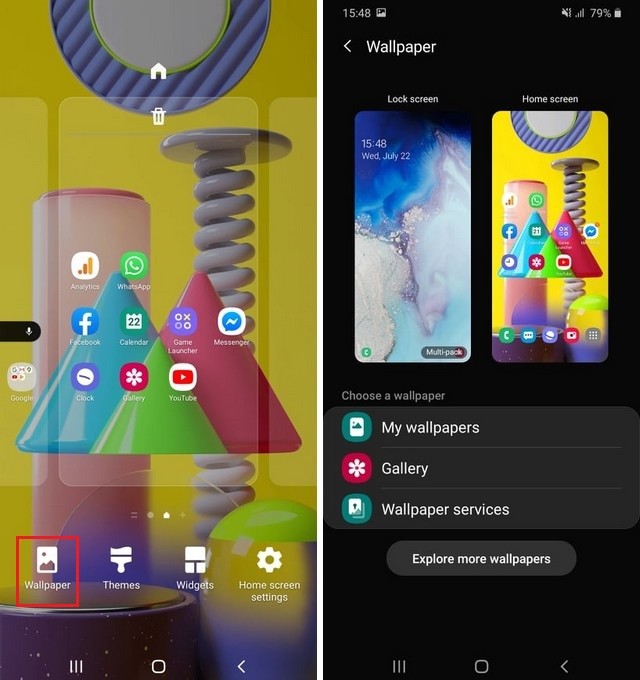
- Once you find the right wallpaper, tap it, and the next option is to set the wallpaper as the home screen, lock screen, or both.
- Select one option, and the next option is to add a Motion effect to the wallpaper. In this effect, the wallpaper gets the animation where the wallpaper stays in motion.
- After selecting all options, tap Set as wallpaper.
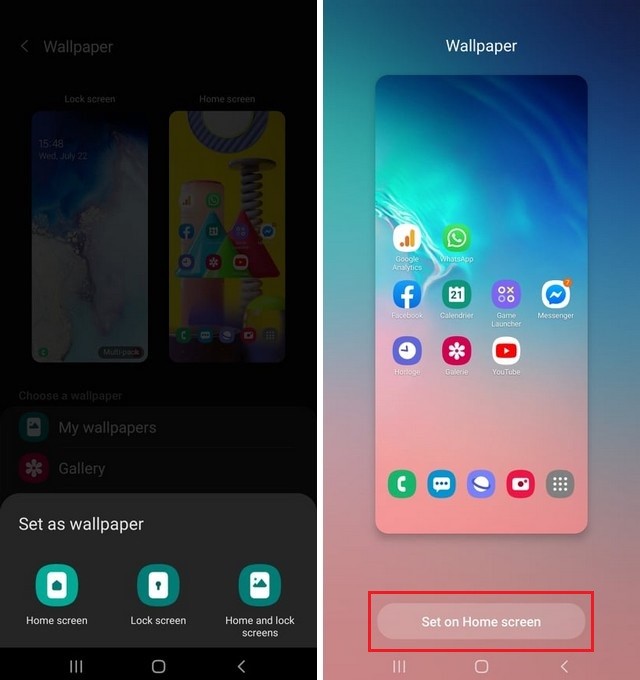
How to change wallpaper on Samsung Galaxy M51 (The Easiest Way)
If you are looking for the easiest way to change the wallpaper on your Galaxy M51, you can consider this method as it comes with a minimum number of steps. Let’s take a look at how you can change the wallpaper from the gallery.
- Unlock your Samsung Galaxy M51.
- Open the Apps menu, Find the Gallery app, and tap it.
- Once the gallery is open, find the photo you wish to set as your default wallpaper and open it.
- Tap the more option icon (three vertical dots) at the top right corner.
- Various options will pop up on the screen. Select Set as Wallpaper.
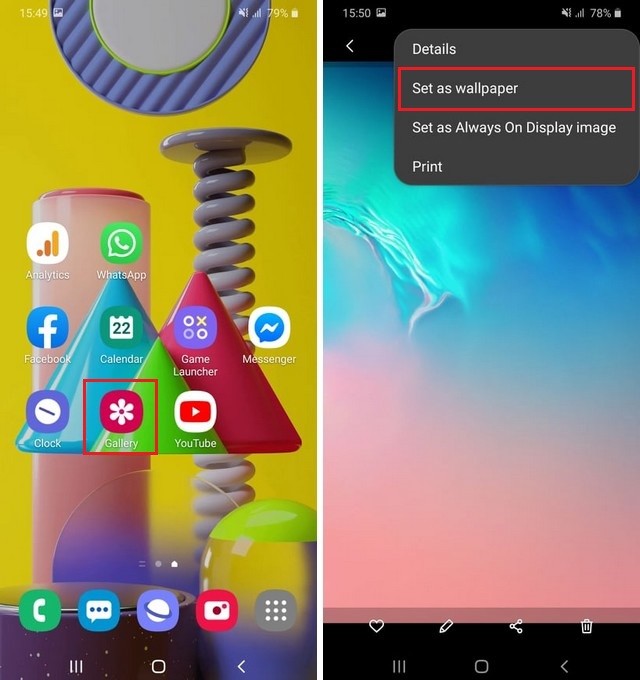
- The next step is to select where you want to set the wallpaper: home screen, lock screen, or both.
- You also get the option to add the Motion effect, if you want.
- Once you are done with the selection, tap Set as Wallpaper.

Where can I find the best wallpapers for my Galaxy M51?
The best way to find great wallpapers is to use the wallpaper apps as these apps come with huge collections of high-quality wallpapers. You can find the best Wallpaper apps in this guide.
Conclusion
That’s how you can change wallpaper on Samsung Galaxy M51. We have shared the two methods which you can use to set the wallpaper of your choice on your Galaxy M51. If you have any questions, please let us know in the comments. Also, make sure to check this guide if you want to learn how to change font size on Samsung Galaxy M51.




