In this guide, you will learn how to change Fonts on Samsung Galaxy S20. Galaxy S20 is a flagship smartphone by Samsung and it comes with the latest specs and features. It comes with the snapdragon 865 processor which is arguably one of the most powerful processors out there. Galaxy S20 also features the 6.2 inch Dynamic AMOLED Panel which comes with the protection of corning gorilla glass 6. The default font style of Galaxy S20 is good but the tall & beautiful display of Galaxy S20 demands cool fonts and we will tell you how you can install different fonts on your Galaxy S20. Let’s get into it.
How to Change Fonts on Samsung Galaxy S20
If you want to try the new fonts on your Galaxy S20 then you will need to download the new fonts. Here’s how you can do that.
- Swipe down from the top of the display and tap the gear-shaped icon on the top right corner to access the settings. Alternatively, go to the home menu, find the settings app and tap it to access the settings.
- In the settings, Find the Display > Font Size and Style and tap it.
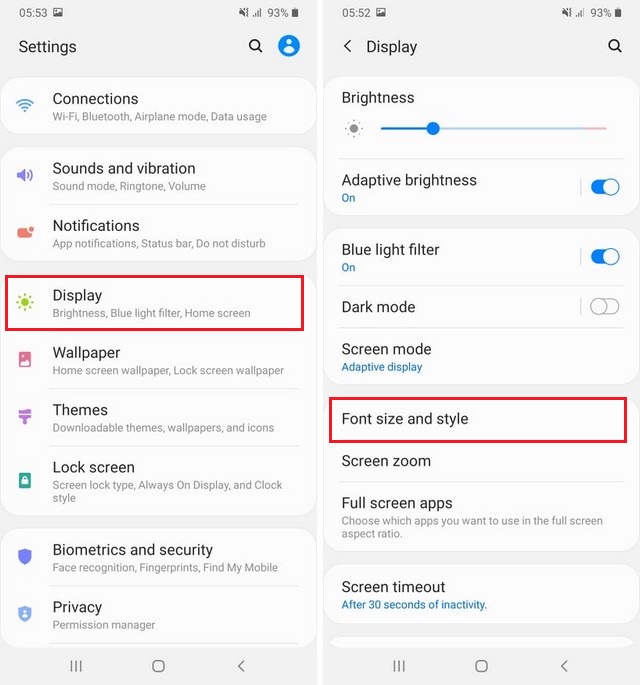
- Now tap the Font Style and then tap Downloads Fonts.
- It will launch the Galaxy store from where you can download free fonts as well as paid fonts.
- Once you install them, you will be able to use the new fonts.
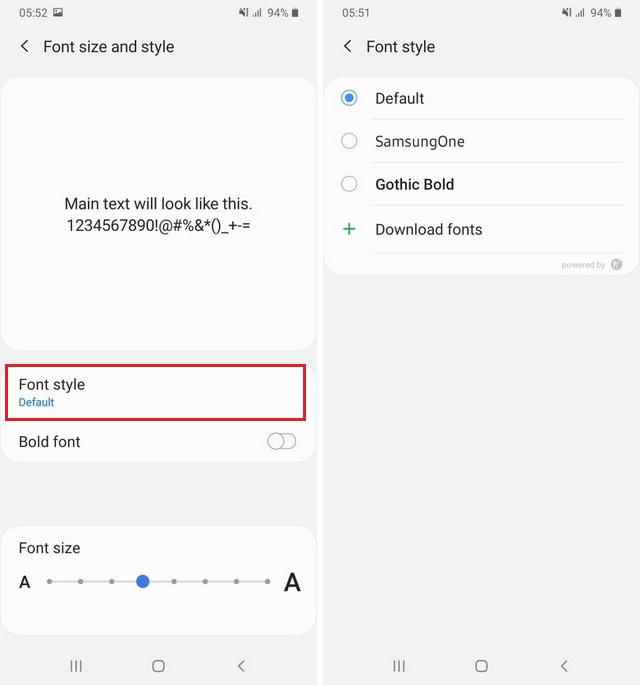
How to Change the Font Size on your Galaxy S20
Samsung also allows you to change the font size and you can do it by following these steps.
- Swipe down from the top of the display and tap the gear-shaped icon on the top right corner to access the settings. Alternatively, go to the home menu, find the settings app and tap it to access the settings.
- In the settings, Find the Display > Font Size and Style and tap it.
- Here you will see the slider which you can use to adjust the font size on your Galaxy S20.
- That’s it.
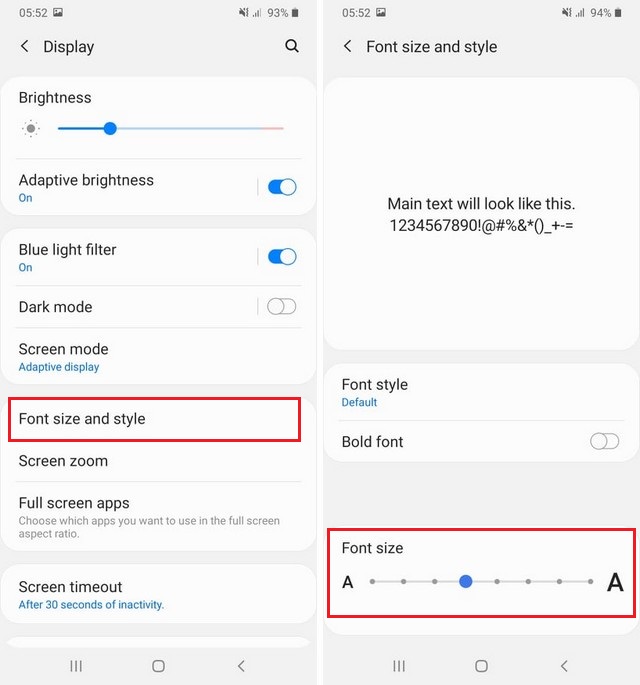
How to enable High Contrast Fonts on your Galaxy S20
If you want to make your fonts more visible then you can enable the High Contrast fonts from the settings. Here’s how you can do it.
- Swipe down from the top of the display and tap the gear-shaped icon on the top right corner to access the settings. Alternatively, go to the home menu, find the settings app and tap it to access the settings.
- Now navigate to Accessibility > Visibility enhancements and tap it.
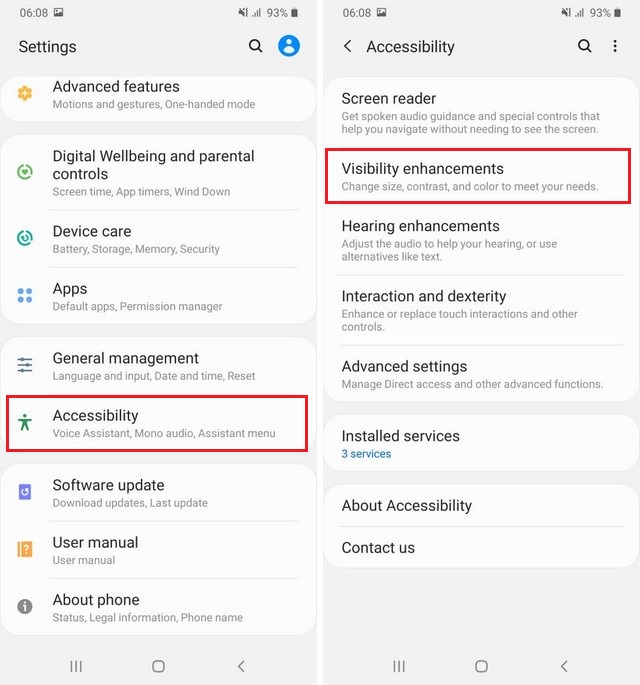
- Find High Contrast Fonts and toggle it blue to turn it on.
- That’s it.
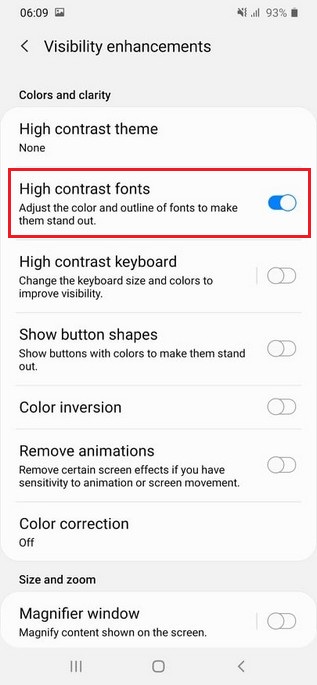
Conclusion
That’s how you can change fonts on Samsung Galaxy S20. If you want to learn how to turn off autocorrect on Samsung Galaxy S20, then you can check our guide. Also, visit our website for more useful guides.




