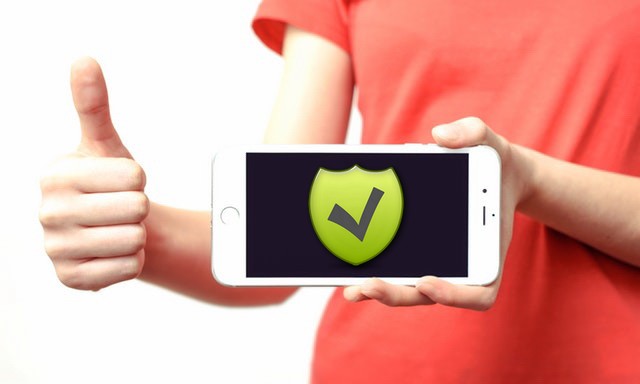iPhone doesn’t support saving any data to the SIM, thus no one can directly transfer iPhone contacts to SIM card. However, that doesn’t mean transferring contacts to SIM card can’t be accomplished with a carrier. Through many tests, we do find a few possible solutions. Here in this guide, we will show you how to export contacts from iPhone X to SIM card in two ways.
Method 1. How to Transfer iPhone Contacts in Small Number to SIM Card
If you just need to copy a few iPhone contacts to SIM card, you can email those contacts one by one to an Android phone, then import them to SIM card. Below are detailed steps.
Step 1. Go to Contacts App on your iPhone, find the contacts you want to transfer to SIM card, select Share Contact and share those contacts via email.

Step 2. Download vCards shared via email on an Android phone. Go to Contacts App, click Import from devise storage.

Step 3. Go back and check if contacts have been imported to the Android phone. Go to Import/Export contacts again, click Export to SIM card.

Method 2. How to Transfer Multiple/All iPhone Contacts to SIM Card
Method 1 is indeed simple, however, you can only send contacts to an Android phone one by one. To transfer multiple contacts to SIM card, the easier way would be syncing iPhone contacts to iCloud, downloading them to computer then transferring them to the Android phone, importing them to SIM card.
Step 1. Go to Settings > iCloud > Contacts. Switch the button to your right to enable contacts sync. Your iPhone contacts would then be synced to iCloud.

Step 2. Visit iCloud.com with a browser on the computer, log in your iCloud account then go to Contacts. Select contacts while holding Ctrl or Command key, click Export vCard. The contacts selected would then be downloaded to your computer.

Step 3. Plug in your Android phone and copy those contacts to it. Go to Contacts App, import contacts from USB storage then export contacts to SIM card as method 1 shows.
That’s all for how to export contacts from SIM card to iPhone X. If you find this guide helpful, we’d appreciate if you can share it with others.