“No SIM Card Detected” is a very common issue on Android, and it could be due to various reasons. If you are receiving this error, it means that your device is unable to detect SIM Card, but there’s no need to worry because we are here to help. In this Vodytech guide, you will learn how to fix no SIM Card detected on Android. Let’s dive right into it.
Why I’m getting No SIM Card Detected on my Phone, and How to fix it?
No SIM Card Detected is an error that you normally get when your system is unable to detect the SIM Card, and it could be due to various reasons. In the next sections, we will share various solutions which you can use to fix this error.
Reboot your Phone
Let’s start with a very simple method that works well most of the time. One of the main reasons why sometimes phones are unable to detect SIM Card is a software glitch, and you can easily fix it by restarting your Android smartphone. To reboot your android phone, press and hold the power button until the power menu appears. Now press on the restart to reboot your device, and it should solve the problem. If the problem still persists, try the next methods.
Enable Airplane Mode

Another way to solve the No SIM Card Detected Error is to enable Airplane Mode. When you turn on the Airplane Mode, the SIM Cards will be disabled. Now turn off the Airplane mode, and the system should detect the SIMs.
To enable the Airplane mode on your Android Phone, follow these steps.
- Swipe down from the top of the screen.
- Now look for the Airplane icon and tap it.
- That’s it. Airplane mode will be enabled.
Now, if you want to turn off the Airplane mode, follow the same steps and tap the Airplane icon again to turn off the Airplane mode.
Change Network Mode to Auto
If you have applied the above fixes and still the issue persists, then it could be due to an issue in the settings. We recommend that you start with enabling Auto Mode in the Mobile Network settings. Now the path to Mobile Network settings will vary depending on the Android version and Phone you have, but you can easily find it using this method.
- Swipe down from the top of the screen and tap the gear-shaped icon to access the settings.
- In the settings, type “Mobile Networks” and tap it.
- Now go to Network Mode and enable “LTE/WCDMA/GSM (Auto-Connect)”.
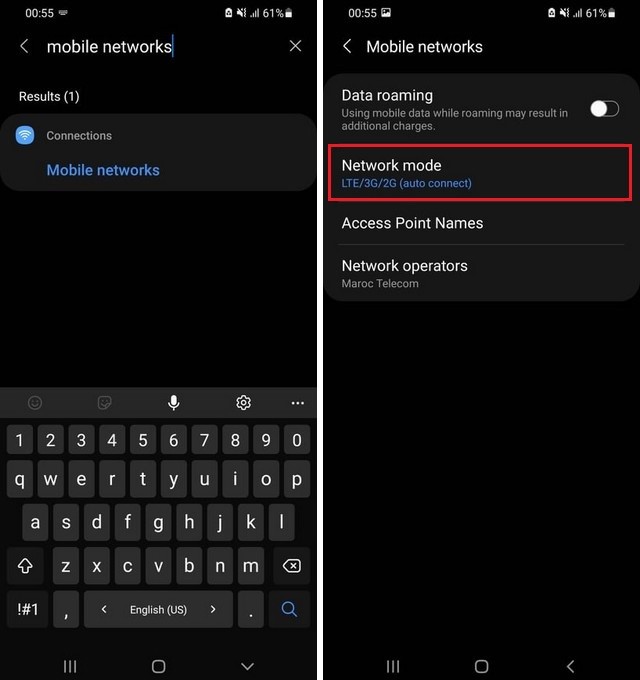
Manually Change Network APN Settings
If none of the above methods have worked for you, it means that there could be an issue with the connection of your SIM with the Network. The easiest way to fix this problem is to manually enter the Network APN Settings. Before you go to the next step, make sure that you have the APN settings of your network provider. The quickest way is to check the official website of your provider or contact customer support. Once you have the Network APN Settings, follow these steps.
- Unlock your smartphone and swipe down from the top of the screen.
- Now tap the gear-shaped icon to get into settings.
- In the settings, find Network & Internet or Connections and tap it.
- Now go to Mobile networks.
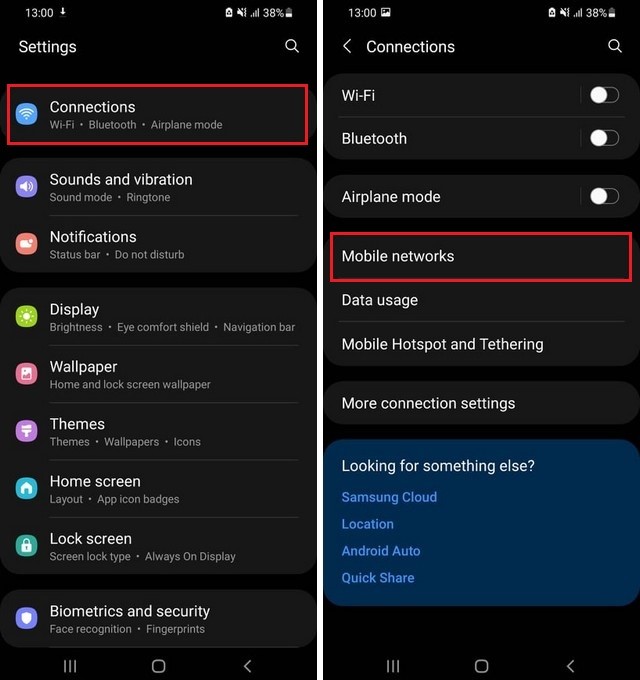
- Go to Access Point Names and tap on Add.
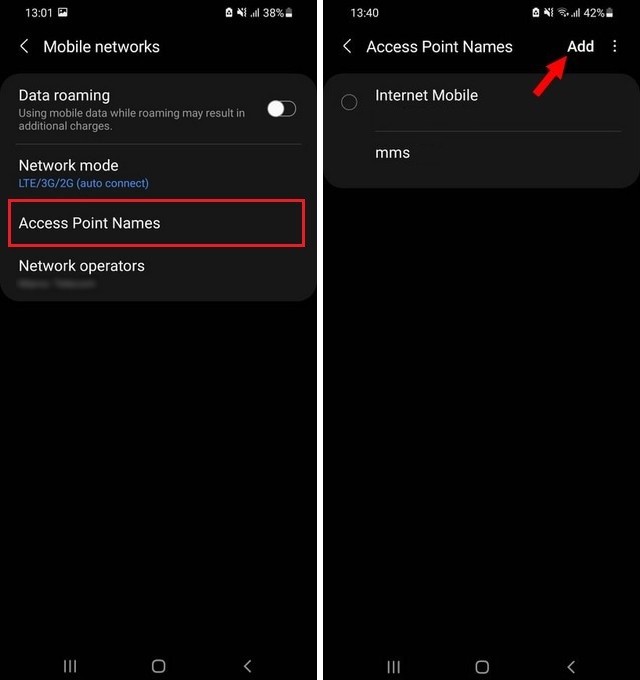
- Now enter the Network APN Settings provided by your Network provider.
- That’s it.
Remove the SIM Card Tray & Examine

Another way to fix the No SIM Card Detected issue is to examine the SIM Card Tray. First, take the SIM Card Tray out of your Phone and make sure that it’s in good condition. On top of that, ensure that the SIM Card is placed correctly. If you have multiple SIMs, you can also try switching their slots and try which usually results in the working of both SIMs.
Examine your SIM Card
If you are still experiencing the No SIM Card Detected issue, then it could be due to the fact that your SIM Card is not working. You should start with examining the SIM Card and look for any major scratches. If you are not sure about the SIM Card, try using it on another device, and if it’s working on another device, then the issue is with your smartphone.
Clear the Cache
In some rare cases, the cache of deleted apps can also mess with your smartphone and hinder its functionality. So, you can also try this method to fix the No SIM Card Detected Issue.
- Swipe down from the top of the screen and tap the gear-shaped icon to access the settings.
- In the settings, find the storage section and tap it.
- Now the next step may vary depending on the Android version or Phone you have. So, try looking for “clear“, “cached data“, or something similar.
- Follow the steps on the screen to clear the cache.
FAQ
Why does my Android Phone Say no SIM Card?
When the system is unable to detect SIM Card, it will show a “No Sim Card Detected” error. It could be due to a software or hardware issue.
How do I fix my Phone not detecting SIM Card?
There are various ways to fix this issue. You can start with checking your SIM Card, rebooting your device, and then manually entering the Network APN Settings.
Conclusion
That’s all, folks. In this guide, you learned how to fix No SIM Card Detected on Android. We shared the 7 methods, and you can try them to fix the issue. If the issue still persists, it could be due to a hardware issue, and we recommend that you contact your Phone’s service center. If you have any questions, please let us know in the comments. Also, check this guide where we have explained how you can run iOS apps on Android.




