In this guide, you will learn how to change screen resolution on the Samsung Galaxy S10. Galaxy S10 is a flagship smartphone by Samsung and it comes with many great specs and features. It features the Snapdragon 855 processor which is still a very capable processor in 2020 and it can easily knock any game out of the park. Galaxy S10 also comes with the 6.1 inches AMOLED Panel which comes with the variable screen resolution and you get the option to change them. If you want to learn it then keep reading because we will show you how to do it. Let’s get started.
What Screen resolution options available on Samsung Galaxy S10?
Samsung Galaxy S10 comes with three different screen resolutions and you can pick the one which suits you. Galaxy S10 offers the following 3 resolutions.
- HD+ (1520 x 720p)
- FHD+ (2280 x 1080p) – Default Resolution
- WQHD+ (3040 x 1440p)
Should you change the screen resolution on your Galaxy S10?
The default screen resolution on Galaxy S10 is FHD+ but you can always switch to the higher or lower resolution. There is no problem with changing the resolution but it does affect battery life.
If you want a better battery life on your Galaxy S10 then we would recommend you to switch to HD+ screen resolution. However, if you want the best display quality then we would recommend you switch to WQHD+ resolution. If you want to enjoy the best of both world then you can stick with the default FHD+ resolution.
How to change screen resolution on Samsung Galaxy S10
The whole process of changing the screen resolution on the Samsung Galaxy S10 is very easy and you can do it without any issue. Here’s how you can do it.
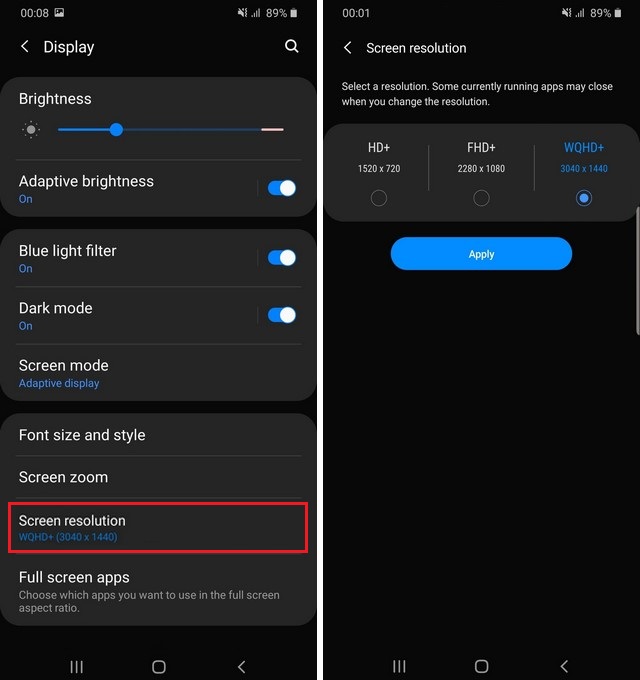
- Swipe down from the top of the screen and tap the gear-shaped icon on the top right corner to access the settings. Alternatively, go to the apps menu and find the settings icon and tap it to access the settings.
- Now navigate to the Display section and tap it.
- Find the Screen resolution and tap it.
- It will reveal all visible resolutions and you can pick the one which suits you.
- Now tap Apply and the screen resolution will set.
- That’s it.
Congratulations! You have successfully changed the screen resolution on your Galaxy S10. If you wish to change the resolution again then you can follow the same steps again and then change the resolution.
Conclusion
That’s how you can change the screen resolution on Samsung Galaxy S10. Also, if you want to secure your private files in your Galaxy S10 then you can use the secure folder. You can read the complete guide on “How to use a secure folder on the Samsung Galaxy S10“. Also, visit our website for more useful guides.




