In this guide, you will learn how to hide photos on Samsung Galaxy Note 10. Galaxy Note 10 is a great smartphone and it comes with the snapdragon 855 processor which can easily handle any modern game. It also comes with the triple camera setup which allows you to capture the great quality photos and save memories. Galaxy Note 10 also comes with the secure folder feature which you can use to hide your photos from prying eyes and store them in a secure folder. Let us explain, how you can do it.
What is a Secure Folder?
Secure Folder is a privacy feature that you find in many Samsung smartphones. In this feature, you get the secure Folder where you can save your photos and other sensitive documents in a secure folder. The secure folder is protected by password and only you will be able to access it with the password.
How to enable the Secure Folder on Samsung Galaxy Note 10?
Before you start saving the photos in a secure folder, you will need to enable the Secure Folder first. Here’s how you can enable it.

- Swipe down from the top of the display and tap the gear-shaped icon on the top right corner to access the settings. Alternatively, go to the apps menu, find the settings app and tap it.
- Navigate to Biometrics & Security section and tap it.
- Now navigate to Secure Folder option and tap it.
- You will be asked to enter your Samsung account credentials.
- The next step will be to setup the folder and you will be asked to pick your unlock method. You can pick one from a pool of 4 methods. It can be PIN, Pattern, Fingerprint or Face Recognition.
- Once you setup the folder, you can start hiding your photos in a secure folder.
How to hide photos on Samsung Galaxy Note 10
Now you can start hiding photos in a secure folder. Here’s how you will do it.
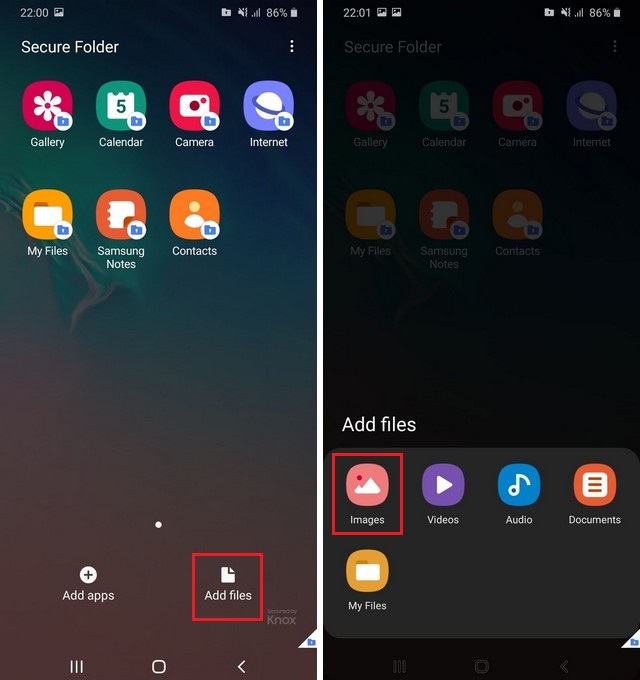
- Go to the app menu and tap the secure folder icon.
- You will be asked to enter your unlock method.
- Once you are in the folder, you can see the add files option.
- Tap the Add files option, then select Photos icon and then you can move your photos to the secure folder.
- You can also move videos as well as sensitive documents in the secure folder.
- That’s it.
Conclusion
Secure Folder is surely a great privacy feature and if you want to save your photos from prying eyes then we would recommend you use the secure folder option. It is a very secure option and it provides an additional layer of security to your photos. If you have any questions, please let us know in the comment section below. Also, if you want to learn how to wipe cache partition on Samsung Galaxy Note 10, then visit our website.




