In this guide, you will learn how to wipe cache partition on Samsung Galaxy Note 10. Galaxy Note 10 is one of the best smartphones out there and it has been around for almost year. It comes with the snapdragon 855 processor and 8 GB of RAM which is more than enough to handle any latest mobile game. However, just like other Android smartphones, Note 10 can also face performance issues and wiping the cache partition is one of the best fixes to solve the performance-related issues. If you want to learn it then keep reading because we will show you how to do it. Let’s get started.
What is Cache Partition?

Before we get to the cache partition, it is important that you understand the Cache. A cache is a temporary data that apps and system apps hold for their functionality. It is the temporary data that includes information such as your login detail, your ads related data and other temporary files.
Cache Partition is the separate partition in the memory where these caches get saved. In the short term, these cache doesn’t cause any issues but as you install and uninstall more apps in your Note 10, these caches get accumulated and they start causing the issues such as freezing, crashing the apps, etc.
When you wipe the cache partition, you remove these temporary caches and clear the partition. When you start using the apps, they download that temporary data again which is perfectly fine.
How to Wipe Cache Partition on Samsung Galaxy Note 10
Now you know what cache partition is and why you need to wipe it. Let’s get to the process of wiping the cache partition.
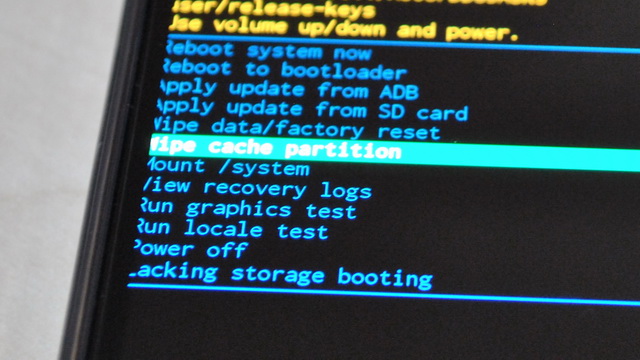
- Turn off your Galaxy Note 10.
- Press and hold the Bixby Key & Volume Up ley at the same time.
- Keep holding until the Android logo appears on the screen and then let them go.
- If there is any pending update available, the system will install that update and during the process, it will display “Installing System update“.
- Once the update is completed (If any), you will see the Android recovery menu.
- Use the Volume down key to navigate to wipe cache partition.
- Use the Bixby key to select it.
- The system will ask you for confirmation. Use the volume down key to highlight “Yes” and then use the Bixby key to confirm it.
- The system will start wiping the cache partition. Once the process is completed, you will see the Reboot system now. Use the Bixby key to select it and Note 10 will reboot.
- That’s it.
Congratulations! You have successfully wiped the cache partition on your Galaxy Note 10.
Conclusion
That’s how you can wipe cache partition on Samsung Galaxy Note 10. We would recommend you to wipe the cache partition, once in a while to keep your Note 10 in great condition. Also, if you want to find our different ways to take a screenshot on your Note 10 then you can read our guide.




