In this guide, you will learn how to hide photos and videos on Samsung Galaxy A71. Let’s get into it.
Smartphones have become an important part of our lives, and we store many of our personal details, including photos and videos in them. Normally, smartphones offer protection, but if you want to take the security to the next level, you can use the Secure Folder feature. It’s a handy security feature that you can use to hide photos and videos on your Galaxy A71. Let us show you how you can use it.
How to Enable the Secure Folder on Samsung Galaxy A71
Secure Folder is a useful security feature, but it is not enabled by default, and you will need to enable it and then setup the Folder. Here’s how you can do it.
- Go to the home screen, swipe up, and tap the Settings app in the apps menu.
- Find the Biometrics and Security section and tap it.
- Navigate to the Secure Folder section and tap it.
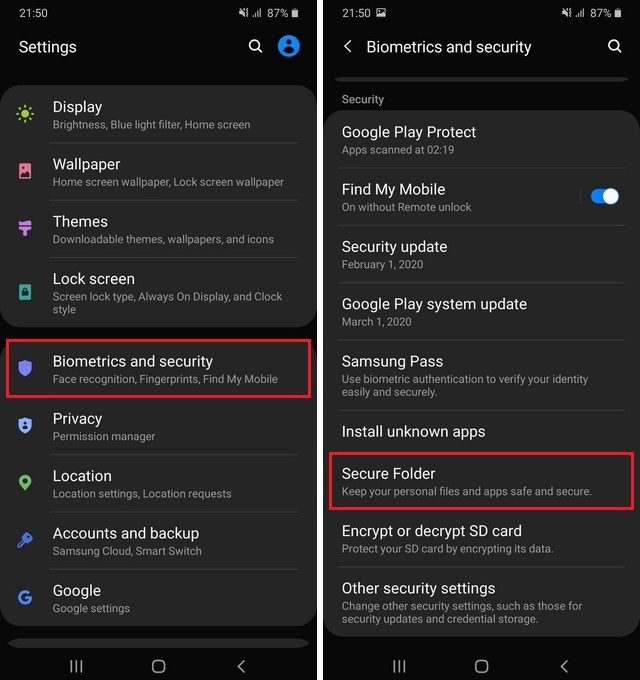
- Now you have entered the setup phase, and you will start setting up the secure Folder.
- You will start by choosing the unlock method for the Secure Folder. You get the options such as PIN, Pattern, Password & biometric unlock methods.
- Once you setup your unlock method, your secure Folder is ready to be used.
How to Hide Photos and Videos on Samsung Galaxy A71
Now that the secure folder has been setup, you can start hiding your photos and videos in it. Here’s how you will do it.
- Go to your Gallery App.
- Select the photos or videos which you want to hide in the secure Folder.
- Now tap the more options icon. It’s the three vertical dot icon on the top right corner.
- Select Move to Secure Folder. The system will move the selected photos and videos to the Secure Folder.
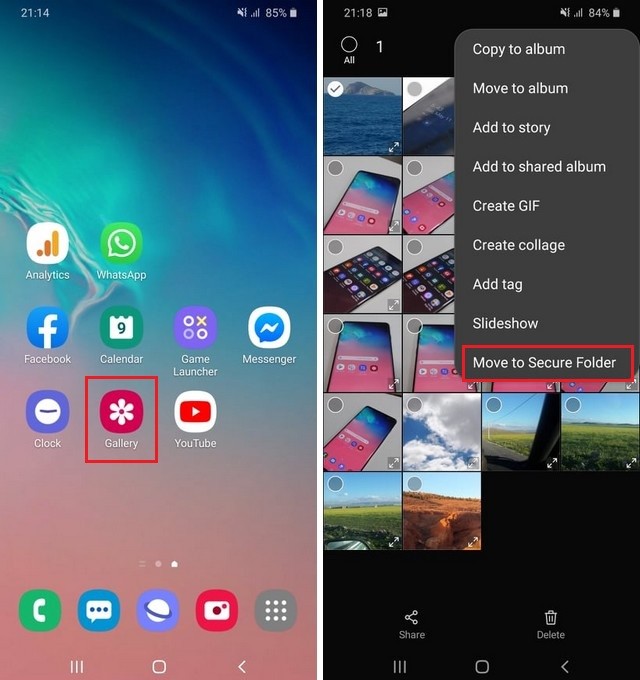
You have successfully hidden the photos and videos on your secure folder. You can also hide your videos, pdfs, and other data in the secure folder as well. The process will stay pretty much the same. For example, if you want to hide some files, go to the file manager, select the file and move it to the Secure Folder.
How to access the Hidden Photos and Videos on Samsung Galaxy A90
Once you have hidden the photos, videos, and other documents, they will become protected and you will need to access it with your unlock method. Here’s how you can do it.
- Swipe down from the top of the screen and tap the Secure Folder icon on the notification panel.
- You will be asked to enter your unlock method, and the secure folder will be unlocked.
- Now go to the gallery or file manager, you will find the Secure Folder in the respective apps.
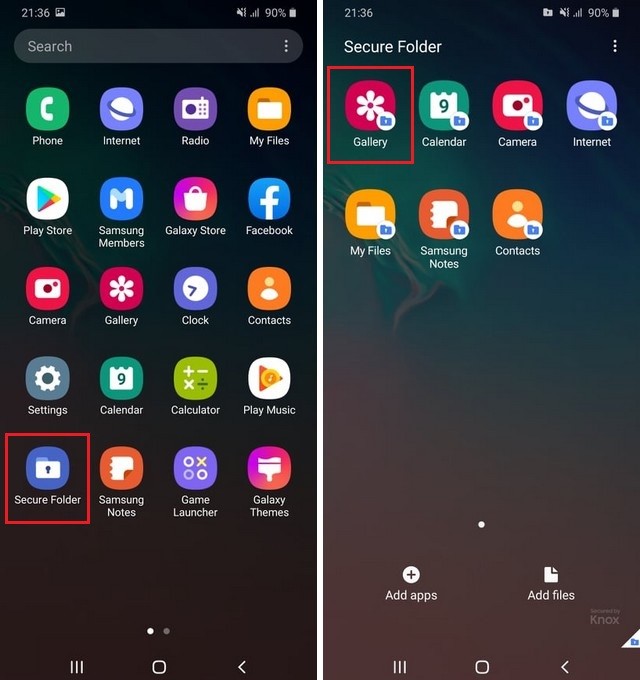
Conclusion
That’s all, folks. We hope that you find our guide useful and if so, please let us know your thoughts in the comment section below. Secure Folder is surely a great feature, and you should use it to hide your photos and videos on your Samsung Galaxy A71.
Also, if you want to learn the various ways to take a screenshot on your A71, then check our guide “How to Take a Screenshot on Samsung Galaxy A71“.




