In this guide, you will learn how to show the battery percentage on the Galaxy S10. Galaxy S10 is a flagship smartphone and it comes with very powerful specs and features. However, it comes with only 3400 mAh battery which is not a lot when you consider the specs it has. By default, Galaxy S10 doesn’t show the battery percentage and it is hidden in the settings if you want to enable it. This may be not a big deal for some people but it is very important for those who want to have better battery life. Having an actual percentage, on the battery, allows you to know the current battery status and it help you determine when you will need to charge it. If you want to enable it then keep reading because we will show how to do it. Let’s get started.
How to Show the Battery Percentage on the Galaxy S10
The whole process of showing the battery percentage on your S10 is really easy and if you follow these steps then you will be able to do it within seconds.
- Unlock your Galaxy S10.
- Swipe down from the top of the display and tap the gear-shaped icon on the top right corner to access the settings. Alternatively, you can access it by tapping the settings icon in the apps menu.
- Navigate to the Notification section and tap it.
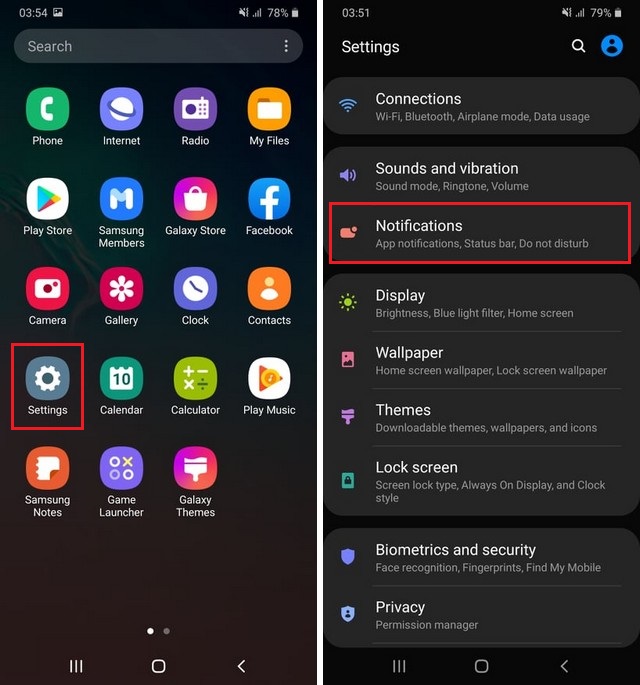
- Now find the Status Bar and tap it.
- Find Show Battery Percentage and toggle it to turn it on.
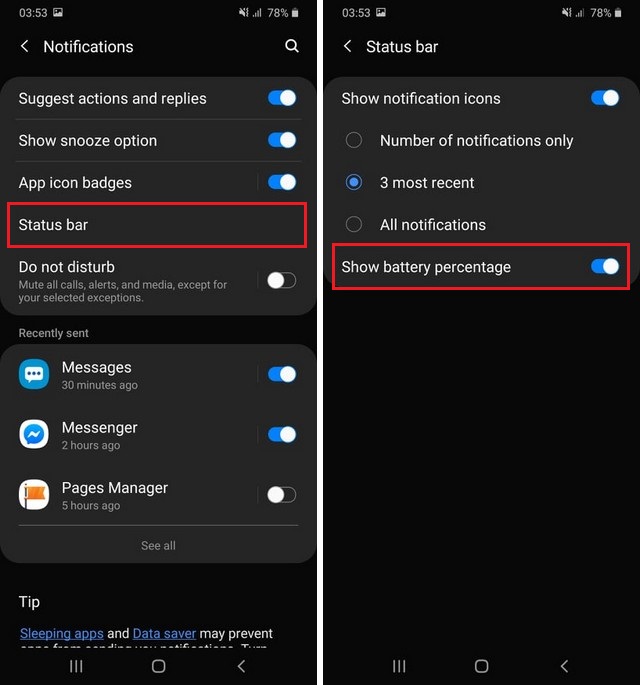
Now you will be able to see the percentage on the battery and you will be able to know when to charge your Galaxy S10.
How to Enable Battery Saving Mode on Galaxy S10?
Galaxy S10 comes with only 3400 mAh battery and sometimes you may want to extend the battery life. You can do it by enabling the battery saving mode. Here’s how you can do it.
- Swipe down from the top of the display and tap the gear-shaped icon on the top right corner to access the settings. Alternatively, you can access it by tapping the settings icon in the apps menu.
- Navigate to the Device care > Battery section and tap it.
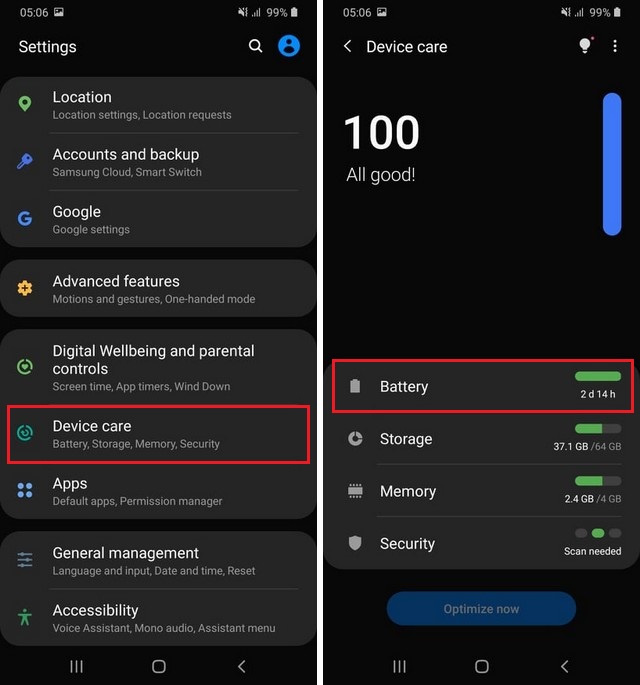
- Tap the Power Mode and you will get the different power saving options.
- Select the one depending on your requirements.
- That’s it.
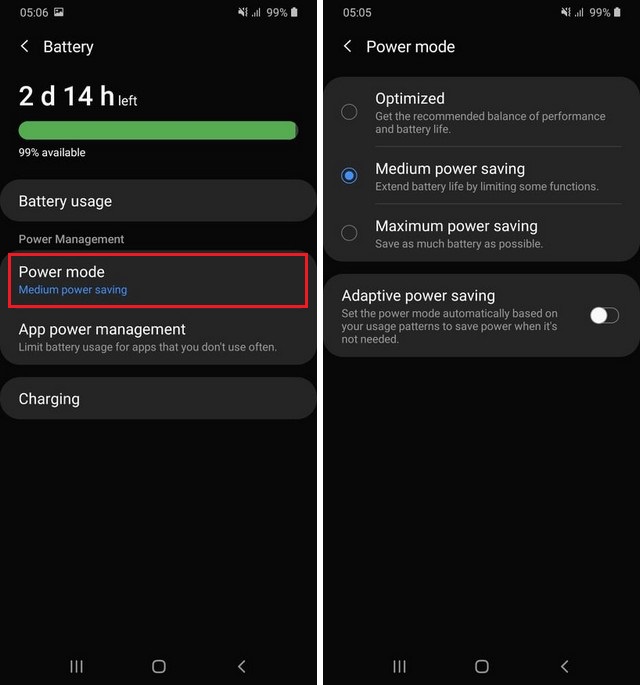
Conclusion
That’s how you can show the battery percentage on your galaxy S10. If you want to enjoy the long battery life then you can always use the power saving mode to save some battery. If you have any questions, please let us know in the comment section below. Also, if you want to learn different ways to screenshot on your Galaxy S10 then you can read this guide.




