In this guide, you will learn how to take a screenshot on the Huawei P30 Pro. Huawei is one of the major smartphone companies out there and it is known for making powerful smartphones and Huawei P30 Pro is no exception. It comes with a powerful processor, high-quality cameras and tons of useful features. You can also take the screenshot using various methods which is another plus. We will tell you everything you need to know about these methods.
How to take a Screenshot on the Huawei P30 Pro using the Physical buttons
Just like other Android smartphones out there, Huawei P30 also allow you to take a screenshot using the combination of physical keys. Here’s how you can do it.
- Open the content you want to screenshot on your Huawei P30 Pro.
- Now press and hold the Volume down button and Power button at the same time and let it go.
- An animation will appear and you will see the screen shrink.
- The screenshot will be taken and it will appear on the side of the screen for a few seconds. You can either tap it to edit or share it or you can leave it and it will be saved into your gallery.
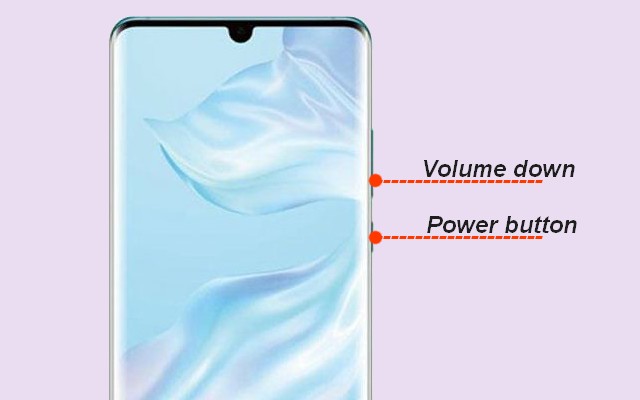
How to take a Screenshot on the Huawei P30 Pro using Knuckle double-tap gesture
Huawei P30 Pro also offers a fancy way of taking the screenshot. Knuckle Double-tap allows you to take the screenshot using your knuckles. Here’s how you can do it.
- Swipe down from the top of the screen and tap the gear-shaped icon to access the settings.
- In the Settings, go the Smart Assistance and tap it.
- Now tap the Motional control and scroll down.
- Find Take Screenshot and tap it. Enable the Knuckle Screenshot by toggling it to blue.
- Now you have enabled the Knuckle double-tap gesture.
- Open the content you want to screenshot.
- Now knock the screen twice and the system will capture the screenshot.
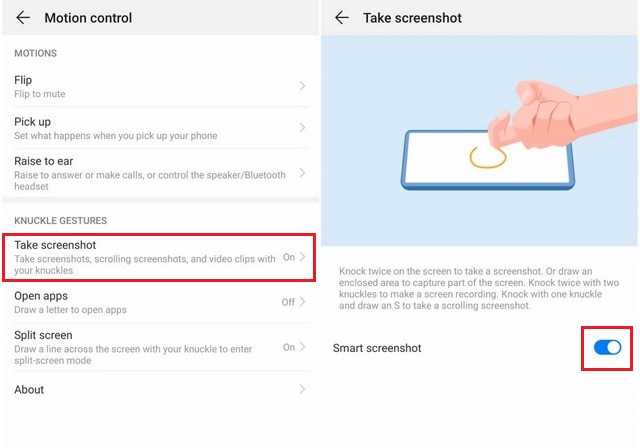
How to take a Screenshot on the Huawei P30 Pro using Notification Center
Huawei also provides the option to take the screenshot using the Notification center. Here’s how you can do it.
- Open the content you want to screenshot on your Huawei P30.
- Now swipe down from the top of the screen and tap the Screenshot icon in the notification center.
- A screen will shrink to the side of the display.
- You can either edit it by tapping the screenshot or you can leave it there and it will disappear after a few seconds. It will be saved in the Gallery.
Conclusion
That’s how you can take a screenshot on the Huawei P30 Pro. You can also take the scrolling screenshot by tapping the “Scroll” button the toolbar which appears when you tap on the screenshot. If you have any questions, please let us know in the comment section below. Also, visit our website for more useful guides.




