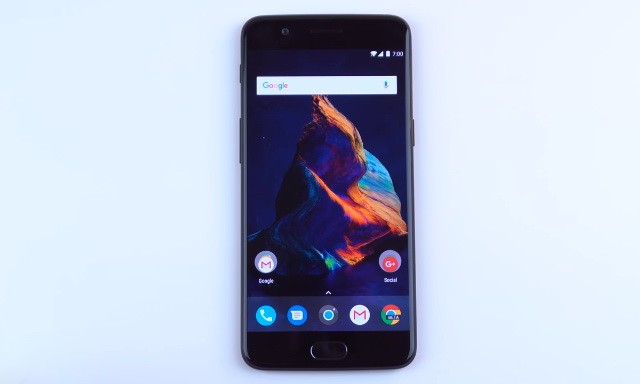OnePlus is a very popular smartphone company that is known for its flagship killers. It is also known for its clean Software experience, which offers a nearly stock Android Experience, which means that you don’t get many screenshot features on these devices. However, they do offer some decent options which you can use to take screenshots. In this guide, you will learn how to take screenshots on OnePlus Phones.
How to Take Screenshots on OnePlus Phones using Buttons Combination
Taking Screenshots using buttons combination is one of the simplest methods, and you will find it on most Android phones, including OnePlus phones. In this method, you will be using the Combination of the volume down button and power key to capturing screenshots. Here’s how you can take screenshots on OnePlus devices using buttons Combination.
- Open the content you want to screenshot.
- Now press and hold the volume down key and power key at the same time.
- Keep holding them until the system takes the screenshot.
- The screenshot will appear at the bottom right corner for few seconds. You can tap it if you want to edit right now or simply swipe it to dismiss.
How to Take Screenshots on OnePlus Phones using Power Menu shortcut
OnePlus Phones also comes with a dedicated screenshot shortcut in the Power Menu. This feature is only available in OnePlus phones with Android 9 Pie or later. Here’s how you can take a screenshot on the OnePlus Phone using the Power Menu shortcut.
- Open the content you want to screenshot.
- Press and hold the power key.
- Keep holding it until the power menu appears on the screen.
- Tap the screenshot shortcut on the menu to take the screenshot.
- That’s it.
How to Take Screenshots on OnePlus Phones using Gestures
OnePlus Phones also comes with Gestures support, which you can use to capture a screenshot. Before you start using Gestures, you will have to enable them first from the settings. Here’s how you can do it.
- Swipe down from the top of the screen and tap the gear-shaped icon (settings icon) to get access to settings.
- Find your way to the Buttons & gestures section and tap it.
- Now go to the Quick Gestures section and tap it.
- Find Three-finger Screenshot and toggle it to turn it on.
Now you are all set to take screenshots on your OnePlus device.
- Open the content you want to capture.
- Now put your 3 fingers on top of the device and swipe them down. Make sure that your fingers are sliding across the screen.
- The system will detect the gesture and will capture the screenshot for you.
- That’s it.
Conclusion
That’s all, folks. In this Vodytech guide, we shared the 3 different methods which you can use to take screenshots on your OnePlus Devices. Now you tell us, which screenshot method looks promising to you? Let us know your thoughts in the comment section. Also, check this link if you want to activate Reading Mode on OnePlus.