It’s 2021, and the world is more connected than ever. There are millions of websites available on the Internet, and most of them are good, but it’s also true that many of them are not good enough, especially for kids. So, if you are someone who shares your phone with your Kid and you don’t want them to access those websites, there are ways that you can use to block them. In this Vodytech Guide, you will learn how to block Websites on your Android Phone in 2021.
Ways you can use to Block Websites on your Android Phone
When it comes to blocking websites, there are many ways to do it, and we will share all of them with you. Let’s get into it.
How to Block Websites on your Android Phone via Mozilla Firefox Browser
Let’s start with our first method, which is byfar the easiest way of blocking websites on Android Phones. Normally, mobile browsers don’t have extensions, but Mozilla Firefox is one of the very few browsers that support mobile extensions, which means that you can easily install extensions on your smartphone. Mozilla Firefox official store comes with a “BlockSite Add-on”, which you can use to block unwanted websites. Here’s how you can do it.
1. Install Mozilla Firefox Browser on your Android Phone if it’s not already installed.
2. Once it’s installed, Open the browser and tap the three dots icon on the top right corner.
3. Now select Add-ons and tap Browse Firefox’s Recommended Extensions.
4. Once it’s opened, type BlockSite and tap it on add to Firefox to add it to your browser.
5. Now, wait for the add-on to install, and once it’s installed, open it, and you can easily block the websites you want by entering their URLs. That’s it.
Can I Use Google Chrome to Block Websites on my Android Phone?
Google Chrome is surely one of the best web browsers for Android, but it doesn’t come with a built-in mechanism to block websites. So, if you use Google Chrome as your main browser, you will need to install the dedicated app to block websites.
How to Block Websites on your Android Phone using Google Family Link
Google Family Link is a popular app that allows parents to protect their kids from accessing harmful websites or content on the Internet. The best thing about Google Family Link is that it allows you to block inappropriate websites on Google Chrome, and it also limits access to mature apps on Google Play Store. Overall, if you are looking for a comprehensive parenting app, Google Family Link is a solid option for you.
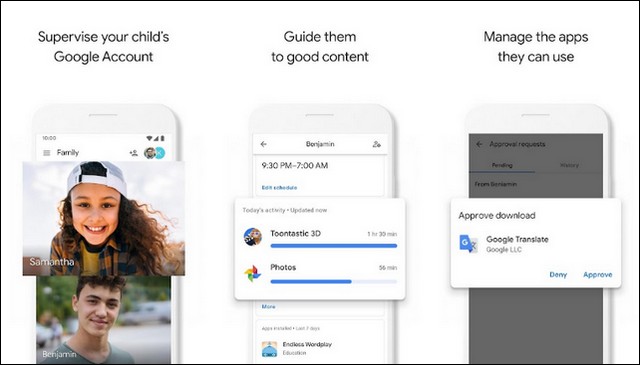
How to Block Websites on your Android Phone using BlockSite
BlockSite is a popular betting app which you can choose to block inappropriate websites on the Internet. The best thing about BlockSite is that it comes with a very clean user interface which makes it easier to use.
On top of that, it also comes with password protection which you can use to protect the app from unauthorized access. Also, it has apps for all major platforms, so you can easily sync it across multiple platforms. Overall, if you want a comprehensive solution to block inappropriate websites across multiple platforms, BlockSite is a solid option for you.
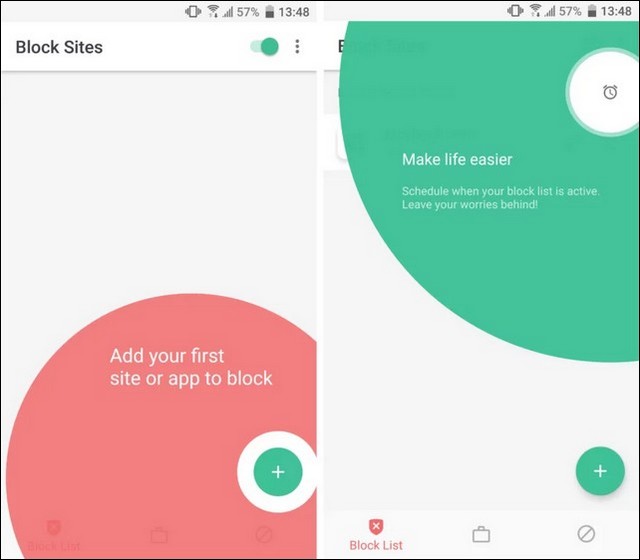
How to Block Websites on your Android Phone using Mobile Security & Antivirus
Mobile Security & Antivirus is another very popular app which you can use to block websites on Android. The best thing about Mobile Security & Antivirus is that it comes with multiple features which allow you to block sites and protect your phone from threats like viruses, trojans, and other malware.
It comes with very comprehensive controls, which you can use to block any website you want. The only downside of Mobile Security & Antivirus is that the parental control features are only available for premium users, which means that if you want to use this app for parental control, you will need the paid version. However, the company offers 14 days trial period, which you can use to test the app to determine if it’s the right option for you or not.
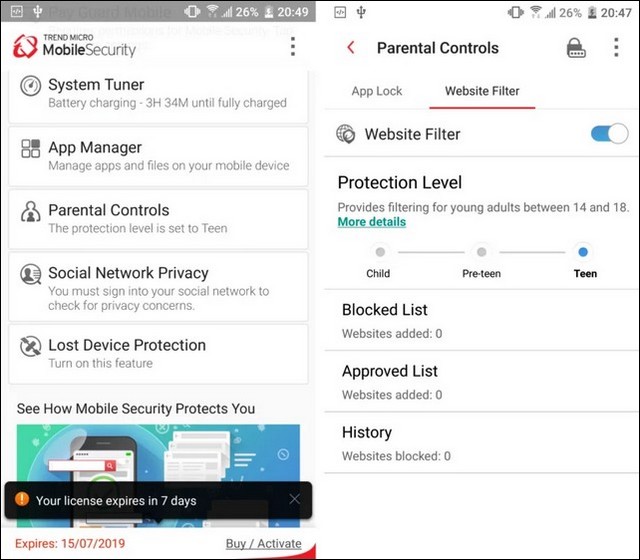
How to Block Websites on your Android Phone using OpenDNS
Now, if you are looking for something which is more robust than previous options, then you can use OpenDNS. The best thing about OpenDNS is that it’s a very comprehensive solution, and there’s no workaround it which means that it will block the websites, and your Kid won’t be able to access it no matter what they do.
Now, if you want to use this option, you will need to change your Wi-Fi settings. Normally, your Wi-Fi will use your ISP’s DNS Server, but you will need to change it with OpenDNS to filter inappropriate websites. Here’s how you can do it.
Step 1. The first step is to find the Wi-Fi Settings on your Android Smartphone. Most Android phones allow you to change DNS Settings by default, and you can easily access them from Advanced Options in the Wi-Fi section of your phone’s Settings. However, if your phone doesn’t allow It, you can install Wi-Fi Settings App, which will make it easier for you to change DNS Settings.
Step 2. Once you find the DNS Settings option in your phone or install Wi-Fi Settings App, enter the following values in your phone.
DNS 1: 208.67.222.123
DNS 2: 208.67.220.123
That’s it. It’s important to note here that this system only works if you are connected with your Wi-Fi, and it won’t work with Mobile Data.
Conclusion
That’s all, Folks. In this guide, we shared multiple ways which you can use to Block Websites on your Android Phone. Some of them are completely free to use, while some of them are paid. If you have any questions or suggestions, please let us know in the comments. Also, check this guide where we have shared the 10 Best Parental Control Apps for Android.




