Google Account is an integral part of the Android Ecosystem, and you will need a Google Account if you want to use the Android Smartphone. When it comes to Google Account management in Android phones, it is a bit basic. Android doesn’t allow you to change the default Google Account, so if you want to add another account as the default account, you will have to remove the current default account to make the second one the default Google Account. If you are confused, don’t worry because we have got you covered. In this Vodytech guide, we will explain everything in detail. Let’s get started.
How to Change Default Google Account on Stock Android
If you want to change the default Google Account on your Stock Android phone like Pixel Series, you will have to first remove all the irrelevant Google Accounts, and the System will make the last Google account as default one. Here’s how to change the default Account on Pixel Smartphones.
- Unlock your Pixel Smartphone.
- Open the apps menu, find the settings app and tap it.
- In the settings, navigate to the Accounts section and tap it.
- Here you will find the list of all linked Gmail Accounts.
- The next step is to remove every Google Account except the one you want to set as default.
- Tap on the Gmail account which you want to remove and tap Remove Account.
- That’s it.
Once you remove all other accounts, the System will set the last Google account as the default one. Now you can re-add the other Gmail Accounts following these steps.
- Go to the Account section in the Settings.
- Tap Add Account at the bottom of the screen.
- Follow the on-screen instructions.
- That’s it.
The Google Accounts will be re-added to your Smartphone, and you can use them again without any restrictions.
How to Change Default Google Account on Xiaomi Phones
Like other Android Smartphones, Xiaomi Phones also don’t come with the option to set the Google Account of your choice as the default one. So, if you want to change the default Google Account on your Xiaomi Phone, follow these steps.
- Unlock your Smartphone.
- Go to the apps menu or home screen, find the Settings app and tap it.
- In the settings, find your way to the Accounts & Sync section and tap it.
- Tap on Google, and here you will find the list of linked Google Accounts.
- Remove every Google account except the one which you want to set as default.
- To remove Google Account, tap on Google account, and tap more option.
- Select Remove Account.
- Repeat the same process for other Google Accounts (If Any).
Once you have removed the other Google Accounts, the System will set the remaining Google Account as default. Now you can re-add the removed Google accounts following these steps.
- Go to Settings.
- Now find your way to the Google section and tap it.
- Here you will find your default google Account.
- Tap on the email address, which will show the dropdown menu.
- Now Tap Add another account.
- Follow the on-screen instructions to add the Google Account.
- Repeat the steps for adding other Google Accounts (If Any).
- That’s it.
In this way, you can change the default Google Account on your Xiaomi phone and re-add the removed Google Accounts.
How to Change Default Google Account on Samsung Phones
Samsung Smartphones also don’t come with the option to change the default Google Account. So, you will have to follow these steps if you want to change the default Google Account.
- Unlock your Samsung Phone.
- Open the apps menu, find the settings app, and tap it to access the settings.
- In the settings, navigate to the Accounts and Backup section and tap it.
- Now go to the Account section.
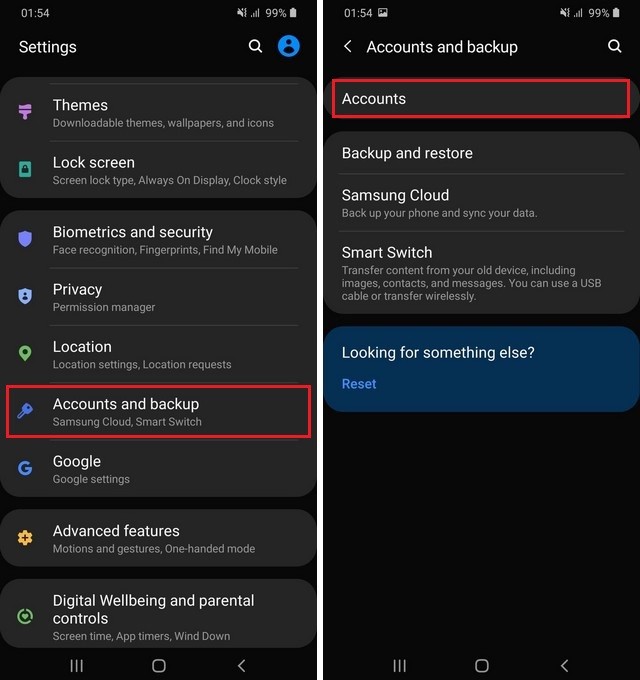
- Here you will find the list of linked Accounts.
- Remove the Google Accounts except for the one which you want to set as default.
- Tap on the Google Account and tap Remove Account.
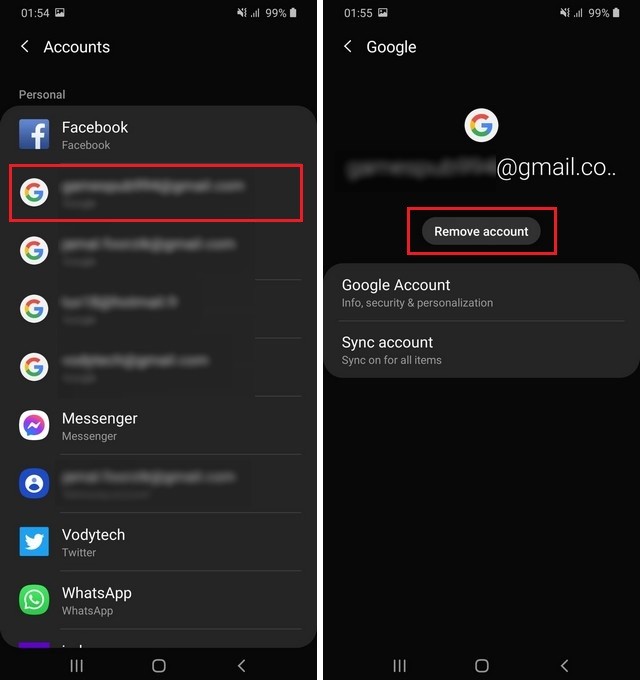
- Repeat the steps for other Google Accounts.
- That’s it.
Once you removed all other Google Accounts, the System will set the remaining one as default. Now you can re-add the removed Google Accounts by following these steps.
- Go to Settings of your Smartphone.
- Find your way to the Accounts and Backup section.
- Now tap Manage Accounts and tap Add Account.
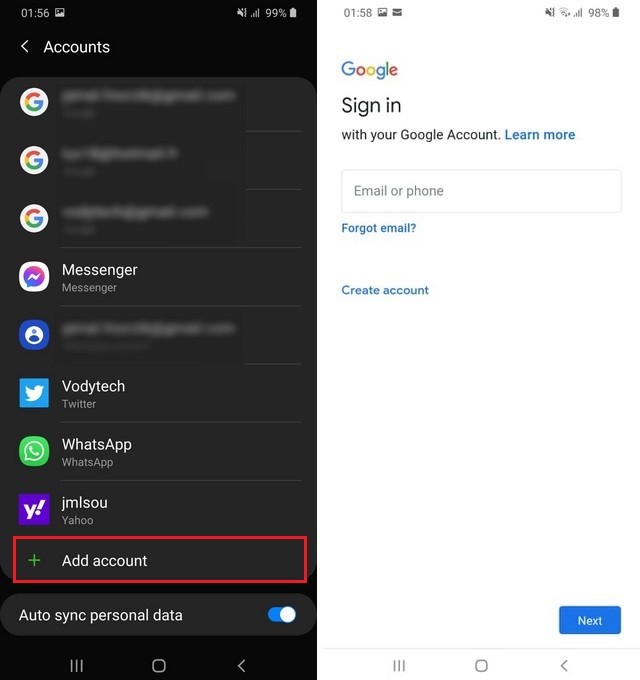
- Tap Google and provide the Login Credentials.
- Repeat the same steps for adding other Gmail Accounts.
- That’s it.
In this way, you can change the default Google Account and re-add the Google Accounts to Samsung phones.
How to Change Default Google Account on OnePlus Phones
In this section, you will learn how to change the Default Google Account on OnePlus Phones.
- Unlock your OnePlus Phone.
- Go to Settings.
- Navigate to the Accounts section and tap it.
- Select the Google Accounts which you want to remove. Don’t remove the one which you want to set as default.
- Tap Remove Account.
Once the accounts are removed, System will set the remaining Google Account as the default. Now you can start re-adding the Google Accounts.
- Go to Settings of your OnePlus Phone.
- Find the Accounts section and tap it.
- Now tap Add Account.
- Tap Google and enter the login credentials.
- Repeat the process for adding the other Google Accounts (If Any).
In this way, you can change the default Google Account and re-add the Google Account on your OnePlus Phone.
Conclusion
That’s all, folks. In this guide, you learned how to change the Default Google Account on Android. We explained the complete process in detail so that you could follow it easily. If you have any questions or suggestions, please let us know in the comments. Also, check this guide if you want to learn how to change default apps on Android.




