Galaxy F41 is a great mid-range smartphone, and it comes with a high-quality Super AMOLED display, which ensures that you get everything with great clarity. However, if you think that the default font size is not ideal for you, you can always change it. In this Vodytech guide, you will learn how to change font size on Samsung Galaxy F41.
How to Change Font Size on Samsung Galaxy F41
Like other Samsung smartphones, the whole process of changing the font size on the Galaxy F41 is also very simple, and you can easily do it following these steps.
- Unlock your Samsung Galaxy F41.
- Swipe down from the top of the screen and tap the gear-shaped icon on the top right corner to access Settings. You can also access settings from the apps menu, just go to the apps menu, find the settings app (gear-shaped icon), and tap it.
- In the settings, navigate to the Display section and tap it.
- Now scroll down, find the Font Size and Style section, and tap it.
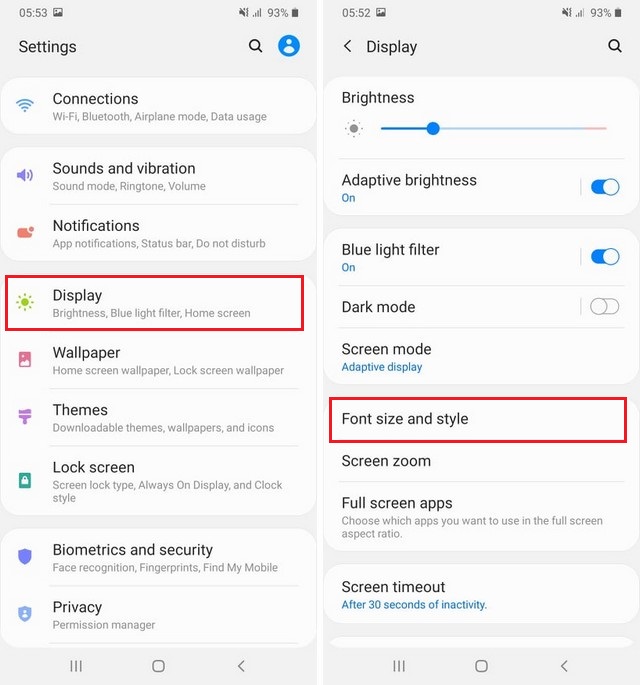
- Navigate to the Font Size section and use the slider to adjust the Font Size.
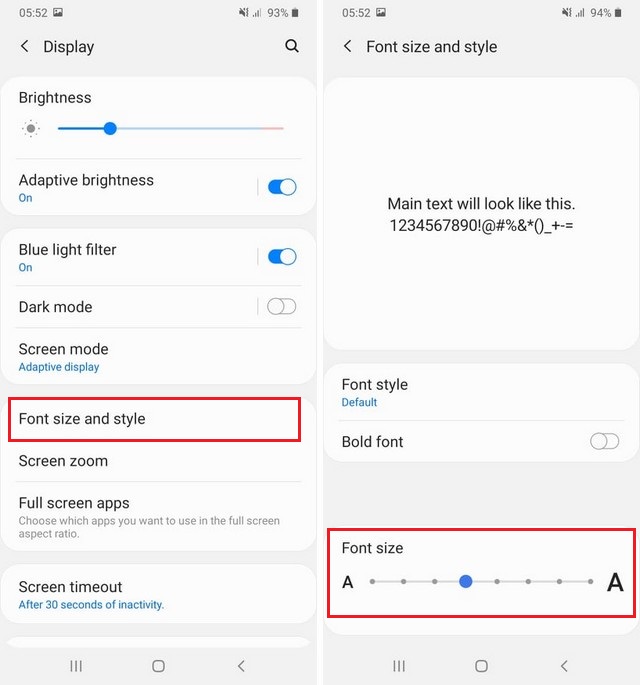
That’s how you can change the font size on your Galaxy F41. You can try the different font sizes by adjusting the slider and pick the one which suits you.
How to Change Font Style on Samsung Galaxy F41
If you are still not satisfied with the font size, you can try changing the font style as it helps in many cases. You can easily do it by following these steps.
- Unlock your Samsung Galaxy F41.
- Go to the Apps menu, find the settings app (the app with a gear-shaped icon) and tap it.
- In the settings, find the Display section and tap it.
- Now tap the Font Size and Style section.
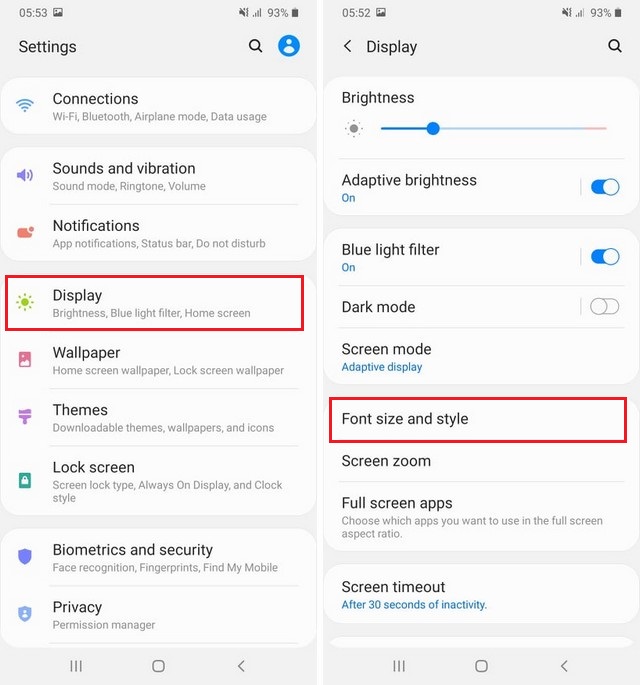
- Navigate to Font Style and tap it.
- Here you can pick the font of your choice. You can pick the preloaded ones or download a new font.
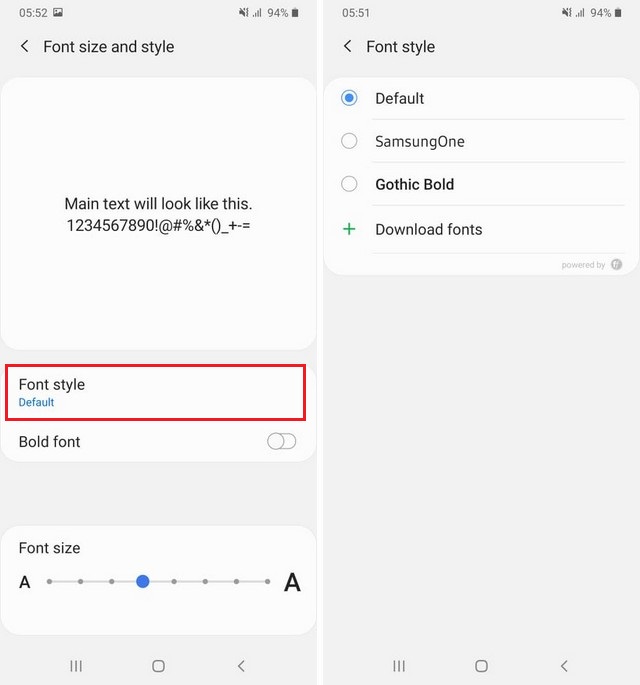
- If you want to make your fonts look bold, simply tap the back section and toggle Bold Font to blue to enable Bold Fonts on your Galaxy F41.
How can I pick the right font style and size for my Galaxy F41?
The whole idea of “Right” font style and size is very subjective, and it varies from person to person. So, the key to finding the “Right” font style and size is to keep testing. Test the different font sizes, use different font styles, and then see which style and size suit you. Also, if you want, you can give a bold look to your fonts, which will surely enhance the visibility of the fonts.
Conclusion
In the guide, you learned how to change the font size on Samsung Galaxy F41. We also shared the method you can use to change the font style and make your fonts look bold. If you have any questions, please let us know in the comments. Also, make sure to check this guide if you want to Wipe the cache partition on your Galaxy F41.




