Back in the day, smartphones used to comes with only a few languages, but modern smartphones come with tons of languages. You can easily pick your native language as default on your smartphone if supported by your smartphone. Samsung Galaxy F41 is a modern smartphone that comes with great specs and support for dozens of languages. If you also want to change the default language on your Samsung Galaxy F41, you are in the right place. In this Vodytech guide, you will learn How to change language on Samsung Galaxy F41.
How to Change Language on Samsung Galaxy F41
The whole process of changing the language on Samsung Galaxy F41 is pretty straightforward, and you can easily do it by following the simple steps. You should only change the language if you already know the other language because if you don’t know it, then after changing the language, it would be pretty difficult for you to change it back because the system will now show the other language. If you want to learn a new language, you can use the language learning app, and once you are comfortable with it, you can change the default language of your smartphone. Now let us explain the steps which you can follow to change the language on Samsung Galaxy F41.
- Unlock your Samsung Galaxy F41.
- Now swipe down from the top of the screen and tap the gear-shaped icon to get into settings.
- Navigate to General Management and tap it.
- Find Language and Input and tap it.
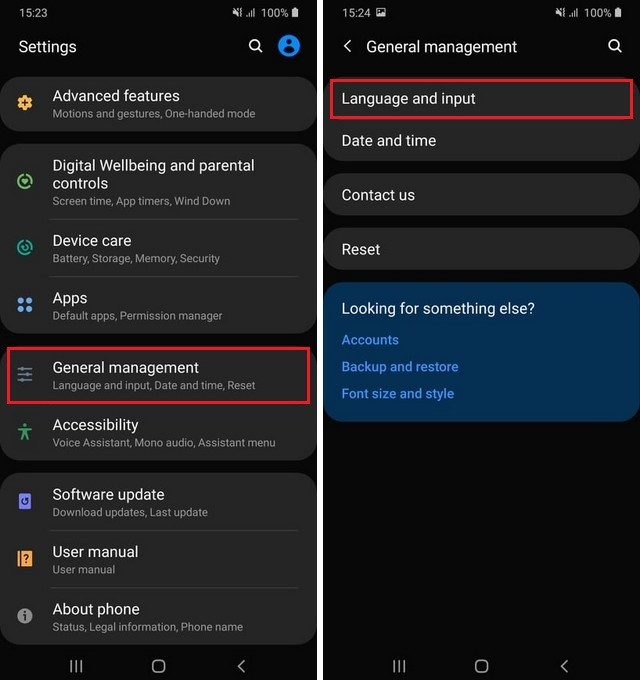
- Now tap Language, and it will take you to the Language section.
- Tap Add language and select the language of your choice.
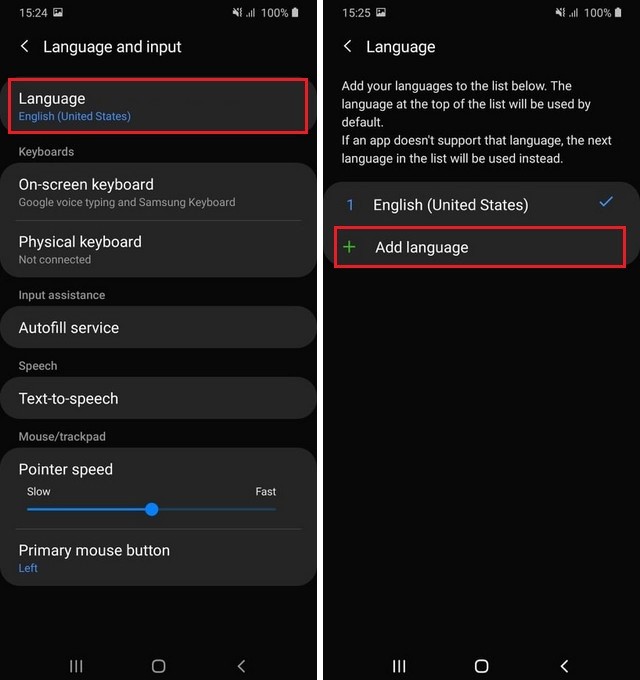
- Once you select the language, it will ask you to set it as default or keep the current default language. As you want to change the default language, tap Set as default.
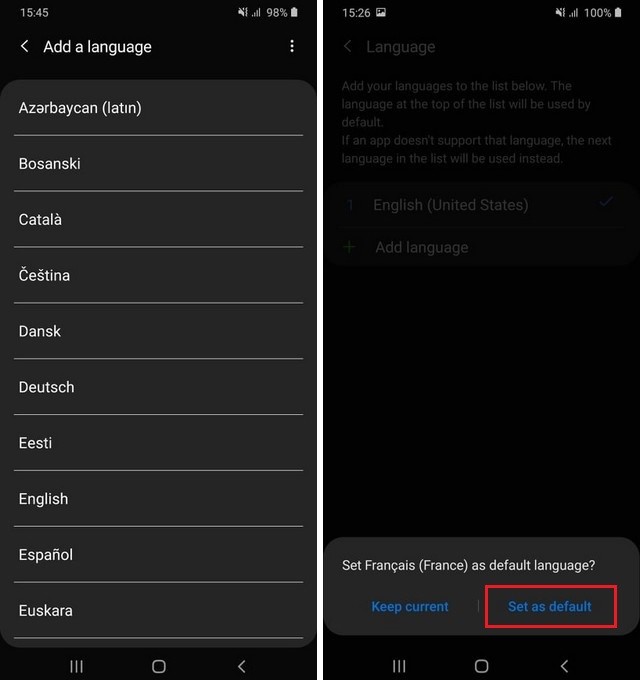
Congratulations! You have successfully changed the language on your Samsung Galaxy F41. If you wish to add more languages to your smartphone, you can keep adding it, but you can only set one language as default.
Which languages do Samsung Galaxy F41 Support?
Like other Samsung smartphones, Galaxy F41 also supports a large number of languages. Here are some of the important languages which are supported on Galaxy F41.
- French
- Spanish
- Portuguese
- Turkish
- Persian
- Latin
- Galego
- Chinese
- Persian
Can I set up multiple languages on Galaxy F41?
Samsung Galaxy F41 comes with various languages, and it allows you to add multiple languages to the smartphone, but you can only use one language as default. However, you will be able to use the other languages on your Samsung keyboard.
Conclusion
Changing Language on Galaxy F41 is very simple, and you can easily do it following the simple steps explained in the guide. If you have any questions, please let us know in the comments. Also, make sure to check this guide if you want to turn off Autocorrect on Samsung Galaxy F41.




