English is considered the universal language and most smartphones come with English as default, and Galaxy M21 is no exception. However, it doesn’t mean that you can’t change to other languages. In this guide, you will learn How to change language on Samsung Galaxy M21.
Just like most smartphones, Galaxy M21 also comes with English as the default language. But, it also offers support for other languages, and you can easily set the default language of your M21 to the language of your choice. If you are interested in changing the languages of your M21, then keep reading because we are going to show you how you can do it. Let’s get started.
How to change language on Samsung Galaxy M21
The entire process of changing languages on the Samsung Galaxy M21 is pretty straightforward, and you can easily do it by following these steps.
- Swipe down from the top of the display, tap the gear-shaped icon to get access to settings. Or, swipe up from the bottom of the display, apps menu will pop up, find the Settings app and tap it.
- Once you are in the settings, Find General Management and tap it.
- Now Find the Language and Input section and tap it.
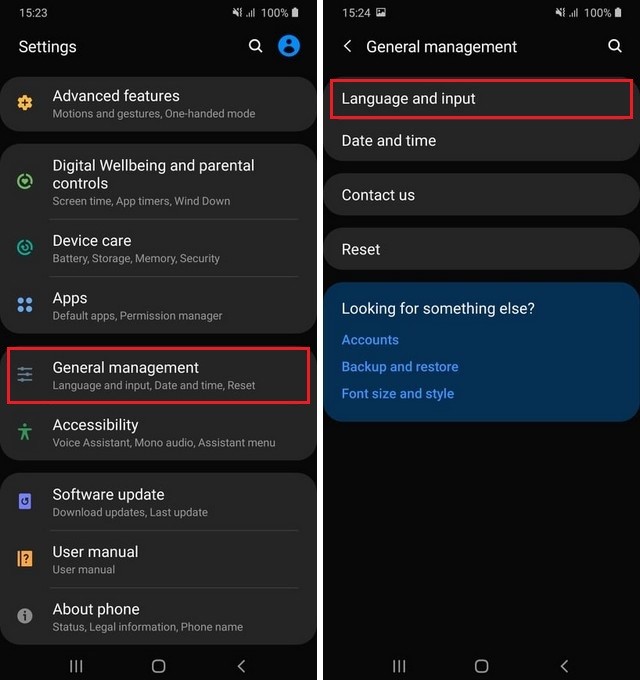
- Tap Language section.
- Select the language from the list of available languages, or you can add new ones by selecting the Add Language option.
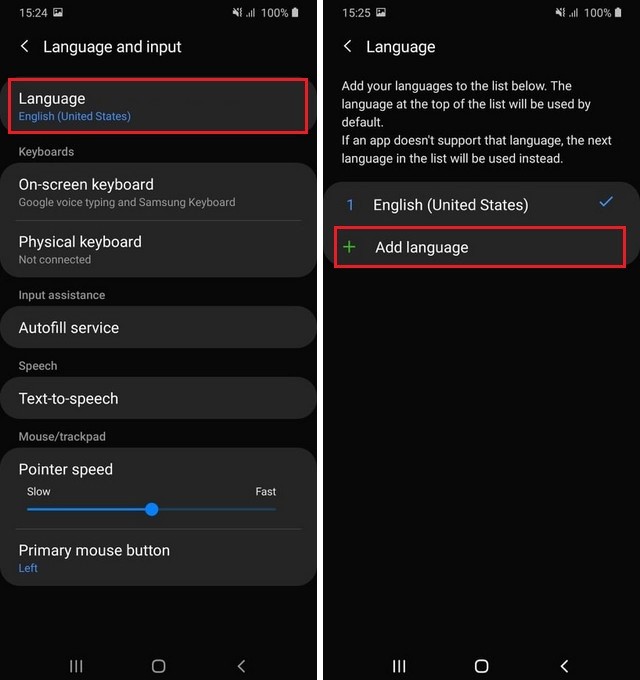
- Select the language of your choice, now select whether you want to select it as a new default or keep it along with default language.
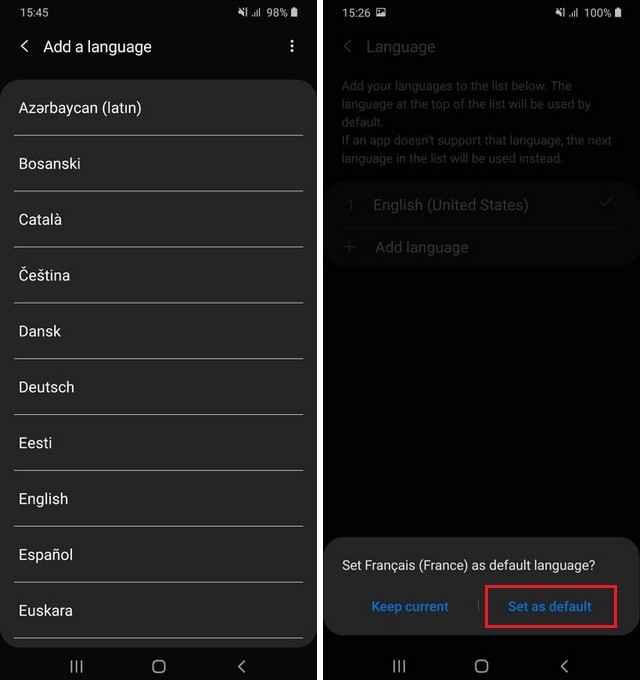
- That’s it.
How to Change the Keyboard Dictionary on Samsung Galaxy M21
Instead of changing the whole language of the smartphone, you can also only change the dictionary of the language, which will allow you to type it in your selected language. Here’s how you can do it.
- Swipe up from the bottom of the display, the apps menu will pop up.
- Tap the messages app on the apps menu.
- Now tap on the text area, and your keyboard will pop up.
- Tap the Gear shaped icon, and it will open the settings of your keyboard.
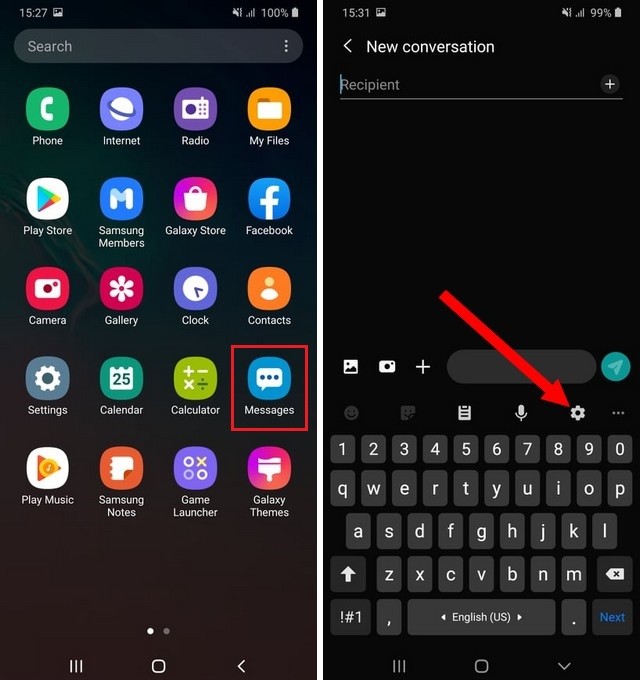
- Find Languages and types and tap it.
- Now tap Manages Input Languages and tap it.
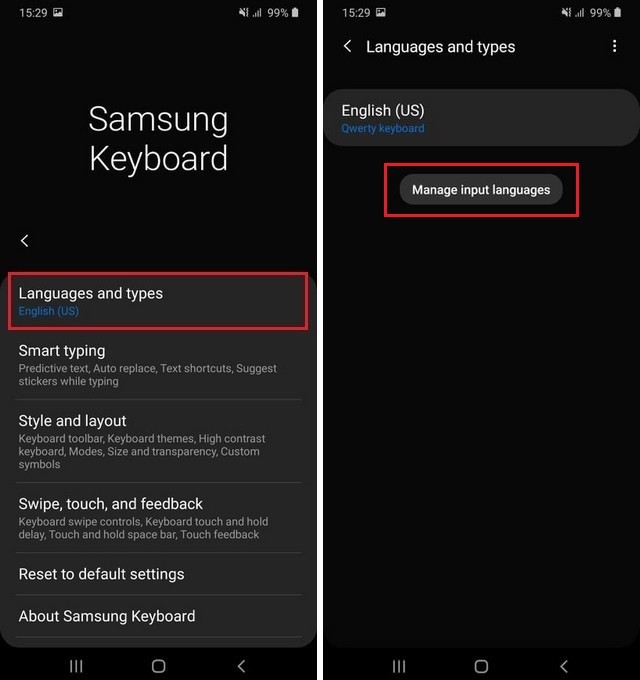
- Find your selected language and enable it.
- If you don’t want to use the English dictionary, then disable it.
- That’s it.
You have successfully changed the Keyboard dictionary, and now your keyboard will show the words according to your selected dictionary.
Conclusion
That’s all, folks. In this guide, you learned how you can change languages on the Samsung Galaxy M21. We also shared how you can change the dictionary of your keyboard. If you have any questions or confusion, please let us know in the comment section below.
Also, if you want to read more guides on Galaxy M21, then you can find them on our website, and you can start with “How to Change Font Size on Samsung Galaxy M21“.




