Samsung Smartphones come with the secure folder option, which can help you secure your sensitive data. In this guide, you will learn how to hide photos and videos on Samsung Galaxy M21. Let’s get started.
Smartphones have become our digital assistants, and we save a lot of our personal stuff in them. So, it’s very important that you protect that data, and Samsung offers the secure folder option as an extra layer of security. If you want, you can hide photos and videos in the secure folder, and we will show you how you can do it. Let’s dive right into it.
How to Hide Photos and Videos on Samsung Galaxy M21
It’s a bit long process, and we have divided it into three steps to make things easier for you to follow.
- Step 1. Enable the Secure Folder.
- Step 2. Hide Photos and Videos in the secure folder.
- Step 3. Access the hidden photos and videos.
Step 1: How to Enable the Secure Folder on Samsung Galaxy M21
Here’s how you can enable the Secure Folder on your Galaxy M21.
- Go to your Home Screen.
- Swipe up from the bottom of the display, and the apps menu will pop up.
- Now find the Settings app and tap it.
- In the settings, Find the Biometrics and Security section and tap it.
- Now Find the Secure Folder section and tap it.
- Select the unlock method of your choice and setup the secure folder by following instructions.
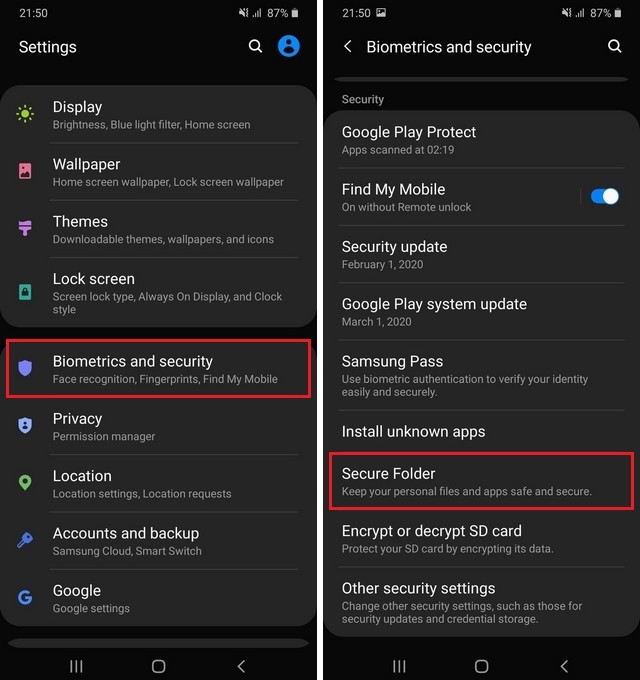
The secure folder has been set up, now let’s move on to the next section, where we will discuss how you can hide your photos and videos.
Step 2: How to Hide Photos and Videos on Samsung Galaxy M21
Here’s how you can hide photos and videos on Samsung Galaxy M21.
- Go to your Apps menu.
- Find the Gallery app and tap it.
- Now pick the photos and videos which you want to hide.
- Once you are done with the selection, tap three vertical dots icon.
- It will show the various options, tap Move to Secure folder option.
- The system will move the selected photos and videos to the Secure Folder.
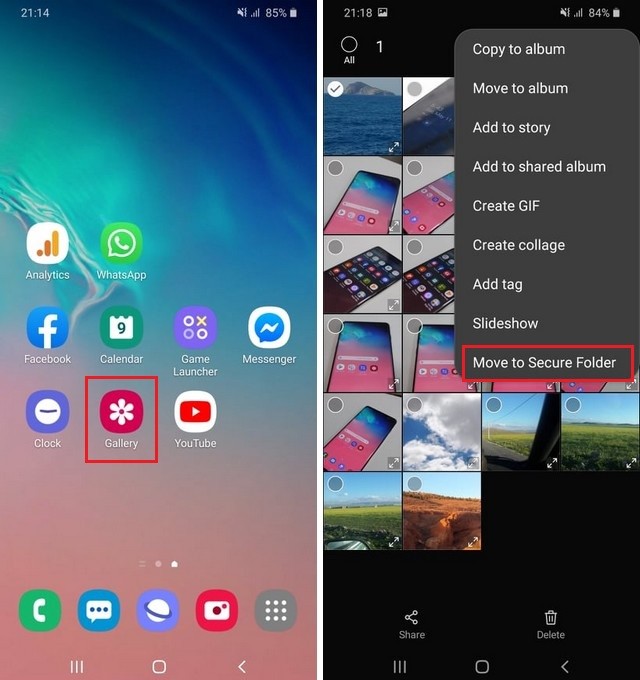
Step 3: How to Access the Hidden Photos and videos on Samsung Galaxy M21
Now your photos are secured in a secure folder, but if you want to access them, then you will need to unlock the Secure Folder. Here’s how you can do it.
- Go to your home screen.
- Swipe down from the top and tap Secure Folder in the shortcuts tray.
- Enter your credential to unlock the secure folder.
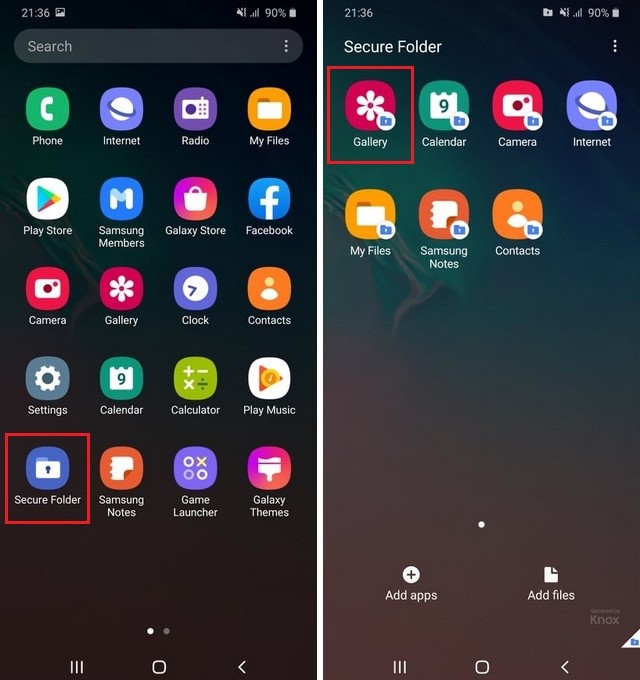
Once you unlock the secure folder, you will find the hidden photos and videos in the Gallery. Go to the Gallery app and find “Secure Folder”, and all of your hidden photos and videos will be there.
Conclusion
That’s all, folks. Secure folder is the best way to add the extra layer of security to your private photos and videos. If you have any questions, let us know in the comment section.
Also, if you want to explore further guides on M21, then you can check our website, and you can start with How to wipe cache partition on Samsung Galaxy M21.




