If you are wondering how to take a screenshot on Samsung Galaxy M21, then we can help you. Let’s get started.
Whether it’s a game victory or capturing anything on the screen, the Screenshot feature comes in handy. Samsung is aware of the importance of screenshots, that’s why it offers the variety of screenshot methods in Galaxy M21, and we will share all of them with you. Let’s dive right into it.
How to Take a Screenshot on Samsung Galaxy M21 via Buttons Combination
If you have used the Android smartphone in the past, then there are great chances that you already know about this method. In this method, you will be using the combinations of buttons on M21 to capture the Screenshot. Here’s how you can use this method.
- The first step is to open the content (app, game, file, etc.) you want to screenshot.
- Press and hold the volume down button and power button at the same time.
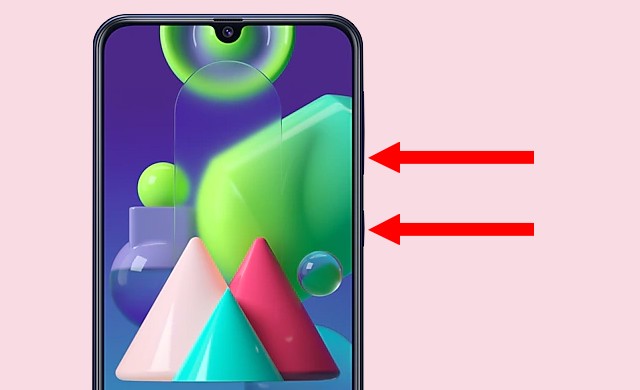
- Keep holding these buttons for a second, and the system will take the Screenshot for you.
- Once the Screenshot is taken, you will see thumbnail at the corner of the screen, which you can tap to further edit.
How to Take a Screenshot on Samsung Galaxy M21 via Digital Assistants
If you don’t want to use the first method, then you can try this method as it’s the effortless way of taking a screenshot on galaxy M21. As Galaxy M21 comes with two digital assistants: Google Assistant & Bixby, you can use any of them to take a screenshot. Here’s how you can use it.
- The first step is to open the content (app, game, file, etc.) you want to screenshot.
- Bixby: Say, “Hey, Bixby! Take the Screenshot,” and it will take the Screenshot.
- Google Assistant: Say, “Hey, Google! Take the Screenshot”. And Google’s assistant will capture the Screenshot for you.
How to Take a Scrolling Screenshot on Samsung Galaxy M21
Galaxy M21 also allows you to take the scrolling screenshots, which comes handy when you want to capture the long conversations. Here’s how you can use it.
- Open the content (app, game, file, etc.) you want to screenshot.
- Now take the Screenshot using any of the methods explained above.
- When you take the Screenshot, you will get a thumbnail on the corner of the display.
- Tap the thumbnail and then tap the Scroll Capture.
- Now the system will start capturing Screenshot, and if you want to stop it, just tap your finger anywhere on display, and the system will stop it.
Conclusion
That’s all, folks. You can use these methods to take the Screenshot on Samsung Galaxy M21. Let us know your favorite method of taking Screenshot in the comment section below.
Also, if you want to explore more guides on your A51, then you can check our guides, and you can start with this guide, “How to Change Font Size on Samsung Galaxy M21“.




