In this guide, you will learn how to change your messaging app on Galaxy Note 10. Galaxy Note 10 is a flagship smartphone by Samsung and it comes with the bleeding edge tech which ensures that you get smooth gaming experience. It comes with the Dynamic AMOLED Display equipped with top of the line features such as HDR10+ and Corning Gorilla Glass 6. Note 10 is also equipped with the Snapdragon 855 processor which offers top of the line performance and can handle any game at decent settings. Galaxy Note 10 also comes with the One UI 2 which is the more refined version of the One UI. It also allows you to change your messaging app and you will learn how to do it. Let’s get started.
How to Change your Messaging App on Galaxy Note 10
The whole process of changing the default messaging app is pretty easy and you can do it without any technical knowledge. Here’s how you can do it.
- The first step is to ensure that you have downloaded the messaging app which you want to set as your default app.
- Swipe down from the top of the screen and tap the gear-shaped icons on the top right corner to access the settings. Alternatively, go to your home screen, find the settings icon and tap it to access the settings.
- Navigate to the Apps section and tap it.
- In the Apps section, tap the three vertical dots icon (Menu icon) on the top right corner and then tap Default apps.
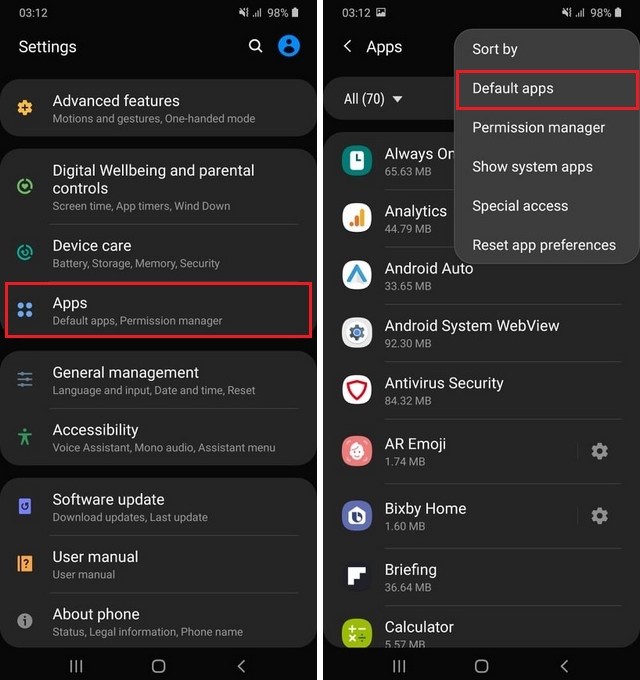
- Now select the Messaging app and then navigate to the app which you want to set as the messaging app.
- That’s it.
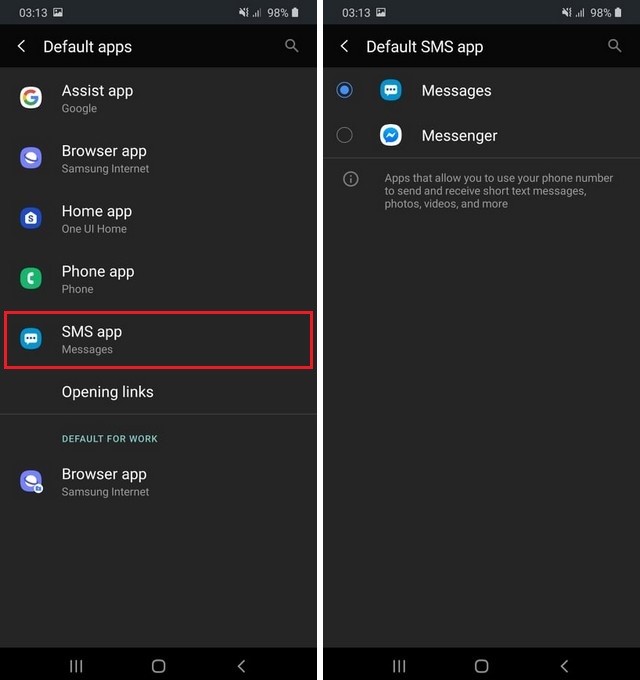
It is as simple as it gets. Similarly, if you want to change other default apps on your note 10 then simply follow the same steps and then pick the app which you want to set as your default app.
Should I change my default messaging app?
The default messaging app on Android smartphones has got better with years and normally you won’t need to change it. However, you can always change the default app and it doesn’t have any negative impact on your smartphone.
Conclusion
That’s how you change your messaging app on Galaxy Note 10. The whole process is very simple and you can do it by following the above-mentioned steps. Also, if you want to learn how to scan the QR code in your android smartphone then you can read our guide where we have explained the whole process in detail. We have also shared the history of the QR code and why it was developed in the first place. You can read the complete guide on our website. If you have any questions, please let us know in the comment section below. Also, visit our website for more useful guides.




