In this guide, you will learn how to change the terrible Keyboard on the Galaxy S10. Galaxy S10 is a flagship smartphone by Samsung and it comes with top of the line features and specs. It is equipped with the Snapdragon 855 processor, 8GB RAM, 6.1 inches Dynamic AMOLED Panel, triple camera setup, and many impressive features. Similarly, the new “One UI” of Samsung is also improved a lot but few things are still not good and Samsung Keyboard is one of them. Luckily, it’s 2020 and you have tons of great third-party keyboard options available which you can use with your S10. If you have already picked one, then let us show the process of changing it. Let’s get into it.
How to change the Terrible Keyboard on the Galaxy S10
The entire process of changing the keyboard on the Galaxy S10 is fairly simple. If you have installed the new keyboard on your Galaxy S10, then we can start the process. Here’s how you will do it.
- Unlock the Galaxy S10.
- Swipe down from the top of the display and tap the gear-shaped icon on the top right corner to access settings. Alternatively, go to the home menu and tap the settings app to access the settings.
- In the settings, navigate to General Management > Language and Input and tap it.
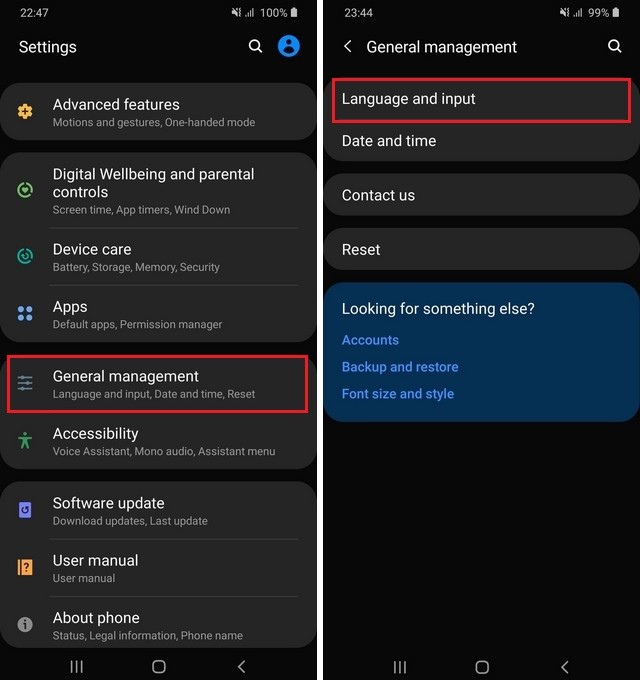
- Tap the On-sreen keyboard > Default Keyboard and select the keyboard, which you want to set as your default keyboard.
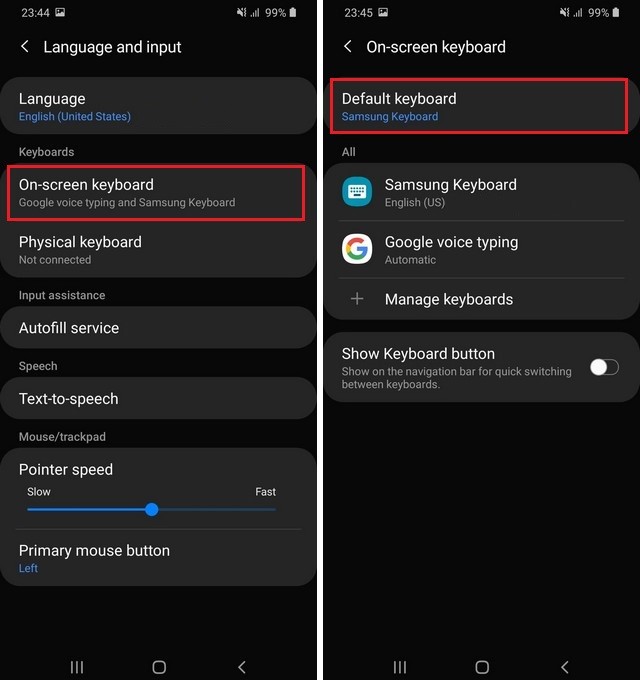
Congratulations! You have successfully changed the default keyboard on the Galaxy S10.
Can I Use Multiple Keyboards on Galaxy S10?
Yes, just like any other Android smartphone, you can use the multiple keyboards on your Galaxy S10. However, you can only use 1 keyboard as a default, which means when you will type something, the default keyboard will appear on the display.
How do I change the size of the Samsung keyboard on Galaxy S10?
If you wish to change the size of the keyboard on your Galaxy S10, then you can do it from the settings. Open the keyboard, go to the settings, find the Keyboard size and layout and tap it. Now you get the option to change the size of the keyboard. If you want to keep it normal, then simply reset which will set the default settings.
Conclusion
That’s how you can change the terrible keyboard on the Galaxy S10. The entire process is very simple and we would suggest that you follow the above steps which will allow you to change the keyboard with no issues. If you want to save battery on your Galaxy S10, then you can change the screen resolution. You can learn how to change the screen resolution on the Samsung Galaxy S10. Also, visit our website for more useful guides.




