Android is arguably one of the most popular smartphones operating systems in the world. Millions of users around the world use the Android OS on their smartphones on a daily basis. Android is known for its tons of customization options, but today, we will mainly focus on how you can change the wallpaper. If you are interested, keep reading because we will show you how you can change the wallpaper on Android Devices.
How to Change Your Android Wallpaper (Stock Android)
Stock Android is the version that comes with almost no customizations, and devices like Pixel 5 and others come with Stock Android. The process of changing wallpaper on Stock Android devices is pretty simple and easy. Here’s how you can do it.
- Unlock your Smartphone.
- Now press and hold the empty space on the home screen.
- Tap Styles & Wallpapers from the menu.
- On the next screen, you will see the options from where you can choose your wallpaper.
- Select the wallpaper you want to set as the default wallpaper.
- Once selected, you will get the option to adjust the positioning of the wallpaper.
- Now select where you want to set wallpaper, Lock Screen, Home Screen, or both.
Congratulations! You have successfully changed the wallpaper on your Stock Android Device.
How to Change Wallpaper on Samsung Devices
Samsung is one of the biggest smartphone companies in the world, and the company offers a large variety of smartphones in the different price segments. The Android versions of the devices also vary depending on the time they were launch, but the process of changing wallpaper on Samsung devices is pretty similar. Here’s how to change the wallpaper on Samsung Devices.
- Unlock your Samsung Smartphone.
- Now find empty space on the home screen.
- Press and hold on to the empty space on the screen until the menu appears.
- Select the Wallpaper option from the menu.
- Now you get the option to pick the source of your wallpaper. You can select the wallpaper from the My Wallpapers, Gallery, and Wallpaper Services.
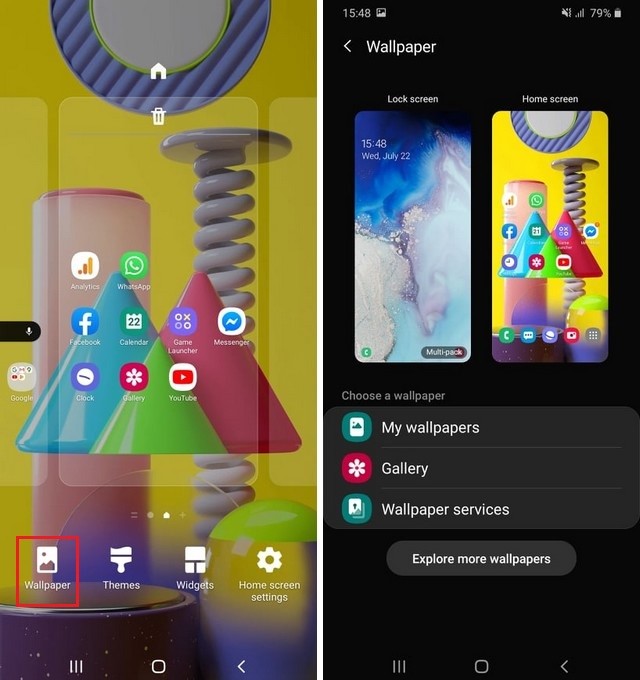
- We are going for the My Wallpapers section, where you will find a variety of pre-loaded wallpapers.
- Select the wallpaper and pick where you want to display it: Home Screen, Lock Screen, or both.
- Once you are done with the selection, tap Set as Wallpaper.
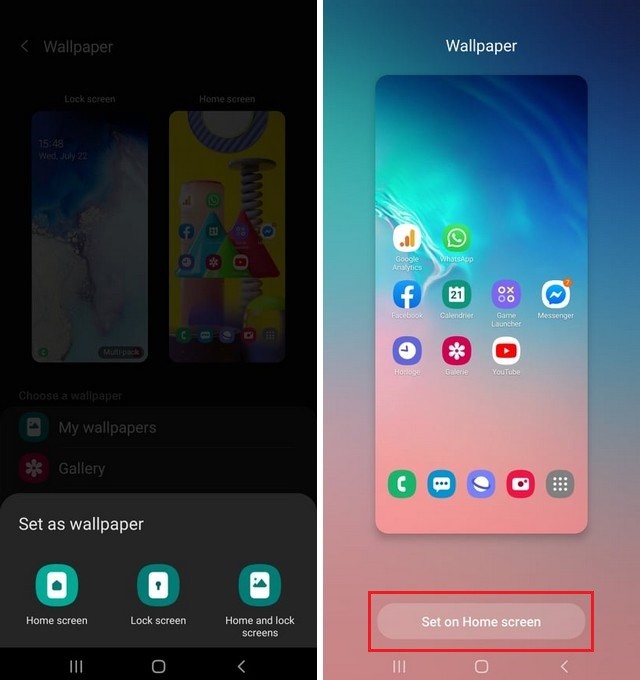
Congratulations! You have successfully changed the wallpaper on your Samsung Device. This process will work for most of the latest Samsung devices. If you have an older version, the process is still similar, but it may have some different wordings. Check this section if you want the detailed guides on how to change the wallpaper on Samsung devices like M51, F41, A12, Note 20, and others.
How to Change Wallpaper on Huawei Devices
Huawei is another major player in the smartphone industry, and the company is known for its quality smartphones. The company offers different versions of Android for its smartphone, but still, the process of changing wallpapers is somewhat similar. Here’s how to change the wallpaper on Android Devices.
- Unlock your Huawei Smartphone.
- Now go to the gallery and open the photo or art which you want to set as wallpaper.
- Once you have opened the photo, tap the three vertical dots icon at the bottom right corner.
- The dropdown menu will appear on the screen.
- Tap on Set as from the options.
- Now you will get various options, select wallpaper (Gallery).
- You will get the other options like adding blur, scale wallpaper, and more.
- Once you are done, set the wallpaper.
- That’s it.
Congratulations! You have successfully changed the wallpaper on your Huawei Device. It’s possible that the options might vary depending on the version of the Android you have. However, the overall procedure is pretty similar for all devices.
How to Change Wallpaper on Android (Xiaomi/Redmi Devices)
Xiaomi is one of the biggest smartphone companies in the world. It is also the parent company of Redmi, which is known for its super affordable smartphones. When it comes to changing wallpaper on Xiaomi devices, the whole process is very simple and straightforward. Let’s explain it to you.
- Unlock your Xiaomi Smartphone.
- Now find the empty space on the screen.
- Press and hold the empty space. Keep holding It until the home screen shrinks and options appear.
- Once the options appear, tap on Wallpaper.
- Here you will find the various sources from which you can pick wallpaper. Also, you will get recent wallpapers as well.
- Select the wallpaper of your choice and tap apply.
Congratulations! You have successfully changed the wallpaper on your Xiaomi Devices.
How to Change Wallpaper on LG Devices
LG is known for its quality high-end smartphones that comes with some impressive features. However, the process of changing wallpaper on LG Devices is also pretty similar to other Android devices. Here’s how you can change the wallpaper on your LG Smartphones.
- Open the settings of your smartphone.
- Now scroll down and go to the Wallpaper and Themes section.
- Tap on more wallpapers, and it will reveal all available wallpapers.
- Select the wallpaper of your choice, and the system will show you the preview of wallpaper for both the home screen and lock screen. If you want, you can opt-out of the lock screen and home screen options.
- Once you are done with the selection, tap Set Wallpaper.
- That’s it.
Congratulations! You have successfully changed the wallpaper on your LG Device. LG is notorious for its slow updates, so there is the possibility that if you have an older device, the steps might vary depending on the version of your Android. However, the overall process is very similar. So, just look around in the settings, and you will find the relevant steps.
Conclusion
In this comprehensive guide, you learned how to change the wallpaper on Android devices from different smartphone companies like LG, Huawei, Xiaomi, and Google. If you have any questions, please let us know in the comments. Also, if you want to learn how to take a screenshot on Android devices, check this guide.




