In this guide, you will learn how to change wallpaper on the Samsung Galaxy S9. Galaxy S9 is a flagship smartphone and it comes very powerful specs that can provide the top performance. It also comes with the beautiful 5.8 inches AMOLED Display which comes with vibrant colors and deep blacks. The beautiful display also demands the beautiful wallpapers which you can get from a good wallpaper app. You can check our guide to the 10 Best wallpaper Apps for Android where we have shared the best wallpapers apps for you. You can get new wallpapers from these apps every day and easily change them. If you are interested in changing the wallpaper but you don’t know how to do it then don’t worry because we will show you how to do it. Let’s get started.
How to Change Wallpaper on the Samsung Galaxy S9 from Home Screen
You can easily change the wallpapers from your Home Screen by following these steps.
- Go to your home screen, press and hold the empty space on the screen.
- The screen will shrink and you will find the various options.
- Select the wallpapers and you will find the all available wallpapers.
- Now you can select the one from the available selection or go to the gallery to pick it.
- Select the wallpaper and you will find the three options. You can select it for the home screen, lock screen or for both screens.
- The final step is to select if you want to add the motion effect to the wallpaper or not. Now press the “Set as Wallpaper” and the wallpaper will be set.
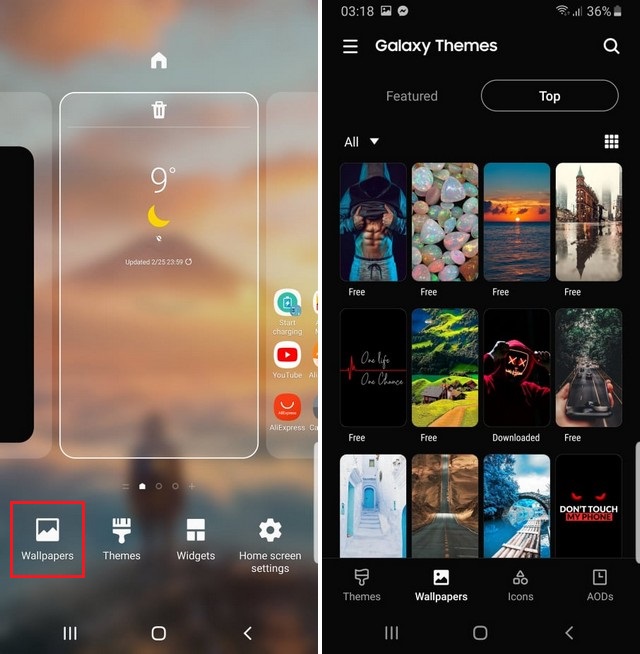
How to Change Wallpaper on the Samsung Galaxy S9 from Gallery
Now if you have downloaded the wallpaper using any wallpaper app and you want to set it as your wallpaper then here’s how you can do it.
- Open the Gallery App.
- Select the wallpaper and open it.
- Now press the “More options” icon (three vertical dots) and you will see the further options.
- Select “Set as Wallpaper” and you will see the three options of the home screen, lock screen or both options.
- The next step will be the option to add to the Motion effect to the wallpaper.
- Now select “Set as wallpaper” and your wallpaper will be set.
Congratulations! You have successfully changed the wallpaper on your Galaxy S9. You can also set the separate wallpaper for your home screen or lock screen and add a motion effect to your wallpapers.
Conclusion
That’s how you can change the wallpaper on the Samsung Galaxy S9. You can use any of the apps from our guide to high-quality wallpaper apps and then get the unlimited supply of high-quality wallpapers. Most of these apps are free to use and you will also get new wallpapers every day. If you have any questions, please let us know in the comment section below. Also, if you want to learn how to change screen resolution, then visit our website.




