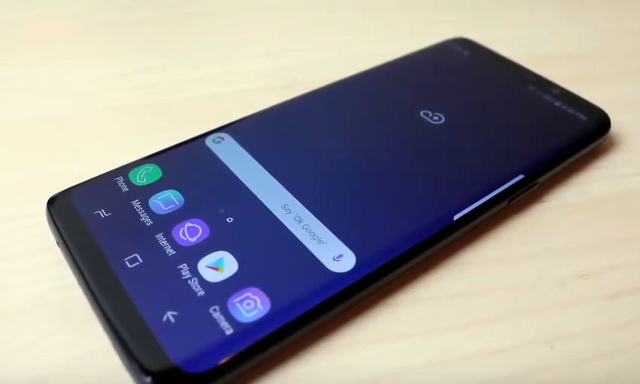In this guide, you will learn how to delete browsing history on Galaxy S9. Privacy is the real issue these days and the good thing is that users are now more aware of their privacy than ever. Deleting your browsing history is a good place to start whether it is a weird search or you want to delete the entire search history. If you are interested in it then keep reading because we will tell you how you can get rid of it. Let’s get started.
How to Delete Browsing History on Galaxy S9
Android phones come with tons of browsers that you can use to browse the internet. Samsung offers its own browser which you can use to access your favorite websites. It works well for the Samsung users because you won’t have to install the separate app for the browser and you can still get decent user experience. If you use the default browser then keep reading because we will tell you how you can remove the history on the default browser.
- Open Samsung’s web browser app.
- Tap the menu button which is the 3 vertical dots button at the top right corner.
- Now tap the “Settings”.
- In the settings, Browse to the Privacy and tap it
- Now navigate to “delete personal data” and you will see the various options.
- Select the Browsing history, Cache and cookies, and site data. If you want you can also delete the passwords, Auto-fill data and location access data.
- Then tap “Delete” to proceed.
Congratulations! You have successfully deleted the browsing history from your Samsung web browser.
How to Delete Google Chrome Browser History on Galaxy S9
Google Chrome is the most popular browser out there and if you use this browser then you can follow the following steps to delete your browser history. If you use the Mozilla Firefox or Opera then you can also follow these steps because the steps are pretty similar for all major browsers. Here’s how you can clear Browser History for Google Chrome.
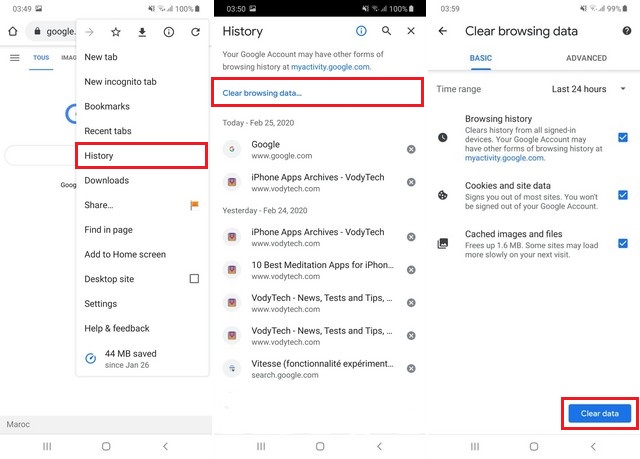
- Open the Google Chrome on your Galaxy S9.
- Now tap the 3 vertical dots icon at the top right corner of the screen.
- select the History and you will see the browsing history
- If you want to clear the specific search then you can tap the trash can next to the search.
- Similarly, if you want to clear the entire history then you can tap “Clear Browsing Data” and then you can select the various options.
- You get the option to select the history of last hour, last 24 hours, last 7 days, last 4 weeks or you can clear entire history.
- Google chrome also allows you to select which data you want to clear. You can clear the browsing history, cookies and site data and cached images and files.
- Once you are done with select, tap “Clear data”.
You have successfully deleted browsing history on Google Chrome.
Conclusion
That’s how you can delete browsing history on Galaxy S9. If you have any questions, please let us know in the comment section below. Also, if you want to learn how to wipe cache partition on Samsung Galaxy S9, then visit our website.