In this guide, we will tell you how to clear app cache on the Samsung Galaxy S10. Samsung Galaxy S10 is the latest and greatest flagship by Samsung and it features the bleeding tech in it. It should offer you the top of the line performance as it comes with great processors and other flagship features. However, if you are not getting a good performance then app cache could be the problem and we will tell you how to get rid of it. Let’s get into it.
What is App Cache?
Those who know what App cache is, can skip this section and proceed to the next one. App cache is nothing but files, images, scripts, etc. which are used by the applications or websites. It is used to store the settings and other important data by the application such as your ID, your pattern, etc. which app can use to customize your experience.
Most of the apps use the app cache and if you have tons of apps on your smartphone then there is a chance that app cache might compromise the performance of your smartphone. You should get rid of app cache after a while to keep the performance of your smartphone as smooth as possible.
How to clear app cache on the Samsung Galaxy S10
You can get rid of app cache very easily. Follow these steps to clear the cache on the Samsung Galaxy S10.
- Swipe down from the top of the screen and tap the gear-shaped icon on the top left corner. Alternatively, open the menu and find the setting icon in the menu and tap it to access the settings.
- Once you are in the settings, scroll down and find the Apps section.
- Now select the All option in the drop-down menu.
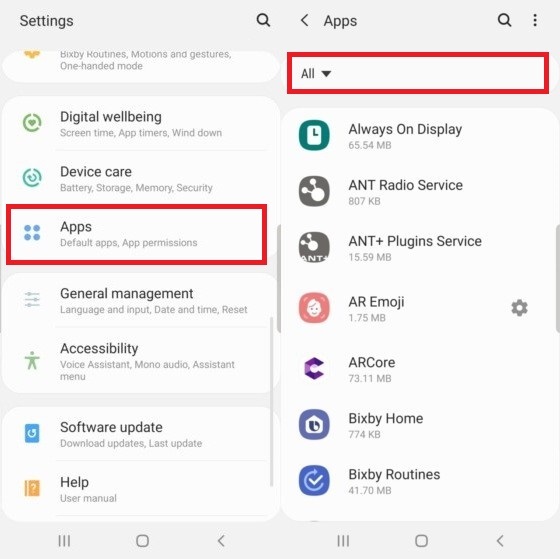
- Here you will find all applications installed on your smartphone
- Select the app which you want to clear the cache of and proceed.
- Fine the Storage section and open it.
- You will find the clear cache button right next to the App icon.
- Tap it and the cache will be cleared.
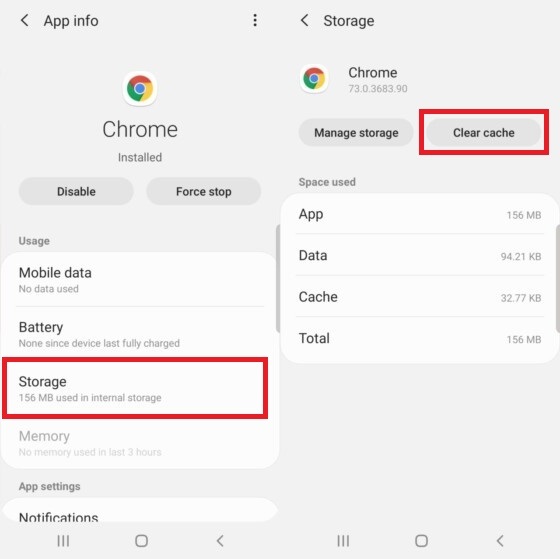
Similarly, follow these steps for the rest of the apps and you will see the significant improvement in the performance of your smartphone. We hope that you will find this guide useful if you have any questions please feel free to comment in the comment section below. Also, if you want to learn how to disable bixby on the Samsung Galaxy S10, then visit our website.




