In this guide, you will learn how to disable Bixby on the Samsung Galaxy S10. Just like other Samsung Flagship smartphones, Samsung Galaxy S10 also comes with a dedicated Bixby button. You can use it to use the services of your personal digital assistant Bixby which is a direct competitor to the Google Assistant. Bixby is relatively new and it has a long way to go to become the best digital assistant. There is no fast way to disable the Bixby button so if you want to disable the annoying Bixby then follow our guide. Let’s get started.
How to disable Bixby on the Samsung Galaxy S10
Before we get to the whole process of disabling the Bixby, make sure that you are login to your Samsung account. Once you are login to your account, follow these steps to disable the Bixby Home.
- The first step is to go to your home screen and long press the screen until the screen gets smaller.
- Now slide to the right screen and find the Bixby Home slider on the top right corner.
- Toggle it to turn it off and the blue slider will go gray.
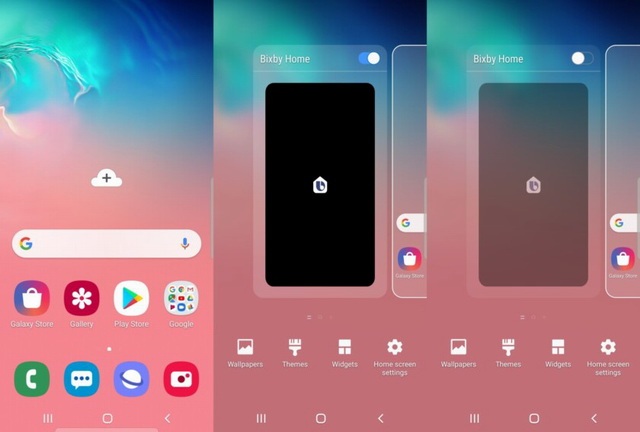
Following these steps will disable the Bixby Home, Now you need to disable the accidental press of Bixby Button. Follow these steps to do it.
- Swipe down from the top of the screen and tap the gear-shaped icon on the top right corner to access the settings. Alternatively, open the menu and find the settings icon and tap it.
- Find the Advanced Features section and open it.
- Here you will find the Bixby key option.
- You will find the Single press to Open Bixby option active here, tap on the Double Press to Open Bixby to active it. Enabling the double press option will keep you from activating the Bixby accidentally.
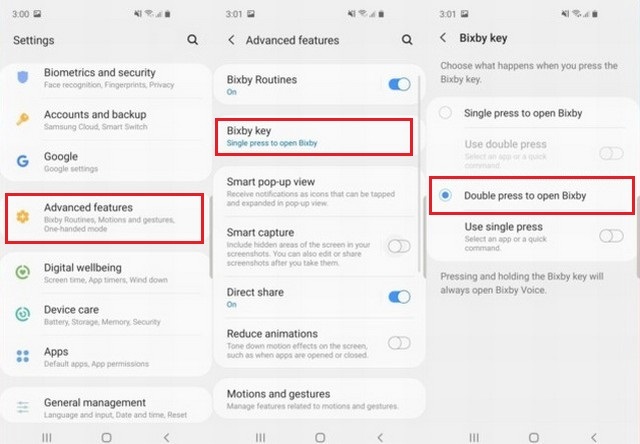
Samsung is following the strict approach to make its voice assistant more popular. It allows you to map the other applications on the Bixby button except for the Google Assistant. If you want to map the other app to the Bixby Button then follow the same steps mentioned above and then press “Use Single Press” slider and then select the app you want to map on the single press of Bixby Button. If you have any questions, please feel free to ask in the comment section below. Also, visit our website for more useful reviews and guides.




