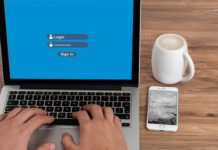PS5 DualSense Controller is one of the best Controllers out there, and it comes with an ergonomic design that makes it easier to hold for extended periods. This Controller is mainly designed for PS5, but you can also use it with your PC to enjoy your favorite games. In this Vodytech guide, you will learn how to connect a PS5 controller with Windows PC. Let’s get started.
Does PS5 DualSense Controller work with Windows PC?
PS5 Controller is the product of PlayStation, which is the direct competitor to Xbox, which is owned by Microsoft. That’s why PS5 Controller is not fully supported by Windows, but you can use steam or DS4Windows utility to connect PS5 Controller with your Windows PC, and we will show you how you can do it.
How to connect a PS5 Controller with Windows PC Using Steam (Wirelessly)

Windows don’t officially support PS5 Controller, but if you have Steam Game Launcher in your system, you can use it. It’s because Steam has come with a special update that allows the Windows Users to connect a PS5 Controller with Windows PC Using Steam.
Here’s how you can connect a PS5 Controller with Windows PC Using Steam.
Step 1. In the first step, make sure that the Bluetooth is turned on in your PC and PS5 Controller. Now go to Settings > Devices > Toggle the Bluetooth button to turn it on. Once it’s one, click on “Add Bluetooth or Other Device” and select Bluetooth.
Step 2. In the second step, you will establish a Bluetooth connection between Windows PC and PS5 Controller. Press and hold the PlayStation button and share button at the same time and keep holding until the light near the touchpad starts flashing. It’s a sign that PS5 Controller is now into pairing mode.
Head to your computer and find the PS5 Controller from the available devices and connect it. If the system asks for a PIN, just enter “0000”, and you are good to go.
Step 3. Once the connection is established, you will have to setup PS5 Controller on your Steam. Open Settings on your Steam, go to the controller section, and click on General Controller Settings. Now find PlayStation Configuration Support and check the box to turn on the customization.
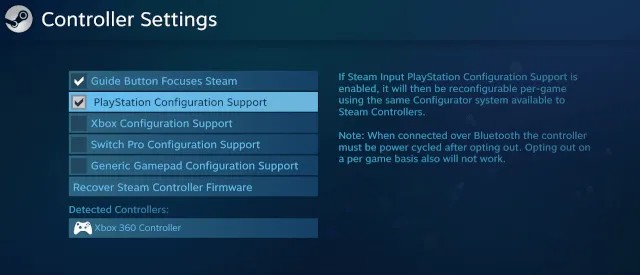
Step 4. In the next step, you will be doing customization of your PS5 Controller. Here you can map the different controls onto PS5 Controller Buttons, and that’s it.
How to connect a PS5 Controller with Windows PC Using Steam (Using USB)

Well, the process of connecting a PS5 Controller with a Windows PC via USB is not overly complex. Before you connect it, you will need a USB-C to USB-A cable, which will allow you to connect the Controller with your Windows PC.
Once it’s connected, go to Steam and follow the steps in the above section from Step 3 to setup PS5 Controller on your Steam. After you complete the setup, you will be able to enjoy PC Games while using the PS5 Controller.
How to connect a PS5 Controller with Windows PC Using DS4Windows
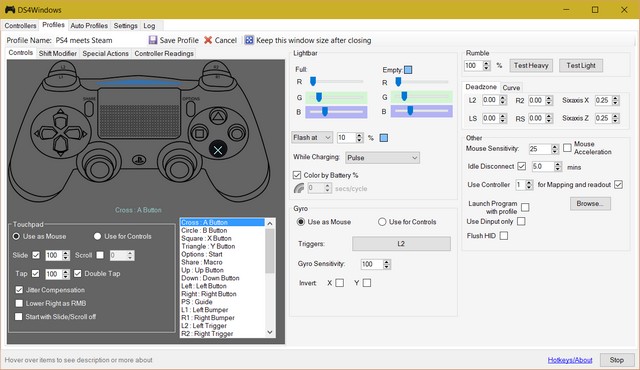
In the above methods, you can easily connect a PS5 Controller, but you will only be able to Play Steam Games. However, if you have DS4Windows Software, you can use PS5 Controllers to play other games on your PC. Here’s how you can connect a PS5 controller with Windows PC Using DS4Windows.
Step 1. In the first step, you will need to download DS4Windows Software into your system. Just go to Github and download DS4Windows in your system. Once you have downloaded the Software, unzip the file and find DS4Updater.exe. Open it and let the Software update its drivers. Now open DS4Windows.exe and install the Software in your system.
Step 2. Now, Open DS4Windows software in your system and select the default folder where your settings and profiles will be saved. Now install DS4 Drivers, and that’s it.
Step 3. Connect the PS5 Controller via Bluetooth or USB, and you should be able to play Games using PS5 Controller.
FAQ
Can I use a PS5 Controller on Windows without DS4Windows?
If you don’t want to use DS4Windows, then you can connect your PS5 Controller with your PC, but it will only run the Steam Games. You won’t be able to play non-steam games on your system using PS5 Controller.
Is DS4Windows reliable Software?
DS4Windows is a pretty popular Software that allows Windows Users to use PS5 Controller on their Systems. When it comes to reliability, it’s pretty reliable Software. If you know how to code, you can also check the files on Github and check if it’s safe or not.
Can I connect my PS5 DualSense Controller with my Windows PC?
Windows Don’t officially support the PlayStation controllers, which means that you can’t directly use the PS5 controller on your system. However, if you have Steam or DS4Windows Software, you can enjoy your favorite games with your PS5 DualSense Controller.
Which Port PS5 DualSense Controller Have?
PS5 DualSense controller is a modern controller, and it comes with a USB Type-C Port which is the standard port on most devices these days.
PS5 vs. Xbox Controller: Which is better for Gaming on PC?
Xbox Controllers are officially supported on Windows, which means that you can use them without any problem. On the other hand, PS5 controllers are not officially supported, but you can still use them using Steam or DS4Windows Software. So, when it comes to the gaming experience, both controllers are pretty good, and it depends on your personal preference, which Controller you regularly use.
Conclusion
That’s all, folks. In this comprehensive guide, you learned how to connect a PS5 Controller with Windows PC. If you have any questions, please let us know in the comments. Also, if you want to secure your PC, check this guide where we have shared many ways to secure your Windows PC.