In this guide, we will discuss how to enable flash notification in Samsung Galaxy A70. It’s a step-by-step guide, and we will tell you everything you need to know about it. Let’s get started.
Flash Notification is a useful feature that improves the notification alert on your A70. In this feature, the smartphone starts flashing when it receives any notification, and hence you won’t miss any messages or alerts. So, how can you enable it? The process is fairly simple. Just go to the settings, then find the Accessibility section, and you can enable the Flash Notification from the advanced settings. Let’s take a step-by-step guide on how you can do it.
When should you use the Flash Notification?
Usually the sound & vibration notifications are enough in normal circumstances to alert you about the notification. However, if you usually don’t keep your smartphone in your pocket or you work in a busy place with a lot of noise, then you can use the Flash Notification.
In Samsung A70, you get the two types of Flash Notifications. The first is Camera Flash, where the Flash of the camera starts flashing and alerts you about the incoming notification. Similarly, the second type of flash notification is the Screen Flash, where the display of your A70 will start flashing upon receiving notification.
How to Enable Flash Notification in Samsung Galaxy A70
Flash Notification is a convenient feature that you can use to improve your notification alert system. However, it is buried deep down in the settings, so if you want to find it, then you should follow these steps.
- Unlock your Samsung Galaxy A70.
- Now you can access the settings using two ways. The first way is to swipe down from the top of the display and tap the gear-shaped icon to access the settings. Alternatively, you can access the settings by tapping the settings icon in the apps menu.
- Once you are in the settings, scroll down to the Accessibility section, and tap it.
- Now find the Advanced Settings and tap it.
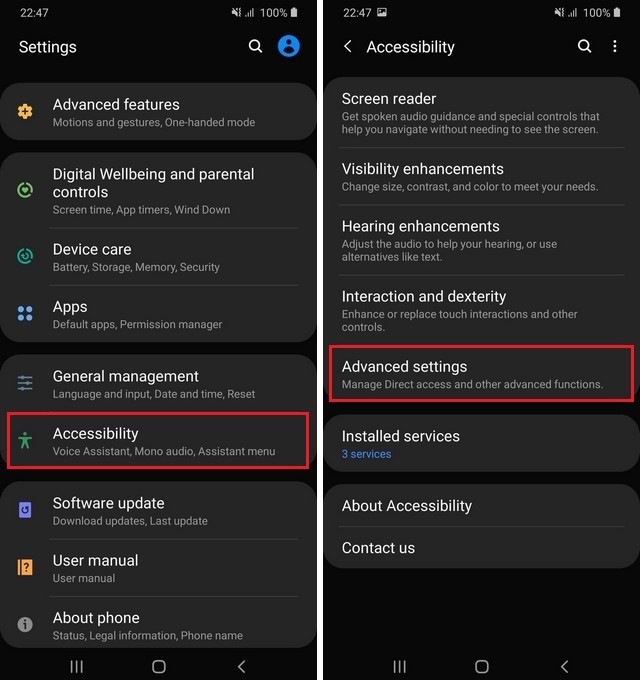
- Here you will find many options, Tap the Flash Notification and tap it.
- Now you can enable either Camera Flash or Screen Flash or enable both according to your requirement.
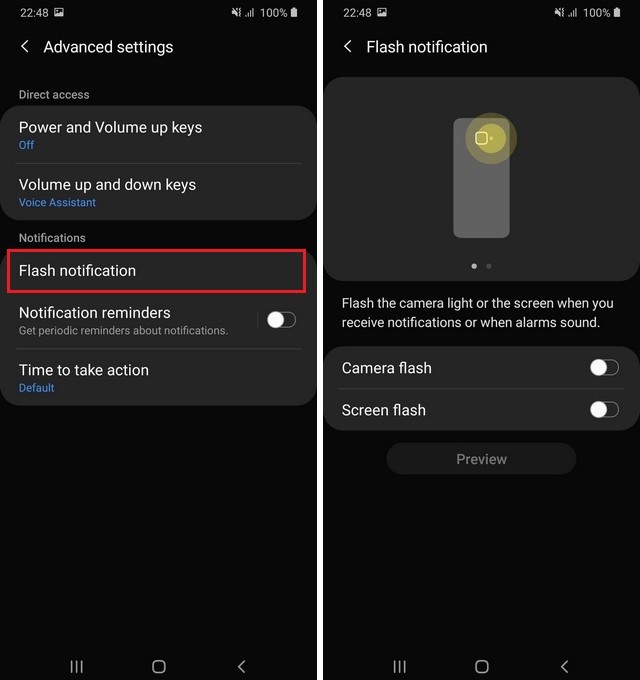
- That’s it.
You have successfully enabled the flash notification in Samsung Galaxy A70. Now, your A70 will start flashing whenever it will receive any notification.
Conclusion
That’s how you can enable flash notification in Samsung Galaxy A70. Now, you tell us. Do you like the concept of Flash Notification? Leave your answer in the comment section right now. Also, we have a bonus post for you, if you want to learn how to Wipe Cache Partition On Samsung Galaxy A70 then you can read this guide on our website.




