In this guide, you will learn how to take a screenshot on Samsung Galaxy A70. Galaxy A70 is a very powerful mid-range smartphone that comes with tons of great features and beautiful tall display. It also features the triple camera setup at the back which will help you take great photos. The beautiful AMOLED display comes with 6.7 inches of screen and the content look beautiful on this display. Apart from these powerful specs and features, Galaxy A70 also allows you to capture screenshot in various ways and we will share all of them with you. Let’s get started.
How to Take a Screenshot on Samsung Galaxy A70 using Button Combination
Taking Screenshot on Samsung Galaxy A70 via Button Combination is pretty easy and it works for most of the Android smartphones out there. In this method, you will use the combination of the buttons to capture the screenshot. Here’s how you can do it.
- Open the content you want to capture, on your screen.
- Now press and hold the Volume down button and Power button at the same time.
- The screen will flash and the screenshot will be taken.
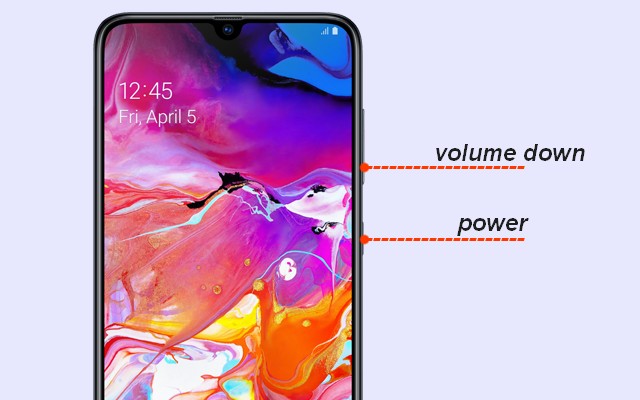
Congratulations! You have successfully taken the screenshot on your Galaxy A70. This method is the simplest one and if you learn it then it will work for most Android smartphones as well.
How to Take a Screenshot on Samsung Galaxy A70 using Palm Swipe
Palm Swipe is another very easy method to take a screenshot on Samsung Galaxy A70. In this method, you will use the swipe gesture which will trigger the smartphone to take the screenshot for you. Before we get to this method, ensure that it is activated on your A70. Here’s how you can check it.
- Swipe down from the top of the screen and tap the gear-shaped icon on the top right corner to access the settings. Alternatively, go to the menu, find settings icon, and press it to access the settings.
- In the settings, go to Advanced Features.
- Then go to Motions & Gestures.
- Find “Palm Swipe to Capture” and Enable it.
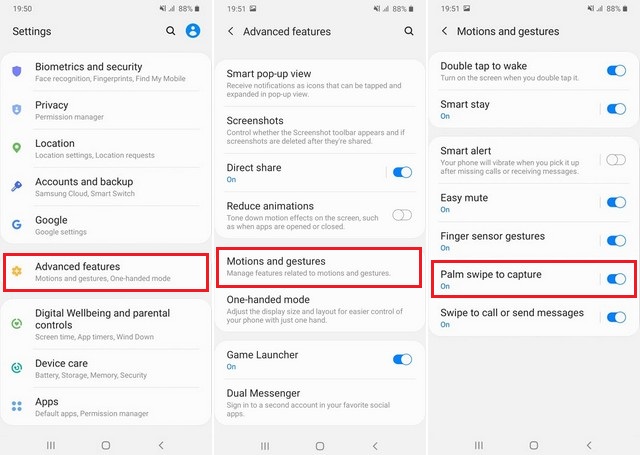
Congratulations! You have successfully enabled the Palm Swipe gesture on your A70. Now you can use it to capture the screenshot. Here’s how you can do it.
- Open the content you want to capture on the screen.
- Now Swipe the edge of your palm across the screen ensuring that the edge is touching the screen.
- The screen will flash and screenshot will be saved in the gallery.
Conclusion
These are two methods that you can use to take a screenshot on Samsung Galaxy A70. The first method is the simplest one while the second one is the easiest. You can pick the one which best suits your needs. If you have any questions, please let us know in the comment section below. Also, visit our website for more useful guides.




