Samsung Galaxy F41 is a very capable mid-range smartphone that comes with tons of great features, and one of those features is flash notification. This feature comes in handy if you don’t want to miss your notifications as it reminds you by flashing the screen of your smartphone. So, if you want to enable it on your Galaxy F41, we can help. In this Vodytech guide, you will learn how to enable flash notifications on Samsung Galaxy F41. Let’s get into it.
What is Flash Notification on Samsung Galaxy F41?
Flash Notification is a feature that is basically designed to notify you about notifications. This feature is hidden in the Accessibility section of the settings, and you can enable it if you don’t want to miss your notifications.
Samsung Galaxy F41 comes with two types of Flash Notifications: Camera Flash & Screen Flash. In Camera Flash, the camera’s flash starts flashing when you receive any notification. Similarly, in the case of a screen flash, the screen starts flashing whenever you get any notification.
How to Enable Flash Notifications on Samsung Galaxy F41
The whole process of Enabling Flash Notifications on Samsung Galaxy F41 is very simple, and you can easily do it by following these steps.
- Unlock your Samsung Galaxy F41.
- Now you have to access the settings. Swipe down from the top of the screen and tap the gear-shaped icon to access settings. You can always access settings from the apps menu. Go to the Apps menu, find the settings app (the app with a gear-shaped icon) and tap it.
- In the settings, Navigate to the Accessibility section and tap it.
- Scroll down and tap Advanced Settings.
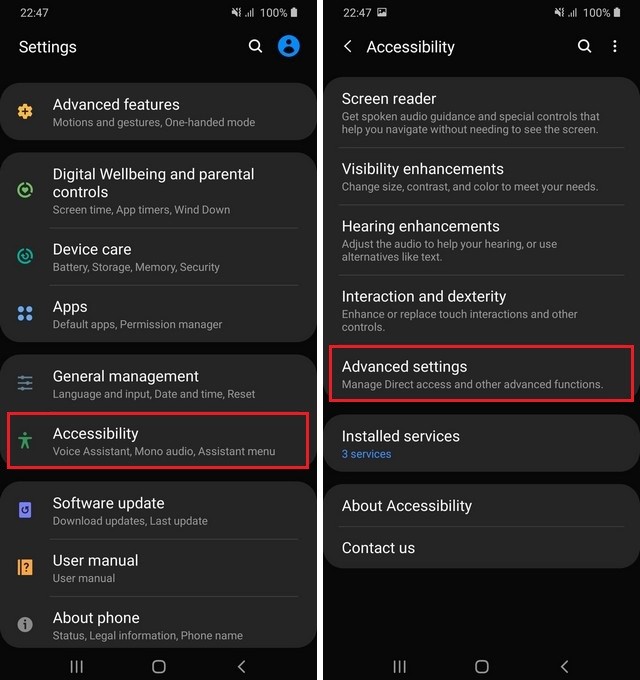
- Go to the Notification section and tap Flash Notification.
- In the Flash Notification section, you can enable Camera Flash Notification and Screen Flash Notification.
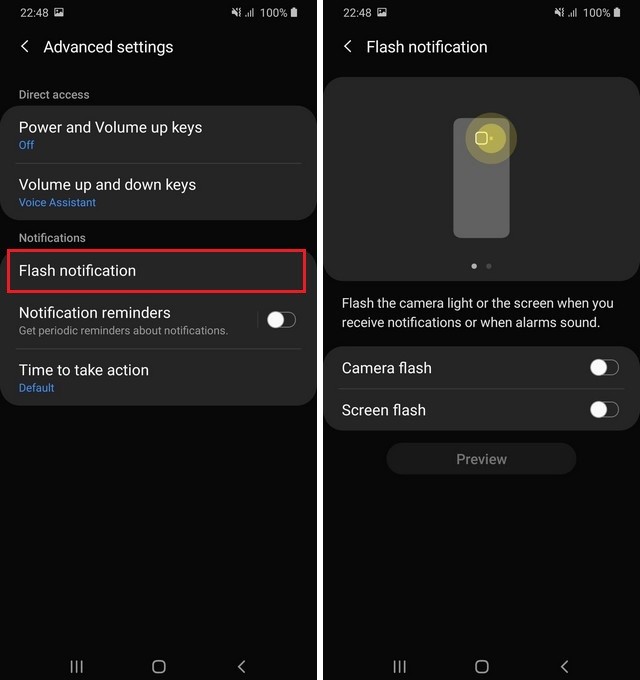
Why is Flash Notification not working on my Samsung Galaxy F41?
If Flash Notification is not working on your Galaxy F41, it could be due to many reasons. Let’s take a look at probable reasons and solutions.
- If the flash Notification is not working, it could be due to the fact that you didn’t enable it in the first place. Please note that Flash Notification is not enabled by default, and you will have to enable this feature manually.
- The second reason could be due to Software Glitch, which is again very common with android smartphones. Just restart your Galaxy F41 and follow the above method to enable Flash Notification.
- The third reason could be a low battery. When the battery is low, the system disables some features to make sure that you get better battery life. So, if your battery is low, the flash notification may not work.
Conclusion
In this guide, you learned how to enable flash notification on Samsung Galaxy F41. If you have any questions, please let us know in the comments. Also, make sure to check this guide if you want to learn how to show battery percentage on Samsung Galaxy F41.




