In this guide, you will learn how to enable flash notifications on Samsung Galaxy S20. Galaxy S20 is a flagship smartphone, and it comes with top of the line specs and features which make it one of the best smartphones in 2020. It comes with the powerful Snapdragon 865 processor, which is one of the most powerful processors in the world right now. Moreover, it also comes with the Stereo Speakers which offers the best sound performance and you will be able to hear your ringtone more clearly.
However, there are places & situations where you can’t simply use the ringtones and you will need to put it on silent. Yet, you also want to timely know that you have got the notification. In this Scenario, you can use the Flash Notifications feature which allows you to know that you gave got the notifications. Samsung Galaxy S20 comes with the Flash Notifications feature and we will show you how to enable it. Let’s get started.
How to Enable Flash Notifications on Samsung Galaxy S20?
Flash Notification is a very handy feature that allows you to use your camera flash and screen flash to let you know that you have got a notification. It works whenever you receive any notification by flashing the screen or/and camera flash. We would suggest that you try both and then use the one which suits you. Here’s how you can do it.
- Swipe down from the top of the screen and tap the gear-shaped icon on the top right corner to access the settings. Alternatively, you can access settings by tapping the Settings app from the home menu.
- Now navigate to Accessibility and tap it.
- Navigate to Advanced Settings and tap it.
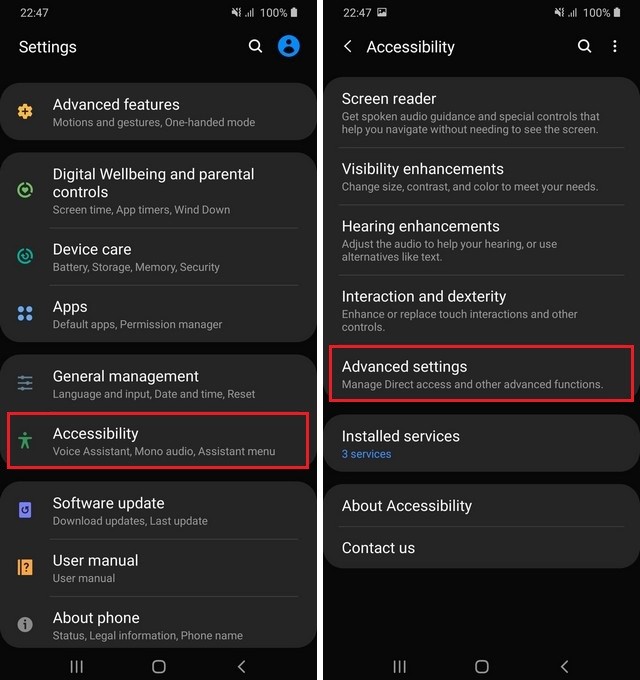
- Now find the Flash Notifications and tap it.
- Here you will find both Flash Notifications Options: Camera Flash and Screen Flash. You can either enable both features and you can just use one.
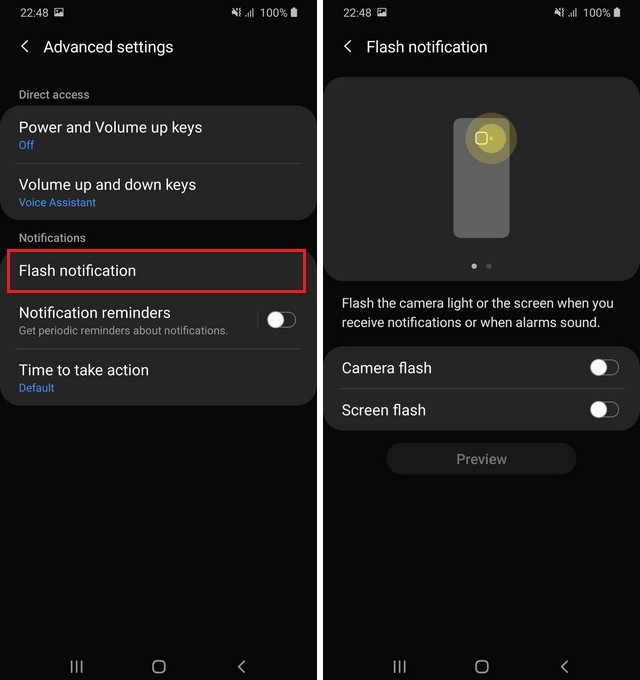
- That’s it.
How do I turn off the Flash Notifications on Samsung Galaxy S20?
If you don’t want to use the flash notifications and want to disable, then you can use the above method with minor changes. Follow the process until you reach the Flash Notification section. Here, disable the Camera Flash and Screen Flash. The flash notification will turn off on your Galaxy S20.
Conclusion
That’s how you can enable flash notifications on Samsung Galaxy S20. It is a very handy feature which you can use if you prefer to have your smartphone on silent mode or you are in a situation where you have to put your smartphone on silent mode. If you want to change the refresh rate on your S20, then you can read our “How to Change Refresh Rate to 120Hz on the Samsung S20” guide. Also, visit our website for more useful guides.




