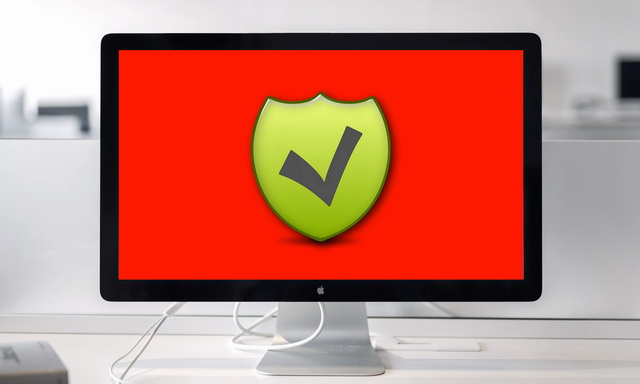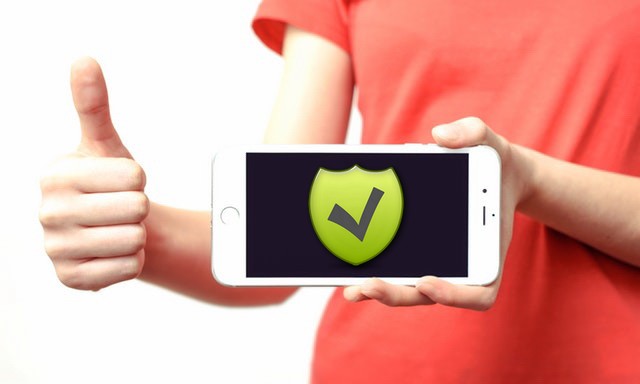In this guide we’ll show you how to get a refund for iTunes or App Store purchases. Apple offers iTunes refunds and App Store refunds if you have a problem with the content you purchased and a valid reason to need your money back. This isn’t instant, but you can get a refund for apps, books, movies and other purchases made from iTunes in the last 90 days.
Note: You can only report problems on items you purchased within the last 90 days.
How to get a refund using your iPhone or iPad
Apple hasn’t built any links to problem reporting into the iTunes Store or App Store apps, so if you’re stuck using the web on your iPhone, iPod touch, or iPad as well. If it’s more convenient, you can go directly to problem reporting via your email receipt.
- Launch Mail from your Home screen.
- Search for “Your receipt from Apple” if it’s not immediately visible.
- Tap on the receipt for the purchase your want refunded. (Unless you remember the date, there’s no way to tell which receipt is which unless you tap it to open it, so you might end up tapping a lot…)
- Tap Report a Problem next to the purchase you want to report. You will be redirected to Apple’s problem reports page.
- Enter your Apple ID and password when prompted.
- Tap Choose Problem and select a problem from the menu.
- Enter details for your problem, then tap Submit.
From there you follow the same directions as if you reported from the web. It’s the same on iPhone, iPad, Mac or PC.
How to Get an iTunes or App Refund Online
If you’re not at your computer, or simply prefer to sidestep iTunes, you can still request a refund using any web browser.
- Go to Apple’s problem reports page: http://reportaproblem.apple.com/
- Login with your Apple ID user name (typically your email address) and password.
- Select the appropriate tab—all, music, movies, TV shows, apps, or books.
- Select Report a Problem to the right of the purchase you want a refund for.
- Click on Choose Problem and select your problem from the menu.
- Enter details about your problem and then click Submit.
You should hear back from Apple within a few days to a week with whether your request for a refund is approved.
How to get a refund using iTunes on Mac or Windows
- Launch iTunes on either your Mac or Windows PC.
- Click on Account.
- Type in your Apple ID and password when prompted.
- Click on See All under your Purchase History.
- Click More next to the app for which you want a refund. If you don’t see the app you want, you’ll need to choose your date range from the dropdowns under Purchase History.
- Click Report a Problem when it appears below the app name.
- Click on Choose Problem and select your problem from the menu.
- Enter details about your problem and then click Submit.
Apple does not grant all refund requests, but is very sympathetic to problems with downloads and rentals that prevent you from watching or listening to what you paid for. We’ve asked for an received three or four refunds over the last several years when rentals failed without any hassle. An iTunes or App refund takes a few days to process and show up on your credit card or debit card.