In this guide, you will learn how to hide Photos and Videos on Samsung Galaxy A20. Let’s take a look at how you can do it.
Samsung Galaxy A20 is a mid-range smartphone and just like other Samsung smartphones, A20 also comes with a secure folder feature. You can use the secure folder to hide photos and videos on Samsung Galaxy A20. The first thing you need to do is to enable and setup the secure folder. Once the secure folder is setup, you can simply add the photos and videos to hide them from prying eyes. Let us tell you the step-by-step process of how you can do it.
Where is secure Folder in Samsung Galaxy A20?
Galaxy A20 comes with the One UI which is much better Android skin than the previous version. It is more refined and easy to use. You can find the secure Folder in the “Biometrics and Security” Section. Here’s how you can find the secure folder in your Samsung Galaxy A20.
- Unlock your Samsung Galaxy A20.
- Swipe down from the top of the display and tap the gear-shaped icon to access the settings. You can also access the settings from the apps menu, find the settings app, and tap it to access the settings.
- Now find the Biometrics and Security and tap it.
- Navigate to Secure Folder and tap it.
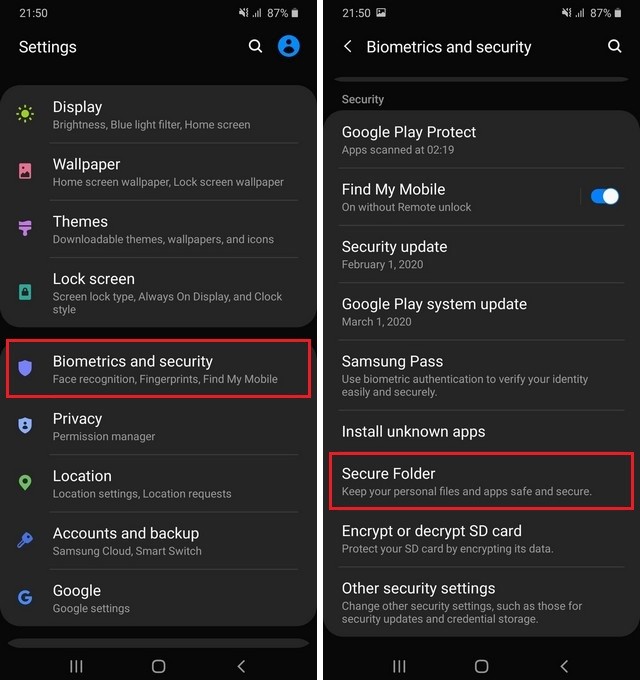
- Here you will need to setup the secure folder, tap the start.
- Now you will be asked to enter your Samsung account credentials.
- Once you put the credentials, the next step is to setup the unlock method.
- After choosing the unlock method, the secure folder setup is completed.
How to Hide Photos and Videos on Samsung Galaxy A20?
Once you have completed the setup of the secure folder, you can easily use it to hide photos and videos on your Samsung Galaxy A20. Here’s how you will do it.
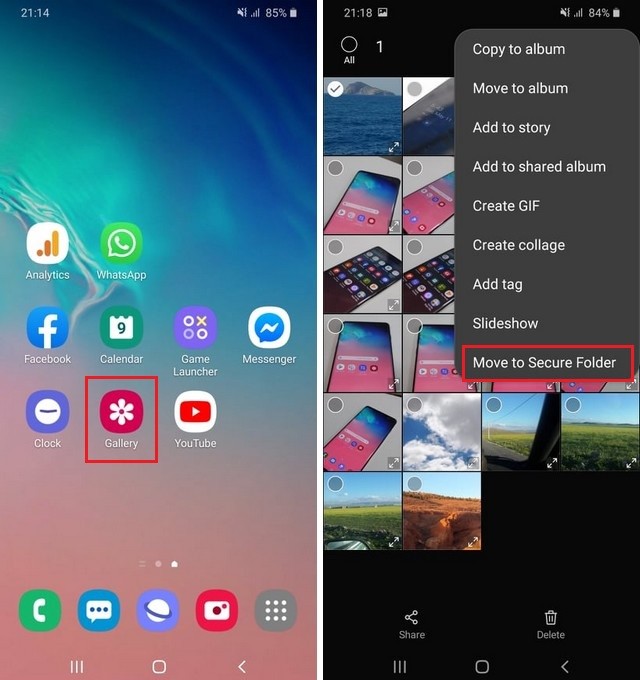
- Go to the apps menu and tap the Gallery App.
- Here you will find all the videos and photos.
- Select the Photos and videos you want to hide.
- Once you select them, the three vertical dots will appear on the top right corner. Tap it.
- It will reveal several options, pick Move to Secure Folder and that’s it.
- Your selected photos and videos have moved to a secure folder.
How to Access the Secure Folder on Samsung Galaxy A20?
The process of accessing the secure folder is also fairly simple. Here’s how you can do it.
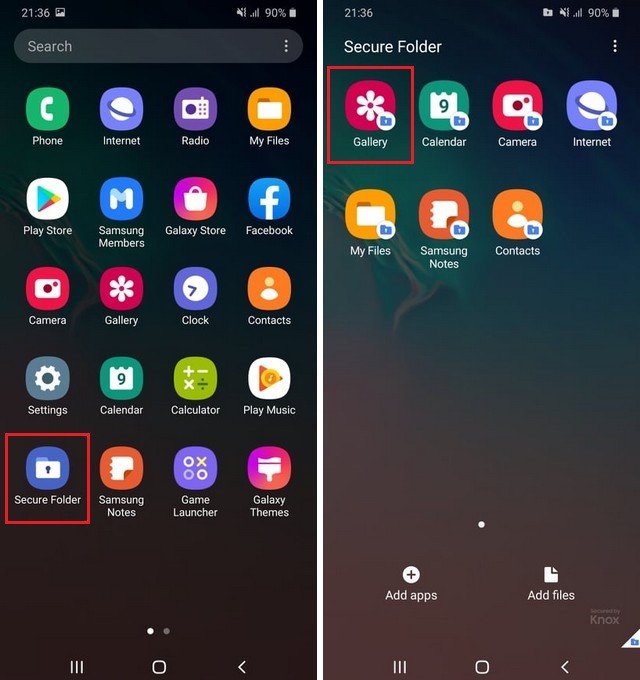
- Swipe down from the top of the display and tap the Secure Folder in the shortcuts tray.
- Now enter the unlock method and it will enable the secure folder.
- Go to the gallery app and you will find the secure folder in the gallery app.
Conclusion
That’s how you can hide photos and videos on Samsung Galaxy A20. If you are interested in learning different ways to take screenshot on your Samsung Galaxy A20 then you can read this guide. Also, visit our website for more useful guides on Samsung Galaxy A20.




