Samsung Galaxy A20 is the latest affordable smartphone and it is Samsung’s attempt to take its position back in the mid-tier smartphone market. This smartphone comes with tons of great specs and a tall screen which provides a great experience. It also allows you to capture screenshots using various ways. In this guide, you will learn how to take a screenshot on Samsung Galaxy A20.
How to Take a Screenshot on Samsung Galaxy A20 using Physical Buttons
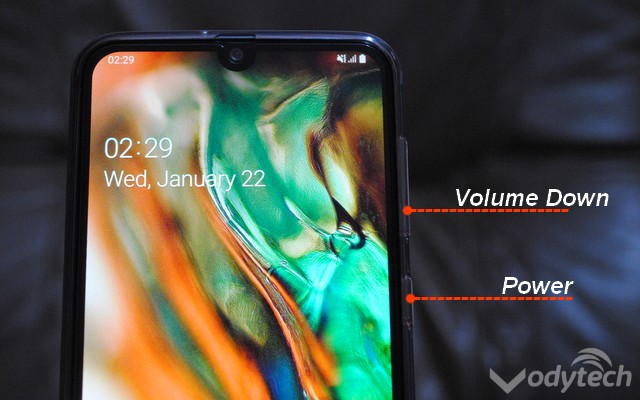
This method of taking the screenshot is universal and it is similar across all android devices and Samsung Galaxy A20 is no exception. You can use the combination of physical buttons to take the screenshot and edit it. Here’s how you can do it.
- Open the content you want to screenshot on the screen.
- Now press and hold the Volume Down and Power Buttons simultaneously.
- You will see a quick animation and the screenshot will be captured.
Now you can keep taking the screenshots using this method and all the screenshots will be saved in the Screenshot folder in the gallery.
How to Take a Screenshot on Samsung Galaxy A20 using the drop-down menu
Samsung also allows you to take the screenshots using the drop-down menu. In the top-down menu, you will find the screenshot button which you can tap to capture the screenshot. This method is the easiest one and it is best for those who don’t want to use the physical buttons combination. Here’s how you can take a screenshot using the drop-down menu.
- Open the content you want to screenshot on the screen.
- Now swipe down from the top of the screen and drop-down menu will appear.
- Find the Screenshot icon in the menu and tap it to capture the screenshot.
In this way, you can capture as many screenshots as you want very quickly. Your screenshots will be saved in the gallery.
How to Take a Screenshot on Samsung Galaxy A20 using Swipe Gesture
A few years back, this feature was limited to Samsung flagship smartphones but now it is also available in the mid-tier Samsung smartphone. You can easily capture a screenshot using the swipe gesture. Before we use, ensure that it is enabled on your smartphone. Here’s how you can check it.
- Swipe down from the top of the screen and tap the gear-shaped icon to access the settings. Alternatively, go to the menu and tap the Settings icon to access the settings.
- Find the Advanced Features section and open it.
- Now tap the Motion & Gestures section to open it.
- Find Palm Swipe to Capture and toggle it blue to turn it on.
- Now you have successfully enabled the swipe gesture.
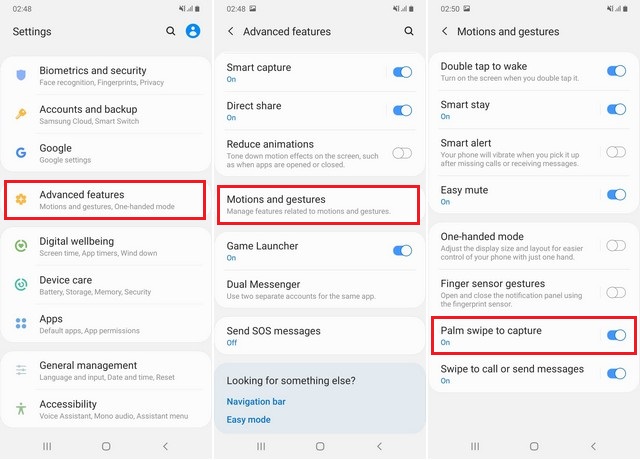
Here’s how you can capture a screenshot using the swipe gesture.
- Open the content you want to screenshot on the screen.
- Now put your palm on the side of the smartphone and swipe it on the screen.
- The smartphone will capture the screenshot and it will be saved in the gallery.
Conclusion
These are 3 ways that you can use to capture a screenshot on your Samsung Galaxy A20. If you have any questions, please let us know in the comment section below. Also, if you want to learn how to wipe cache partition on Samsung Galaxy A20, then visit our website.




