In this guide, you will learn how to turn off autocorrect on Samsung Galaxy A20. Let’s take a look at how you can do it.
Galaxy A20 is an entry-level smartphone by Samsung and it comes with some great features. It also comes with the notorious Autocorrect feature which was designed to save you from making awkward mistakes in typing but mostly, it doesn’t work well according to our expectation. Luckily, Samsung allows you to turn it off and you can do it from the settings > General Management > Language and Input. Let’s take a look at the step-by-step process on how you can do it.
Why you should turn off Autocorrect?
On Samsung smartphones, Autocorrect is referred to as “Predictive Text” but it is similar to the Autocorrect in functionality. Autocorrect was designed to save us from making awkward mistakes in our emails, messages, or other types of communication. However, it doesn’t work well most of the time and make some silly mistakes which literally negate the purpose of this feature.
Also, when you enable autocorrect, Samsung smartphones can track what you are typing to personalize things but some people see it as a privacy invasion. So, if you are also tired of your autocorrect or don’t want the Samsung to invade your privacy and want to get rid of it then we can help you.
How to Turn Off Autocorrect on Samsung Galaxy A20
The whole process of turning off the autocorrect is fairly simple and you can easily do it by following these guidelines.
- Swipe down from the top of the display and tap the gear-shaped icon on the top right corner to access the settings. Alternatively, go to the apps menu, find the settings app, and tap it to access the settings.
- In the settings, Navigate to General Management and tap it.
- Now go to Language and input and tap it.
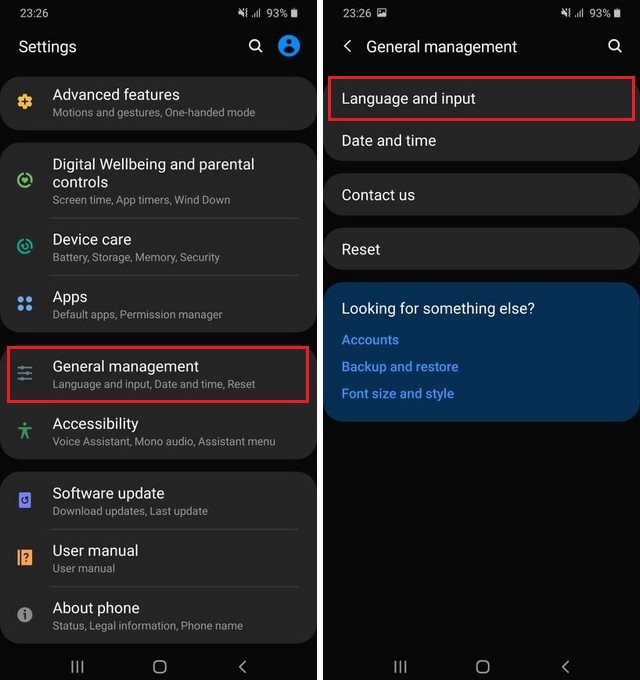
- Tap On-Screen Keyboard and then select the keyboard. In our case, we are using the default Samsung keyboard.
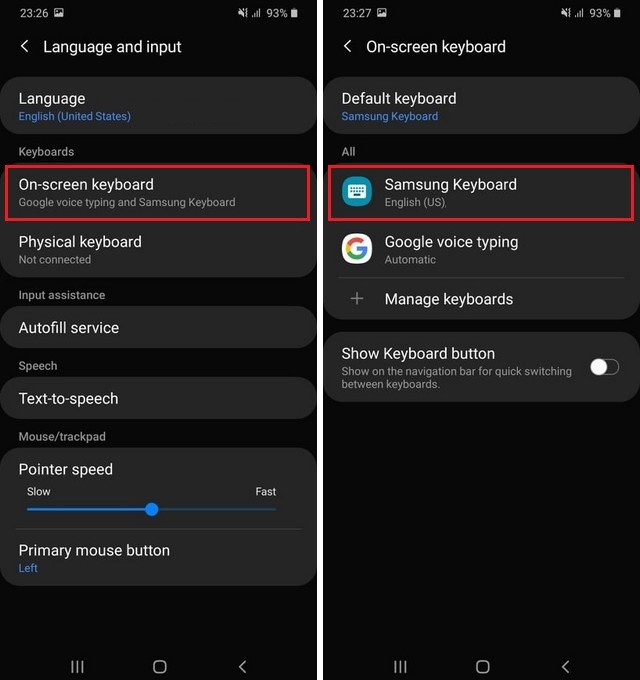
- Now Tap Smart Typing and here you will find all the smart typing options.
- Find the Predictive Text and Toggle it gray to turn it off.
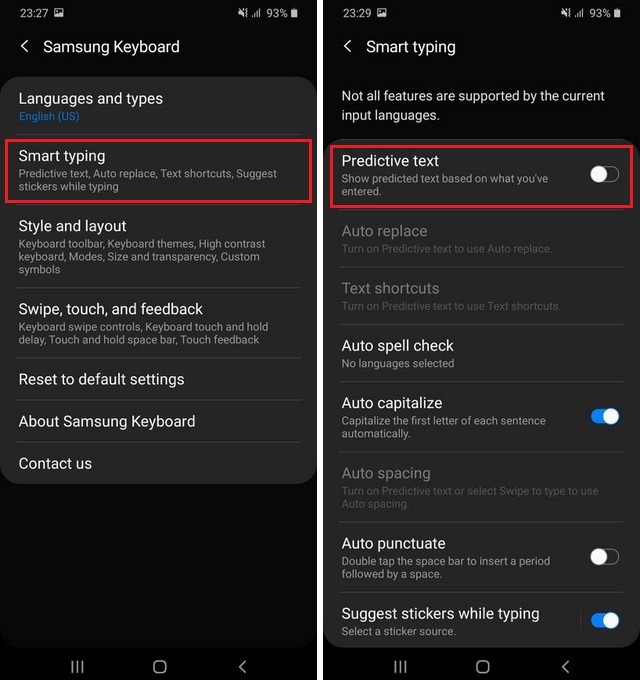
- That’s it.
Congratulations! You have successfully turned off the Autocorrect on Samsung Galaxy A20. If you want you can also turn off the features such as Auto Replace, Text Shortcuts, Auto Capitalize, and others. Also, if you wish to enable the Autocorrect in the future then you can follow the same steps but in the end, you will need to toggle the Predictive Text to turn it on.
Conclusion
That’s how you can turn on autocorrect on your Samsung Galaxy A20. If you also want to change the keyboard with a better one then you can find the best keyboard in our “10 Best Android Keyboards“. Also, visit our website for more useful guides.




