If you are wondering how to hide photos and videos on Samsung Galaxy M31, then we can help you. Let’s get started.
Samsung smartphones are known for many features, and one of them is Secure Folder. It’s a security-centric feature that you can use to hide your personal photos, videos, and other data. If you also want to make sure that no one gets access to your personal data, then you can use the Secure Folder, and we will show you how you can do it.
How to Hide Photos and Videos on Samsung Galaxy M31
If you want to hide your photos and videos on Samsung Galaxy M31, then you will need to follow the 3 steps.
- Step 1. Set up the Secure Folder.
- Step 2. Hide the Photos, videos & other personal data.
- Step 3. Access the hidden data.
Step 1: How to set up the Secure Folder on Samsung Galaxy M31
The first thing which you need to do is to enable the Secure Folder and set it up. Here’s how you can do it.
- Go to the Settings.
- Navigate to Biometrics and Security and tap it.
- Find Secure Folder and tap it.
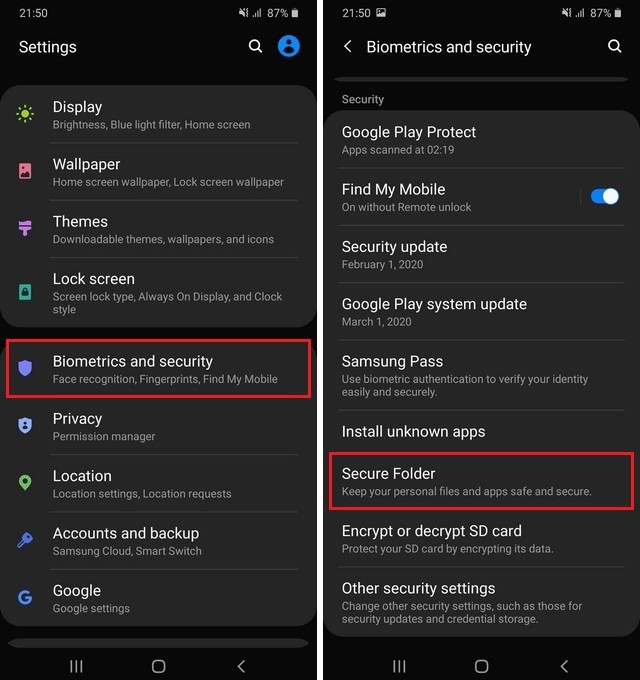
- You will be asked to pick your unlock method. You can choose one option from Pattern, PIN, Password, and biometric unlock methods.
- Select the unlock method of your choice and follow the instructions.
Step 2: How to Hide Photos and Videos on Samsung Galaxy M31
Once you complete the setup process of Secure Folder, you can start using it to hide your photos. Let’s say that you want to hide our videos. Here’s how you will do it.
- Open the Gallery app on your Galaxy M31.
- Select the videos you want to hide and tap the more options icon on the top right corner.
- Tap Move to Secure Folder, and that’s it.
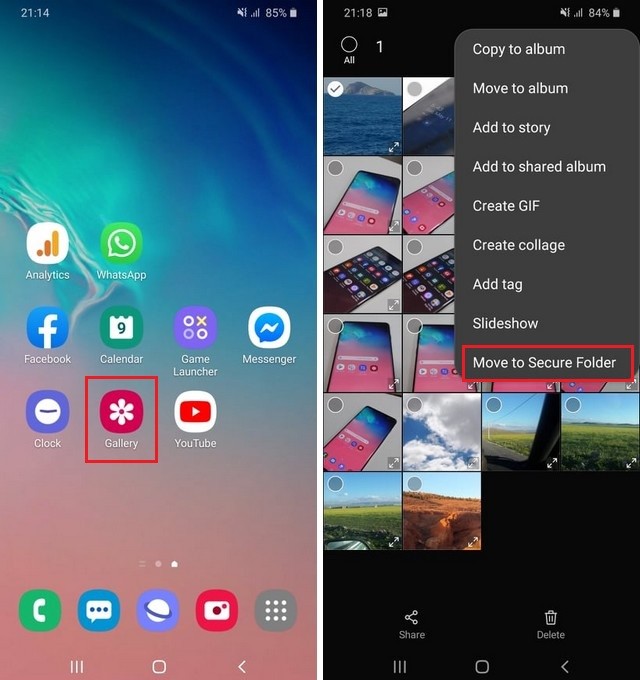
Similarly, you can hide your photos as well. If you want to hide your files, then go to File Manager, select the files you want to hide, tap more options icon, and select Move to secure folder.
Step 3: How to find the Hidden Photos and Videos on Samsung Galaxy M31
Samsung allows you to lock and unlock the Secure Folder so that others couldn’t find it. If you want to access your hidden photos and videos, then you will need to unlock it. Here’s how you will do it.
- Unlock your Galaxy M31.
- Swipe down from the top of the display, tap Secure Folder icon on the shortcuts panel.
- Enter your unlock method, and a secure Folder will be unlocked.
- Now, let’s say you want to see your hidden photos and videos. Go to the gallery app, and you will find the Secure folder in the app.
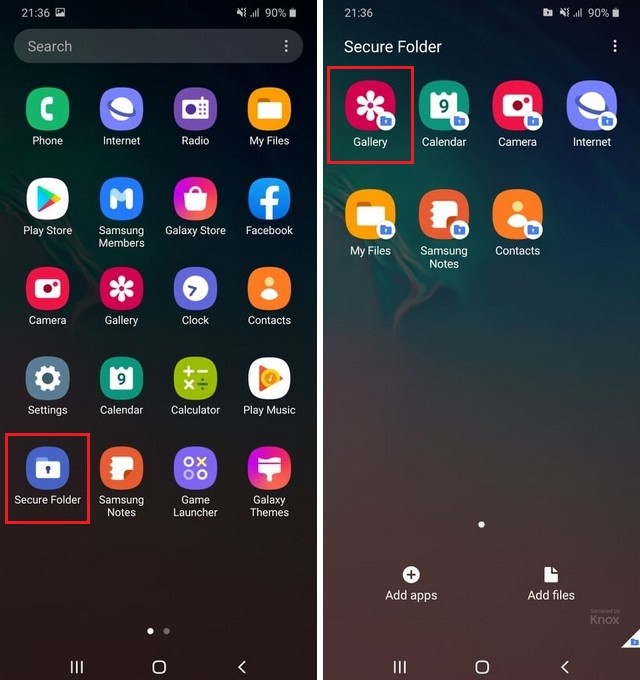
Conclusion
That’s how you can hide Photos and Videos on Samsung Galaxy M31. Secure Folder is a very useful feature, and you can use it to protect your photos and videos. Now you tell us. Have you enabled the Secure Folder on your Samsung Galaxy M31? Let us know your answer in the comment section.
Also, visit our website for more useful guides on Galaxy M31. You can start with “How to Change Font Size on Samsung Galaxy M31“.





This is a great post! I have a Samsung Galaxy M31 and this is exactly what I was looking for!