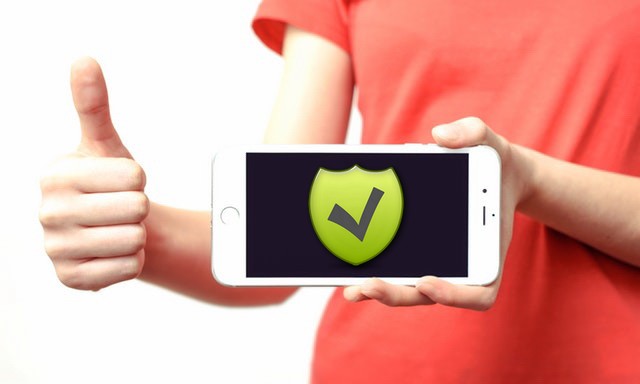How to Print Photos from your iPhone to hold in hand or hang anywhere? In this tutorial, we will introduce several solutions toprint photos from iPhone directly & shortly.
How to Print Photos from iPhone and iPad
Step 1: The first step is to make sure that your iPhone and the printer are both connected to the same Wi-fi network. AirPrint works on the principle of discovery (iPhone finds and connects to an AirPrint device) so they need to be on the same Wi-fi network.
So connect your iPhone to the Wi-fi network and turn on Wi-fi of your printer too.
Step 2: Now, open the camera roll or any album from the Photos app. Pick a photo to print.
If you want to print multiple photos at once, you should tap on the Edit button on top-right and then select the photos you want to print. Unlike email, there is no limit to how many photos you can get printed.
Step 3: If you’re printing just one photo, tap on it and then tap on the share icon on bottom-left.
If you’re printing multiple photos, tap on Share after selecting the photos to be printed.
Step 4: Tap on Print. This takes you to the print screen.
If you have connected your printer to the Wi-fi network and it is AirPrint capable, it will be auto-detected and shown.
All you do now is select the number of copies and hit Print.