Android Phones are known for their customization options, and you get a variety of options that you can use to personalize your phone. Today, we will focus on ringtone, and you will learn how to set a custom ringtone on Android Phone. Let’s get started.
How to Set Custom Ringtone on Android Phone (Stock Android)
Stock Android is the purest version of Android which you get on Google Pixel devices. The best thing about Stock Android phones like Google Pixel is that Google manages their updates, and as a result, users get instant updates resulting in a better overall experience. The process of setting custom ringtone on Google Pixel phones is very simple. Here’s how you can do it.
- Unlock your Google Pixel Phone.
- Now Swipe up on the home screen, find the settings app and tap it.
- In the settings, navigate to the Sound & Vibration section and tap it.
- Now go to the advanced section.
- As you want to set the custom ringtone, tap the Phone Ringtone option.
- Select the folder from which you want to choose the Ringtone.
- Once done, tap Save, and that’s it.
Congratulations! You have successfully set the custom ringtone on your Google Pixel smartphone. The process of changing the ringtone on most stock Android phones is the same, so you won’t experience any difficulties changing the ringtone.
How to Set Custom Ringtone on Samsung Devices
Samsung is one of the giants of the smartphone industry as the company has millions of customers around the world. The company offers a wide range of smartphones for different price segments of the market. When it comes to changing wallpaper on Samsung devices, the process is pretty simple. Here’s how you can do it.
- Unlock your Samsung Smartphone.
- Now go to the apps menu and find the settings app, tap it.
- Once you are in the settings, navigate to the Sounds and Vibration section and tap it.
- Now go to the Ringtone section and tap it.
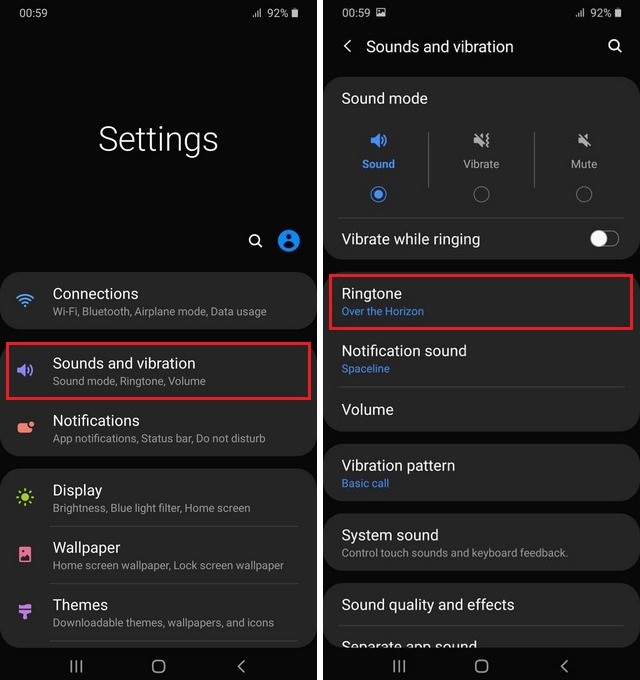
- On the next screen, you will find the list of all available ringtones, which you can set as default, right away. However, if you want to set a custom ringtone, tap the “+” icon at the top right corner.
- The system will open the list of all available ringtones on your device.
- Select the one which you like and set it.
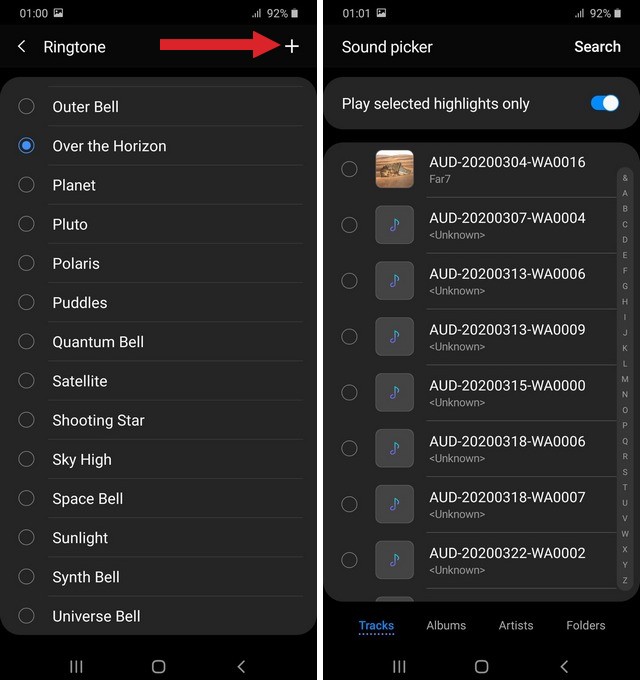
Congratulations! You have successfully set the custom ringtone on your Samsung smartphone. As Samsung offersa wide range of devices, it’s possible that you might get some different options depending on the version of the Android you have. However, the overall process is very similar, and you can easily set the custom ringtone on your Samsung smartphone.
How to Set Custom Ringtone on Xiaomi Devices
Xiaomi is one of the most popular smartphone companies in the world. The company is mainly known for its flagship killer devices, which offer flagship-level features at competitive prices. When it comes to setting Ringtone on Xiaomi smartphones, the process is very simple and easy. Here’s how you can set a custom ringtone on Android Phone.
- Unlock your Xiaomi Smartphone.
- Swipe down from the top of the screen and tap the gear-shaped icon on the top.
- Once you are in the settings, navigate to the Sound & Vibration section.
- Now find the Ringtone section and tap.
- Tap All Ringtones.
- Here you will find the list of all available ringtones which you can set. If you want to pick the Ringtone from your devices, tap Choose Local Ringtone.
- Here you can create your own Ringtone using Recorder, or you can simply pick the Ringtone from File Manager or Music.
- Select the Ringtone of your choice and apply it.
Congratulations! You have successfully set the custom ringtone on your Android Phone. The process of setting ringtone on some Xiaomi smartphones might vary depending on the Android version, but the overall process is very similar.
How to Set Custom Ringtone on LG Devices
LG is another very popular smartphone company that mainly focuses on the premium tier of the smartphone market. The company offers a wide range of premium devices, which comes with tons of great features and specs. However, the process of changing wallpaper on LG Phones is also very similar to other Android devices. Here’s how to set a custom ringtone on Android Phone.
- Unlock your LG Smartphone.
- Swipe down from the top of your LG’s display and tap the gear-shaped icon to access the settings.
- In the settings, swipe left and go to the Sound section.
- Now navigate to the Ringtone section and tap it.
- Here you will find the list of all available ringtones, which you can set as a custom ringtone. If you want the options from the device, tap the “+” icon at the top right corner.
- Select the Ringtone of your choice and set it.
Congratulations! You have successfully set the custom ringtone on your LG Phone. Like most smartphone manufacturers, LG is also pretty slow with the updates. So, if you have an older version of the Android on your device, there’s the possibility that you might come across slightly different options, but the overall process is very similar. Just go to settings, find the sound section, and there you will find the option to set the custom ringtone of your choice.
See Also: 10 Best Ringtone Apps for Android
Conclusion
That’s all, folks. In this guide, we shared the step-by-step guide on how to set a custom ringtone on Android Phone. We explained the process of changing ringtone for popular smartphone companies like Google, Samsung, Xiaomi, and LG Devices. However, the process is also similar to other Android smartphones. If you have any questions, please let us know in the comments. Also, check this guide if you want to learn how to take a screenshot on Android devices.




