In this guide, you will learn how to set custom ringtone on Samsung Galaxy Note 10. Galaxy Note 10 is a flagship smartphone and it comes with the latest specs and features. Note 10 comes with the 6.3 inches, Dynamic AMOLED Panel which offers the best color reproduction. It also comes with the 8 GB RAM and Snapdragon 855 processor. This combination is powerful enough to knock any modern game out of the park. Galaxy Note 10 also comes with the stereo speakers which not only offer good sound but they are also very loud. You can easily setup your favorite music or tone as your default ringtone and we will show you how to do it. Let’s get started.
How to set Custom Ringtone on Samsung Galaxy Note 10
Setting up the custom ringtone on your smartphone gives it a personal flair and Samsung allows you to setup your custom ringtone without any issue. You can either pick up the ringtone from the list or you can set up your favorite song as your ringtone. Here’s how you can do it.
- Swipe down from the top of the screen and tap the gear-shaped icon on the top right corner to access the settings. Alternatively, you can access the settings by tapping the settings icon in the apps menu.
- In the menu, navigate to Sounds and Vibration and tap it.
- Find the Ringtone section and tap it.
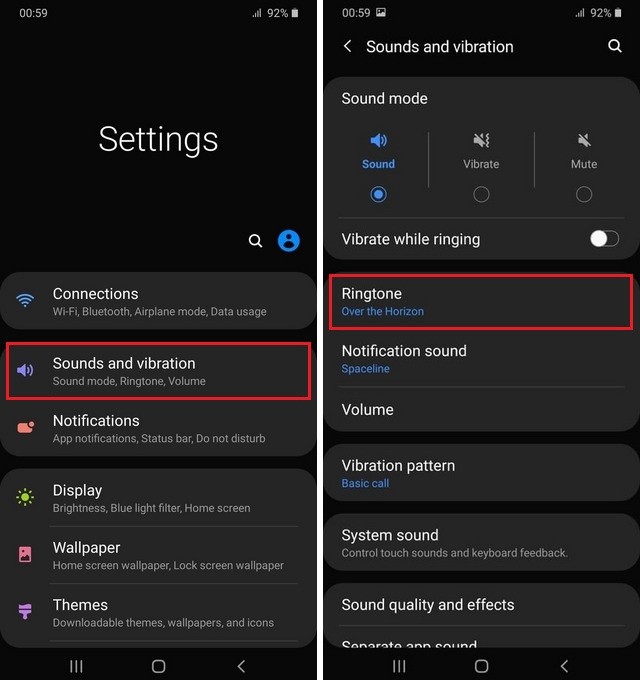
- Here you will find the list of all pre-loaded ringtones in your Note 10. You can select the ringtone from here. Alternatively, tap the “+” icon on the top right corner which will open the music files in your Note 10.
- Select the ringtone of your choice and tap the Apply to set it as your custom ringtone.
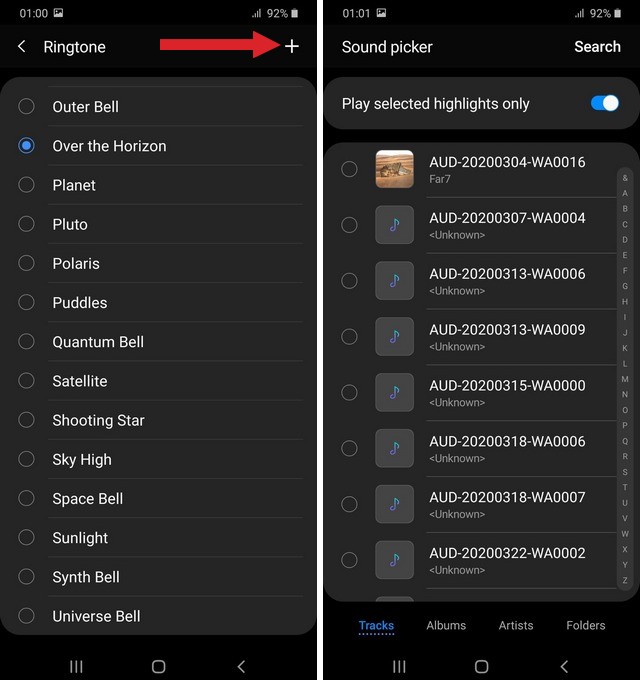
How to Set Custom Ringtone for a single contact
If you want to setup the custom ringtone for a single contact then you can also do it. It would allow you to instantly known when that special contact calls or text you. Here’s how you can setup the custom ringtone for a single contact.
- Go to the app menu and find the contacts app and tap it.
- Find the contact which you would like to add a custom ringtone.
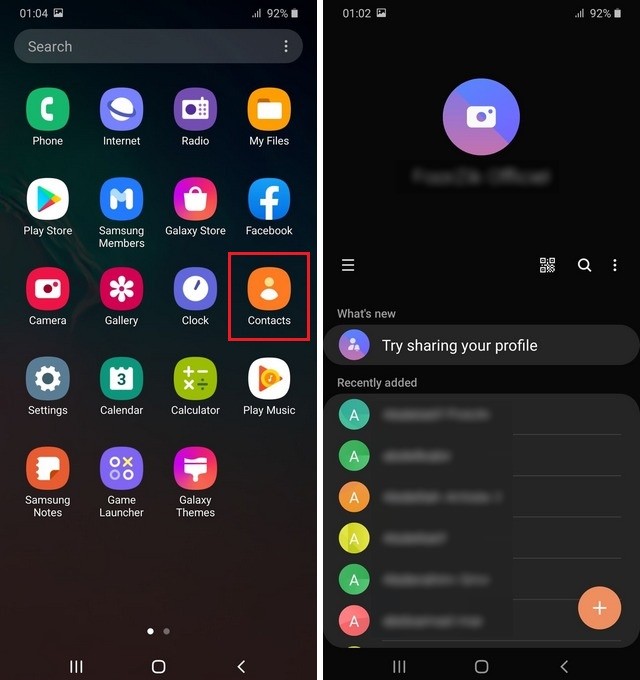
- Now tap Edit.
- Scroll down, find the Ringtone section and tap it.
- Here you will find the list of all preloaded ringtones in your smartphone. You can also select the music from your smartphone by tapping the “+” icon on the top right corner.
- Select the ringtone and then press Apply to set it.
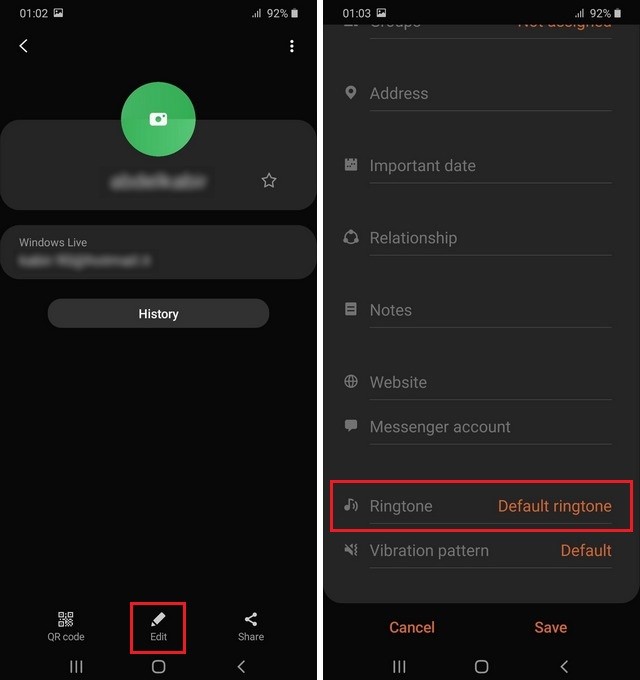
Conclusion
That’s how you can set custom ringtone on Samsung Galaxy Note 10. If you are into gaming and looking for a great multiplayer game then you can check our guide where we have shared the best multiplayer games for Android. Also, if you have any questions, please let us know in the comment section below. Also, visit our website for more useful guides.




