In this guide, you will learn how to show battery percentage on Samsung Galaxy A71. Let’s get started.
Battery Percentage is a very handy feature where the smartphone shows how much juice is left in the battery. If you want to show the battery percentage on your Samsung Galaxy A71, then the process is very simple, and you can do it from the Notifications section in the Settings. Let’s take a look at the step-by-step guide on how you can do it.
How to Show Battery Percentage on Samsung Galaxy A71
The whole process of showing battery percentage on Samsung Galaxy A71 is pretty simple, and you can do it easily by following these steps.
- Unlock your smartphone.
- Now go to your apps menu and find the Settings icon and tap it to get access to settings. You can also access the settings by swiping down from the top of the screen and tapping the gear-shaped icon on the top right corner.
- Once you are in the settings, navigate to the Notifications section, and tap it. You can also find the Display section by using the search bar on the top. Just write Notifications, and it will show you the section.
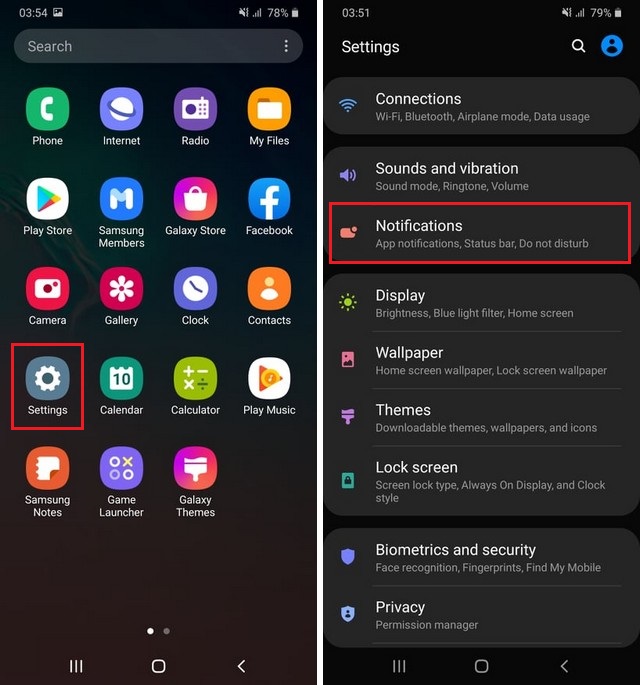
- In the Display section, find the Status Bar and tap it.
- Now find the Show Battery Percentage and toggle it blue to turn it on.
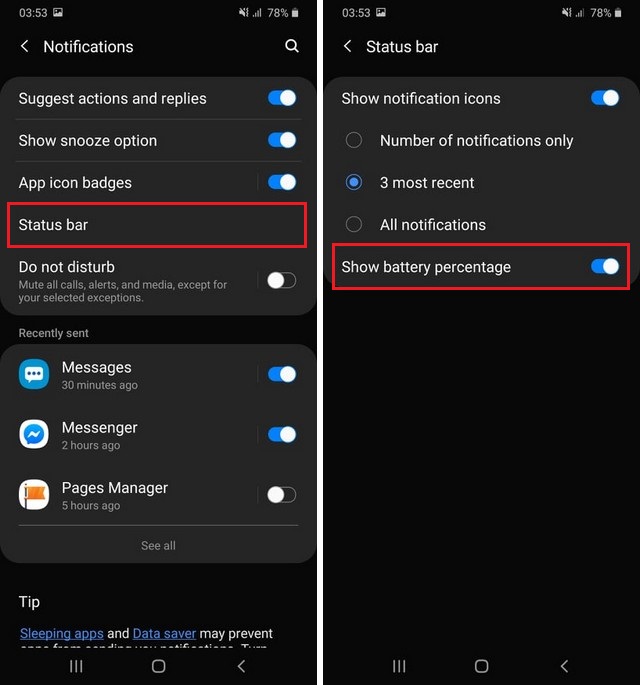
- That’s it.
Congratulations! You have successfully enabled the Battery Percentage on your Galaxy A71. You should see the battery percentage on the right before the battery icon. If you want to disable it in the future, you can simply follow the above steps and toggle it gray to turn it off.
How to get better battery life on Samsung Galaxy A71?
Samsung Galaxy A71 comes with the 4500 mAh battery and 25W fast charging, which should offer great performance. However, if you want to get better performance than you can use the following proven tips which will improve the battery life. Let’s take a look at the tips.
- Restrict the background running of the apps as it is one of the main reasons why your A71 runs out of battery.
- Make sure that you turn off your Bluetooth, Wifi & GPS when you are not using them because even when you are not using, they still use the power, which results in battery drain.
- Also, make sure to use the Auto-brightness feature as it will automatically adjust the brightness according to your environment, and it will result in saving a lot of battery.
Conclusion
That’s how you can show battery percentage on Samsung Galaxy A71. You can easily do it by following the steps mentioned above. We have also shared some tips which can help you save some battery on your Galaxy A71. If you have any questions, please let us know in the comment section below.
Also, if you want to personalize the ringtone on your A71, then you can check our guide on “How to Set Custom Ringtone on Samsung Galaxy A71“.




