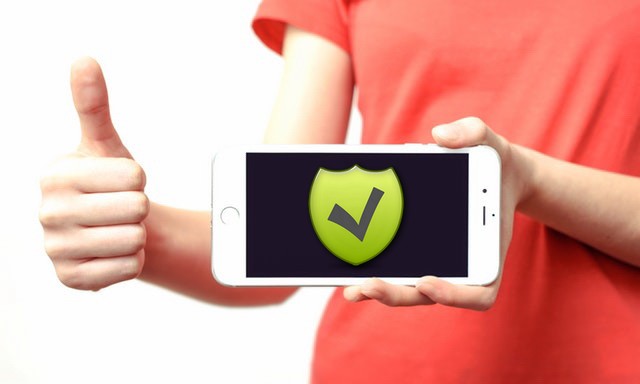In this guide, you will learn how to take a screenshot on iPhone XS Max. Let’s take a look at how you can do it.
iPhone XS Max is still one of the best smartphones in 2020. It is a very capable smartphone and it also offers various ways to take screenshots. You can either use the button combination to take a screenshot or you can simply use the voice control features to capture screenshots. Let’s explain both ways in detail.
How to Take a Screenshot on iPhone XS Max?
One of the major reasons why iPhones are so popular is that they are fairly simple to operate and iPhone XS Max is no exception. The whole process of taking the screenshot on the iPhone XS Max is also pretty simple. Here’s how you can do it.
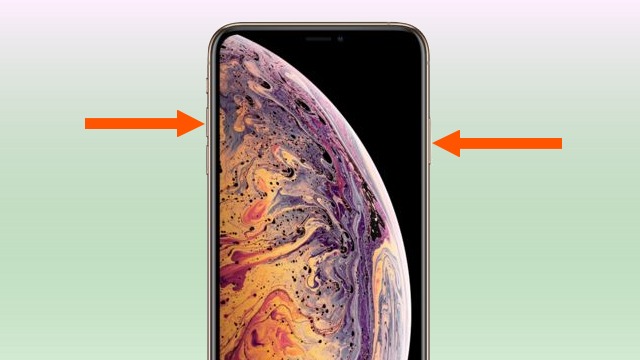
- Open the content you want to screenshot on the display.
- Now press the side button and volume up button simultaneously.
- Release the buttons quickly.
- The system will take the screenshot and the thumbnail will appear on the bottom left corner.
- You can tap on the thumbnail to edit the screenshot or dismiss it by swiping left.
- That’s it.
How to Take a Screenshot on iPhone XS Max using Voice Control?
If you are one of those people who don’t like to use the buttons combination method to take a screenshot then you can use the voice control. It is a handy way of taking screenshots by using your voice command. Before you start using voice control, you will need to set it up. Here’s how you can do it.
- Go to the Settings.
- Find the Accessibility section and tap it.
- Select Voice Control and start the setup process.
- The system will display all the available voice commands on the display and then tap Done to complete the process.
- That’s it. You have successfully set up voice control. Now you can use it to take a screenshot.
Here’s how you can take a screenshot on iPhone XS Max using Voice Control.
- Open the content you want to screenshot on the display.
- Say “Hey Siri” and it should activate the voice control on your iPhone. You will also see the blue microphone on the status bar which means the iPhone is ready to listen to your command.
- Now say Take a Screenshot or Take Screenshot.
- The system will capture the screenshot and save it in the Albums.
Conclusion
That’s all folks. You can use the above methods to take a screenshot on your iPhone XS Max. Moreover, you can any of the above methods as both methods are fast and easy to use. Also, if you want to improve the battery life on your iPhone XS Max then you will find our “10 Tips to Improve Battery Life on your iPhone” very useful.