In this guide, you will learn how to take a screenshot on Samsung Galaxy S20. Galaxy S20 is the latest and greatest smartphone by Samsung. It comes with Samsung’s finest display, Dynamic AMOLED 2X display which is capable of producing 16M colors. Moreover, it also comes with the corning gorilla glass 6 and HDR10+ which will ensure that you not only get the best protection but also the great display quality. The smartphone also comes with the 120 Hz display which is the ideal display for mobile gamers. Galaxy S20 also comes with tons of other great features and it also allows you to capture screenshots in various ways and we will share all of them in this guide. Let’s get started.
Taking a Screenshot on Samsung Galaxy S20 using button combination

If you are a veteran Android user then you probably already know this method because it works universally on the majority of the Android smartphones out there. In this method, you can quickly capture the screenshot by using the combination of buttons. This method is preferred by many users for various reasons. One of them is that it is very easy to capture the screenshot using this method. Here’s how you can do it.
- Open the content you want to screenshot on the display.
- Then press and hold the volume down button and side key at the same time.
- The system will capture the screenshot and then you can further edit it.
- Once you take the screenshot, an action bar will appear on the screen which you can use to edit the screenshot, tag it or share it on social media platforms or other apps.
- If you wish you to take a scrolling screenshot then you will find this option at the action bar too. Once you press that scrolling screenshot or extended screenshot button the system will start capturing the scrolling screenshot until you tap the screen.
Taking a Screenshot on Samsung Galaxy S20 via Bixby
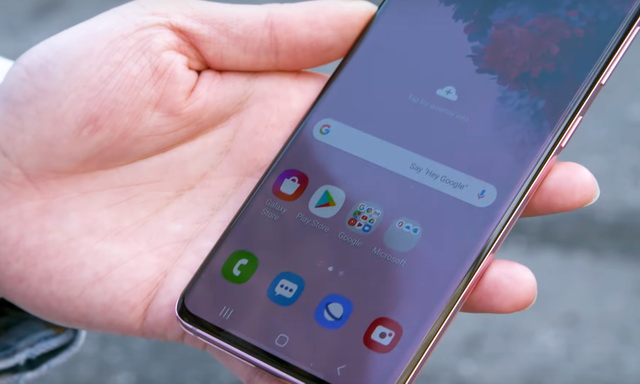
It’s 2020 and our virtual digital assistants are smart enough to capture the screenshots for us. Bixby is one of the finest digital assistants out there and you will find it in Samsung smartphones. You would want to ask the Bixby the screenshot in a condition where you are too lazy to use the above method or you are just don’t in a mood to press the buttons. In this case, just ask the Bixby and Bixby will capture the screenshot for you. Here’s how you can do it.
- Open the content you want to screenshot on the display
- Now press and hold the side key until Bixby star listening
- Ask the Bixby to Take a Screenshot and that’s it.
- Once the screenshot is taken, you will get an action bar and you can do different stuff using the action bar.
Conclusion
That’s all folks. Taking the screenshot on Samsung Galaxy S20 is pretty easy which should be with every other smartphone in 2020. If you want to learn how to wipe cache partition on Samsung Galaxy S20, then visit our website.




