In this guide, you will learn how to wipe cache partition on Samsung Galaxy S20. Samsung Galaxy S20 is one of the best flagship smartphones in 2020 and it comes with all great specs which you could expect in a flagship smartphone of 2020. It comes with the snapdragon 865 and 12 GB RAM which ensures that you get the best performance. However, just like any other smartphone, Galaxy S20 can also run into some troubles. One of the best ways to fix these issues is to wipe the cache partition and we will show you how you can do it.
What is Cache and Cache Partition?

Cache is the temporary data that is stored by the system and apps which are needed for their functionality. It includes information about logins, your preferences, and other data that help the apps to provide a great user experience. The system also allocates the space for the cache by creating the cache partition in the smartphone.
In the short term, cache partition is not a problem especially for a flagship smartphone such as Galaxy S20. However, Cache partition gets filled with tons of unnecessary cache which can cause some performance issues in the long term. If you are facing some performance issues in your S20 then you can start with wiping the cache partition.
How to Wipe Cache Partition on Samsung Galaxy S20
The whole process of wiping the cache partition on Galaxy S20 is pretty simple and here’s how you can do it.
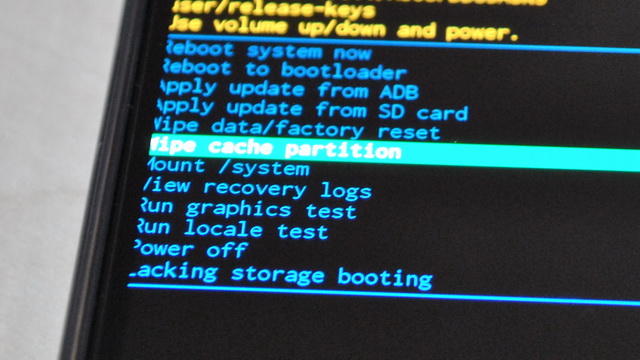
- Press and hold the volume down key and the power key for few seconds until you see the power options on the display.
- Select the “Power Off” option to shut down the device.
- Once your S20 gets shut down, press and hold the volume up key and power key for few seconds until your S20 gets into recovery mode.
- In the recovery mode, you will see the various options.
- Navigate to “Wipe Cache Partition” and highlight it by using the volume down key and then use the power key to select it.
- Once you press it with the power key, you will see the confirmation screen. Use the volume down key to highlight “Yes” and then power key to confirm it.
- The system will start wiping the cache partition. Once the process gets finished, press the power key to reboot the system.
- That’s it.
Conclusion
That’s how you can wipe cache partition on Samsung Galaxy S20. It is one of the best ways to resolve the performance issues on your smartphone. If you have any questions, please let us know in the comment section below. Also, if you want to improve your photos then you can use the third-party camera app. You can learn about the best camera apps by reading the “10 Best Camera Apps for Android“.




