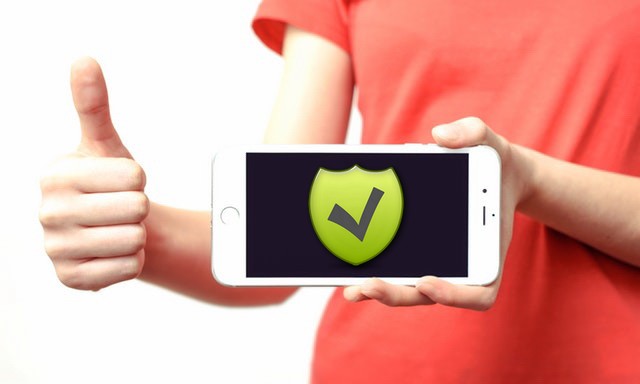In this guide, we will show you how to take a screenshot on your iPad. Apple has redefined the Tablets with its new iPad design which is praised by many tech reviewers as the best Tablet till date. At the same time, it comes with many useful features and Apple has also made it very easy to capture and share the funny conversations, quotes on social media platforms. If you don’t know how to take a Screenshot on iPad then we will tell you how to do it. Let’s get started.
How to Take a Screenshot on your iPad Pro (2018)
If you have the latest version of the iPad then you would have noticed that it doesn’t come with a home button so if you want to take a screenshot then you will have to use the other combination which is very simple. Follow these steps to do it.
- Open the content/conversation/quote or anything you want to capture.
- Now press the wake/sleep button on the top of the iPad and Volume up button on the right side simultaneously.
The screen will flash white and the screenshot will be captured. Now you will see the screenshot captured at the bottom left corner which you can tap and access the editing tools. In the editing tools section, you can change the marker type, highlighter, pencil, eraser and magic rope. You can also change the color of the writing from white, black, blue and more. There are also 4 additional tools available in the more section which is following.
- Add a Text Field allow you to add the text to screenshot. You can use it for explaining the content in the screenshot.
- Signature option is another option which you can use to add the signature to your screenshot.
- Magnifier can be used to zoom into a particular area of the screenshot.
- Shapes can be used to add specific shapes like square, circle, arrow, and others to the screenshot.
You can also use the “Undo” option to reverse the changes you made to the screenshot. All the screenshots you take will be saved in the Photos app and you will be able to find them in the Screenshots folder.
How to Take a Screenshot on your iPad (Older versions)
If you have an older version of the iPad then please follow these steps to take a screenshot.
- Open the content you want to capture.
- Press and hold the sleep/wake button and home button simultaneously. Or press the sleep/wake button and then quickly press the home button.
- The system will capture the screenshot.
Conclusion
That’s how you can take the screenshot on your iPad. If you have any questions, please let us know in the comment section below. Also, if you want to learn how to clear the cache on your iPad, then visit our website.