In this guide, you will learn how to take a screenshot on Samsung Galaxy A90. Let’s get started.
Screenshot is one of the best ways to capture the moments, whether it is an important achievement on your favorite game or you want to save the important document. Samsung Galaxy A90 offers different ways to capture the screenshot, and we will cover all these methods in detail. Let’s get started.
How to Take a Screenshot on Samsung Galaxy A90
Samsung Galaxy A90 is a great smartphone, and it offers the different methods which you can use to take a screenshot. These are some of the best methods for taking a screenshot on Galaxy A90.
- Using Button Combinations
- Using Palm Swipe
- Smart Assistant
How to Take a Screenshot on Samsung Galaxy A90 (The Popular Way)
If you have been using Android smartphones for some time now, then there are great chances that you are already aware of this method. Taking a screenshot using the buttons combination is the most popular way on Android smartphones, and Galaxy A90 also supports it. Here’s how you can do it.
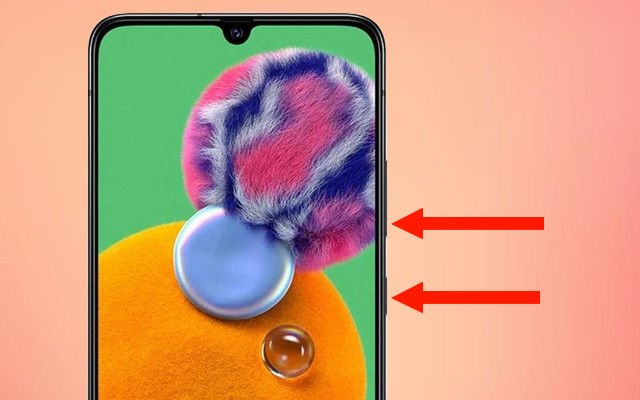
- Open the content you want to screenshot on the screen.
- Now press and hold power and volume down key simultaneously.
- The screen will shrink, and the system will capture the screenshot.
- That’s it.
How to Take a Screenshot on Samsung Galaxy A90 (The new Way)
If you are looking for a fancy way to take the screenshot, then you can try using the gestures. Galaxy A90 comes with support for gestures, and you can use them to take the screenshot too. But first, you need to enable them. Here’s how you can do it.
- Go to the Settings.
- Search for Palm Swipe to Capture and toggle it blue to turn it on.
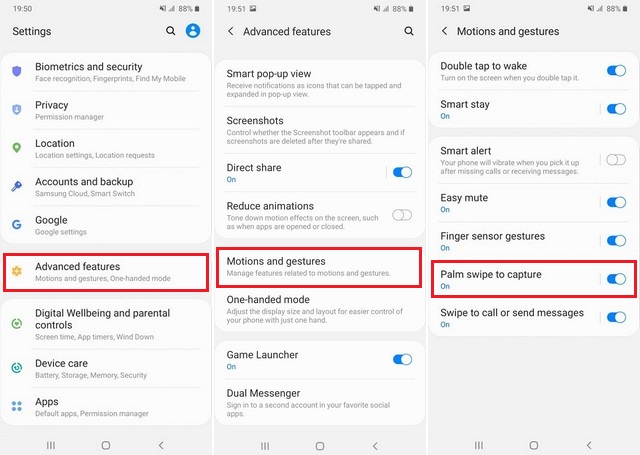
Now you are all set to use the Palm Swipe gesture to take a screenshot.
- Open the content you want to screenshot on the display.
- Now put your palm on the side of the display and swipe it across the screen.
- The system will capture the screenshot for you.
How to Take a Screenshot (The Effortless Way)
Well, if you don’t want to use any of the above methods and you are looking for an effortless way to take a screenshot on your Galaxy A90, then you can use one of your assistants on your smartphone. Galaxy A90 comes with both Bixby and Google Assistant, and you can use any one of them to capture the screenshot.
Open the content you want to screenshot. Now for Bixby, say, “Hey Bixby, Take a screenshot.” If you are using Google Assistant, then say, “Hey, Google! Take a Screenshot”. The assistants will take the screenshot for you.
Conclusion
That’s all, folks. We have shared the three ways to take a screenshot on Galaxy A90, and you can use the one which you like. Now, you tell us. What’s your favorite method of taking Screenshot on Samsung Galaxy A90? Leave your answer in the comment section right now. Also, if you are interested in reading more guides on Galaxy A90, then you can find tons of them on Vodytech, and you can start with “How to wipe cache partition on Samsung Galaxy A90“.




