In this guide, you will learn how to disable Always-On Display on Samsung Galaxy A90. Let’s get started.
Always-On Display or AOD is a handy feature that you will find on most Samsung smartphones, and Samsung Galaxy A90 is no exception. AOD basically provides all the important information on the Lock Screen, so you don’t have to check your smartphone again and again. If you don’t want this feature on your Galaxy A90 and want to get rid of it, then we can help. There are two ways to do it, and we will share both ways. Let’s take a look at them.
How to Disable Always-On Display on Samsung Galaxy A90 (The Easiest Way)
Samsung One UI is one of the most refined Android Skins out there, and most of the common shortcuts are already available on the notification panel. The notification pane also features the shortcut for Always-On Display, which allows you to enable or disable AOD with a single tap. Here’s how you use this feature.
- Unlock your Samsung Galaxy A90.
- Now swipe down from the top of the display to access the notification panel.
- Here find the Always on Display shortcut and tap it to gray.
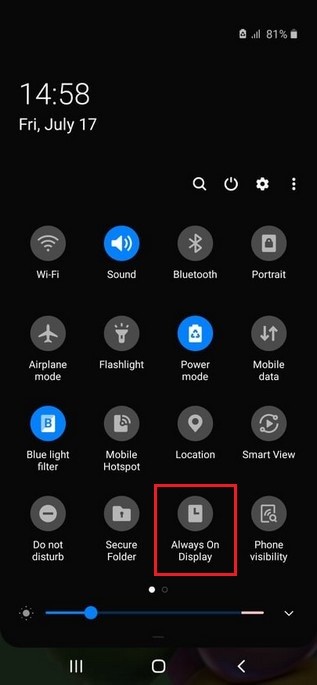
You have successfully disabled the Always-On Display on your Galaxy A90. If you want to enable it again in the future, simply tap the Always-On Display shortcut, and AOD mode will be enabled.
How to Disable Always-On Display on Samsung Galaxy A90 (The Simplest Way)
If you are looking for the simplest way to disable the Always-On Display, then we have got you covered. Here’s how you can use it.
- Swipe down from the top of the display and tap the gear-shaped icon to get access to settings. Alternatively, go to the apps menu and tap the settings icon to access the settings.
- Navigate to Lock Screen and tap it.
- Here find the Always on Display and toggle it gray to turn it off.
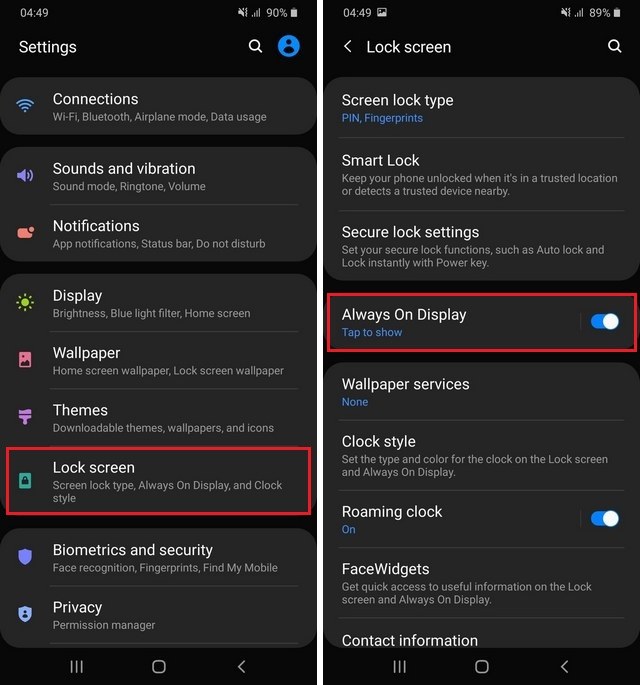
Congratulations! You have successfully disabled the Always-On Display on your Samsung Galaxy A90.
How to Customize the Always-On Display on Samsung Galaxy A90?
Before you disable the Always-On Display, you can try the customization options as they allow you to tweak some functions of AOD. Here’s how you access customization options.
- Long press the Always-On Mode shortcut in the notification panel.
- Now you are in the setting, and you can customize the display mode of the AOD.
- You can change the clock Style of the AOD.
- It also allows you to activate or deactivate the Auto brightness on AOD
- You can also set the orientation of the screen.
- Select the settings of your choice and simply press the home button.
Conclusion
That’s how you can disable the Always-On Display on Samsung Galaxy A90. We have shared the two ways to disable AOD, and you can pick the one which you like the most. Also, if you want to learn “How to Turn Off Autocorrect on Samsung Galaxy A90“, then you can check the complete guide on our website.




