Apple has a close ecosystem which makes it difficult for users to find many options to transfer their data, and Mac is no exception. If you want to transfer files between Android and Mac, it’s not an easy job because it comes with hurdles. However, there are some ways that you can use to easily transfer files between Android and Mac. In this Vodytech Guide, you will learn how to transfer files from Android to Mac.
How to Transfer Files Between Android and Mac Using Android File Transfer
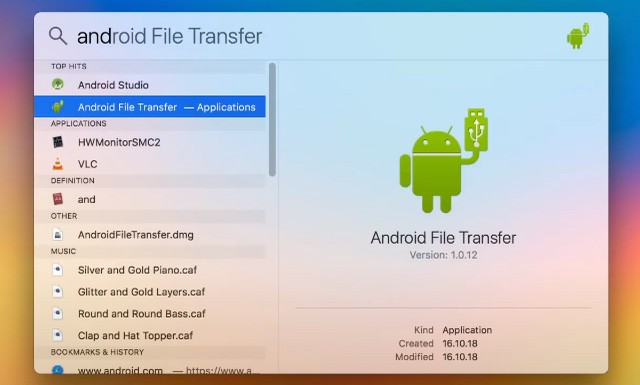
Let’ start with Android File Transfer which is the official app that allows you to transfer files between Android and Mac. The whole process is very simple, and all you will have to do is to follow the steps. Here’s how you can transfer files between Android and Mac Using Android File Transfer.
Step 1. In the first step, you will have to download Android File Transfer on your Mac. Before you do it, make sure that you are running macOS 10.7 or higher in your Mac. Now go to the Official Android File Transfer website and download the software in your system.
Step 2. Now open AndroidFileTransfer.dmg on your system. Drag and drop the app in the Application Folder in the Finder Pop Up. Now the system will ask you for a security check; just click Open to continue.
Step 3. In the next step, connect your Android smartphone with the Mac, and the system will detect it for you. Now, go to the Android File Transfer app, and drag and drop the files which you want to transfer from Android to your Mac. Similarly, you can drop the files which you want to transfer to Android by dragging and dropping them into the app.
How to Transfer Files Between Android and Mac Using Snapdrop
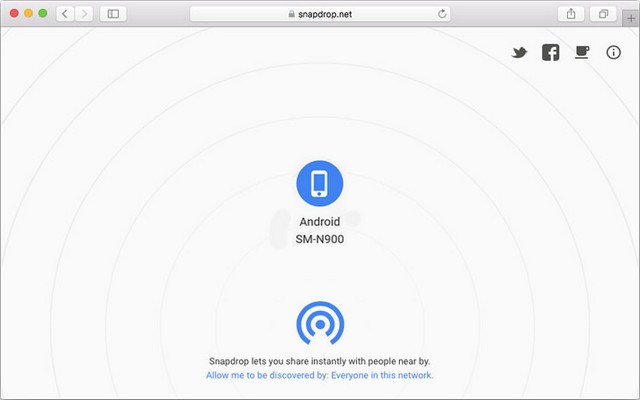
Another way to transfer files between Android and Mac is to use Snapdrop. Snapdrop is basically an alternative to AirDrop, and it allows you to instantly share files between Android and Mac. Here’s how you can transfer files between Android and Mac.
Step 1. In the first step, you will have to establish a connection between your Android Smartphone and Mac using Snapdrop. Open Snapdrop’s official Website on your Android and Mac. Make sure that your Android Smartphone and Mac are connected to the same WiFi. Once they are connected to the same WiFi, you will see both devices on the Website.
Step 2. Once the connection is established, you can easily transfer files between both devices. If you want to transfer files from your Android to Mac, go to your Mac, click on your Android phone and select the files which you want to transfer to your Mac.
Similarly, if you want to transfer files from your Mac to your Android smartphone, go to your phone and click on your Mac on the Snapdrop website. Now select the files which you want to transfer, and that’s it.
How to Transfer Files Between Android and Mac Using Bluetooth
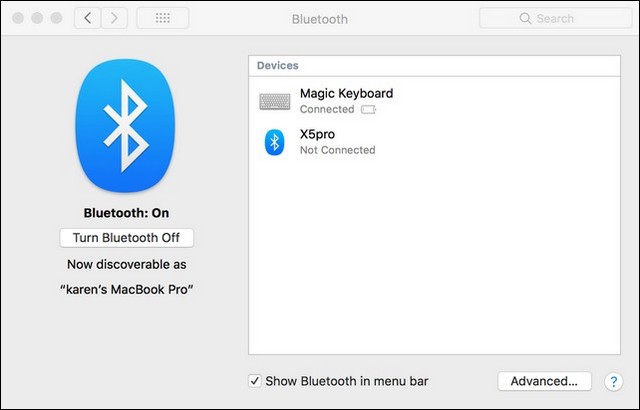
One of the common features between Android and Mac is Bluetooth, and it’s one of the easiest ways to share files between Android and Mac. Surely, it’s not an ideal way for sharing large files, but if you want to share some photos and other lightweight stuff, Bluetooth is a solid option for you. Here’s how you can transfer files between Android and Mac Using Bluetooth.
Step 1. In this step, you will have to make sure that Bluetooth is enabled on both devices. To enable Bluetooth on Mac, go to System Preferences and then click on Sharing. On Android, swipe down from the top of the screen and tap on the Bluetooth icon to turn it on.
Step 2. Once Bluetooth is enabled on your Android Smartphone and Mac, go to your Smartphone’s Bluetooth settings and find your Mac. Once you find it, click on it to pair it with your Mac and follow the steps on the screen to complete the pairing process.
Step 3. Once the pairing is completed, you are all set to share files between Android and Mac. If you want to share files from Android, select the files you want to share and click on sharing options. Now select the Bluetooth icon and share it with Mac. Similarly, you can easily share your files from Mac to Android Smartphone via Bluetooth.
FAQ
What is the best way to Transfer Files from Android to Mac?
There are many ways to transfer files from Android to Mac, but if you want the best one, we recommend Snapdrop because it allows you to share files effortlessly.
Is Snapdrop reliable for transferring files?
Yes, Snapdrop is a pretty reliable App, and you can use it for transferring your general files. However, if you want to transfer sensitive data, we recommend that you use the Android Transfer File, which is the official way of transferring files between Android and Mac.
Can I share files from Android to Mac using Bluetooth?
Bluetooth is a common feature between Android and Mac, which makes it easier for you to transfer files between both devices using Bluetooth. However, it’s a slow process, and we only recommend it for transferring small files. If you want to transfer big files, go with Android File Transfer App, which is efficient and reliable.
Is Android File Transfer Reliable App?
Yes, Android File Transfer is the official App by Android, and it’s designed to allow Mac users to share their files to and from Android smartphones.
Why is Android Files Transfer not installing on my Mac?
Android File Transfer only works with macOS 10.7 or higher. If you have the older version, you won’t be able to use Android File Transfer.
Conclusion
That’s all, folks. In this guide, you learned how to transfer files between Android and Mac. We hope you found this guide useful and if you have any questions, please let us know in the comments. Also, check this guide if you want to learn How to secure your Mac.




