In this guide, we will show you how to turn off Autocorrect on the Galaxy S6. Autocorrect is one of those features which are liked by many as it helps them in writing messages but at the same time, many despise it due to its not so correct behavior. If you are someone who doesn’t like the Autocorrect and wants to turn it off on your Galaxy S6 then you are in the right place. We will show you how to do it. Let’s get into it.
How to turn off Autocorrect on the Galaxy S6 via Keyboard
The first method to turn off Autocorrect is from the keyboard and this method is the most convenient one. Here’s how you can do it.
- Open the keyboard.
- Press and hold the microphone button and a pop up menu will appear on the screen.
- Tap the gear-shaped icon which will land you to the keyboard settings.
- In the settings, toggle the Predictive Text to grey which will turn off the Predictive text or Autocorrect.
In this way, you can turn off Autocorrect on the Galaxy S6. Theirs is also another way to do it and you can do so by going through the settings.
How to turn off Autocorrect on the Galaxy S6 via Settings
The second method is more useful if you use the keyboard other than the Samsung default keyboard. You can also use this method if you are not comfortable using the first method. Here’s how you can do it.
- Swipe down from the top of the screen and tap the gear-shaped icon on the top right corner to access the settings.
- In the settings, go to Language and input section and open it.
- Now tap the Samsung keyboard or your default keyboard.
- Now toggle the Predictive text to grey which will turn off the feature.
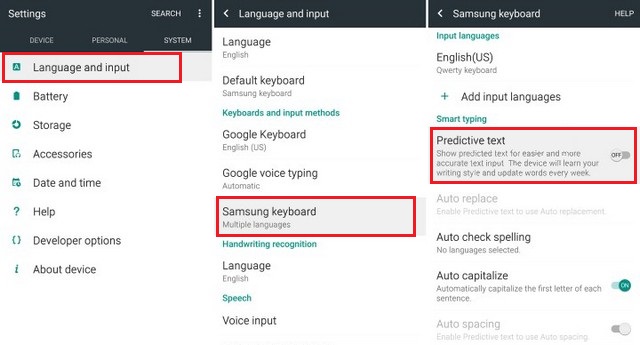
Conclusion
Congratulations! You have successfully turned of Autocorrect on the Galaxy S6. If you ever want to enable it in the future then you can do so by following the same steps but this time toggle it on to use the Predictive text feature. If you have any questions, please let us know in the comment section below. Also, if you want to learn how to update the software on Samsung Galaxy S6, then visit our website.




