Android has improved a lot over the years, and now it’s better than ever. Now we have Android 11, which is the latest and greatest version of the Android that comes with all the bells and whistles you can expect from a modern Android OS. It has many great features, but today, we will talk about the Chat Bubbles because it is getting great attention from the community. So, if you are wondering how to use chat bubbles in Android 11, this guide is for you. Let’s dive right into it.
What is Chat Bubbles?
If you are a Facebook user,you have probably used this feature on Facebook Messenger, where a bubble pops up on the display whenever someone messages you on messenger. Google has implemented the same feature in Android 11, and you will get the chat bubble on your display whenever someone texts you. It is a handy feature, and you can easily use it to manage all of your chat.
How can I get Chat Bubbles on my Android?
If you want to get the Chat Bubbles on your Android smartphone, you will have to upgrade your current Android version to Android 11. So, if your Android device qualifies for Android 11 Update, you will get the notification, or you can simply check it in your settings. If any update is available, you can update your smartphone and get the latest features.
How to Enable Chat Bubbles on Android
Now that you have Android 11, you can start using Chat Bubbles on your Android smartphone. The process of enabling Chat Bubbles is very simple and intuitive. You can easily do it within seconds. Here’s how you can enable chat bubbles on Android.
- Whenever you get any message on your smartphone, you will get a notification.
- Swipe down from the top of the display.
- Now find the small blue circle below the message notification
- Tap it.
Congratulations! You have successfully enabled the Chat Bubble on your smartphone. You can enable the Chat Bubble for other messages as well. For now, this feature is limited to only a certain number of apps, but Google’s mission is to implement this feature for other apps as well. Shortly, you will be able to use this feature for other messaging apps, including WhatsApp, Google Messages, Telegram, Discord, Skype, and Slack.
How to Manage Chat Bubbles on Android 11
Once the Chat Bubbles are activated on your display, you can manage them. Chat Bubbles provided quick access to messages, and this feature is awesome. You can easily manage the Chat Bubbles with few taps.
If you want to open the Chat Bubble, you can simply tap on it, and it will be opened. Similarly, if you want to add more bubbles to your display, simply tap the “+” icon on the top, and you will see the list of all available chat bubbles you have previously used. If you want to dismiss the bubbles or manage other settings, simply tap the Manage text on the bottom left corner, and you will be able to manage the settings from there.
How to Close the Chat Bubbles in Android 11
Once the conversation is completed, you would want to close the Chat Bubbles. The whole process of closing the chat bubble is very simple. Here’s how you can do it.
- Find the Chat Bubble you want to close.
- Now hold the chat bubble and drag it to the “X” icon at the bottom of the display.
- That’s it.
You can close the other chat bubbles by simply dragging them to the “X” icon.
How to Change the Chat Bubbles Settings
Chat Bubbles is a defining feature of Android 11, and you can easily customize it according to your requirement. Android 11 allows you to customize the Chat Bubbles setting for each messaging app, which is surely a great thing. Here’s how you can change the Chat Bubbles Settings.
- Swipe down from the top of the display and tap the gear-shaped icon to access the settings. Alternatively, go to the home screen, find the Settings app, and tap it.
- Once you are in the settings, find Apps & Notifications and tap it.
- Tap See All Apps.
- Now find the app for which you want to change the Chat Bubbles Settings.
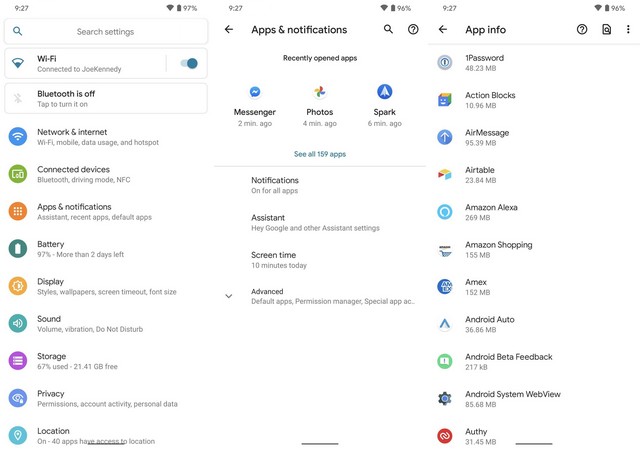
- Let’s say that I want to change the Settings for Slack App. You can pick other messaging app and follow the same procedure.
- Tap Notification, then tap Bubbles.
- Now you can change the different settings, including messages that will trigger the Chat Bubble.
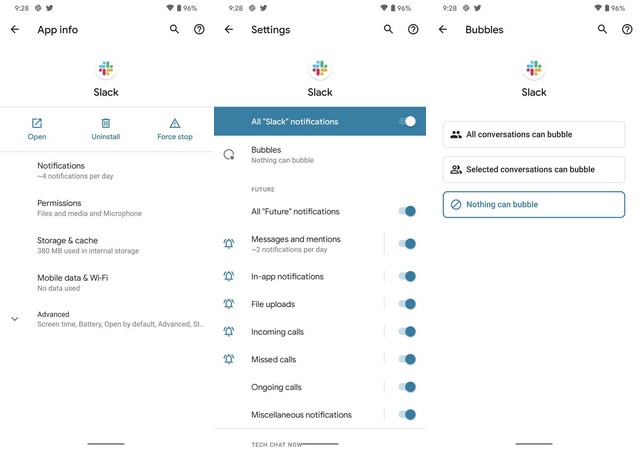
FAQ
When will my phone get Android 11?
Hundreds of smartphones will get the Android 11 update, and it’s impossible to list them all here. However, the following are some of the popular phones that will get the Android 11 Update.
- Google Pixel 2 Series
- Google Pixel 3 Series
- Google Pixel 4 Series
- Google Pixel 5
- Samsung Galaxy S10 Series
- Samsung Galaxy S20 Series
- Samsung Galaxy Note 10 Series
- Samsung Galaxy Note 20 Series
- OnePlus 6 Series
- OnePlus 7 Series
- OnePlus 8 Series
- Xiaomi Mi 10 Series
- Xiaomi Mi Note 10 Series
- Xiaomi Mi 9 Series
- Xiaomi Mi A3
- Redmi K30 Series
- Realme X50 Series
- Huawei P40 Series
- Huawei P30 Series
- Huawei Mate 30 Series
- Motorola Edge Series
- Motorola RAZR
- LG Velvet
- LG G8
- LG V60
- Nokia 8.3 5g
- Nokia 8.1
- Nokia 5.3
These are some of the smartphones that will get the Android 11 update. You can contact your smartphone’s manufacturer website for more details.
How do you use Chat Bubbles on Android 10?
“Chat Bubbles” are only available for Android 11 users, and the only way to use the Chat Bubbles on Android 10 is through the Developer Options. Just unlock the Developer Options, and from there, you can enable the Chat Bubbles. However, please note that the chat bubbles feature is not refined in Android 10, and you may experience glitches. So, upgrade your phone to Android 11 for a great experience.
Conclusion
That’s all, folks. Now you know how to use chat bubbles in Android 11 and everything else you need to know about this great feature. Let us know your thoughts on Chat Bubbles and Android 11 in the comment section below. If you want to give a distinct look to your home screen, you can check our guide on Best Android Launchers.




